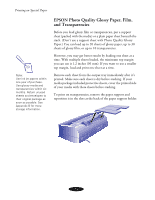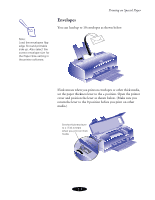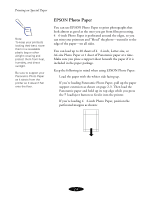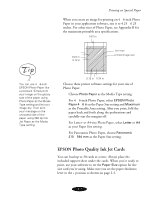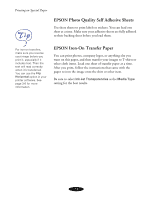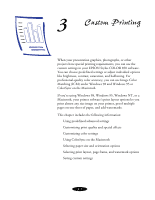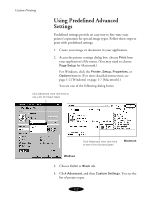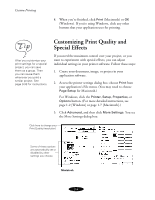Epson Stylus COLOR 850Ne User Manual - Page 34
EPSON Photo Quality Ink Jet Cards
 |
View all Epson Stylus COLOR 850Ne manuals
Add to My Manuals
Save this manual to your list of manuals |
Page 34 highlights
Printing on Special Paper When you create an image for printing on 4 × 6-inch Photo Paper in your application software, size it to 4.25 × 6.25 inches. For other sizes of Photo Paper, see Appendix B for the maximum printable area specifications. 0.67 in 0.24 in 0.12 in trim size printed image size You can use 4 × 6-inch EPSON Photo Paper like a postcard. Simply print your image on the glossy side of the paper using Photo Paper as the Media Type setting and let your image dry. Then print your message on the uncoated side of the paper using 360 dpi Ink Jet Paper as the Media Type setting. 0.12 in 0.24 in Choose these printer software settings for your size of Photo Paper: Choose Photo Paper as the Media Type setting. For 4 × 6-inch Photo Paper, select EPSON Photo Paper 4 × 6 in as the Paper Size setting and Maximum as the Printable Area setting. After you print, fold the paper back and forth along the perforations and carefully tear the margins off. For Letter- or A4-size Photo Paper, select Letter or A4 as your Paper Size setting. For Panoramic Photo Paper, choose Panoramic 210 × 594 mm as the Paper Size setting. EPSON Photo Quality Ink Jet Cards You can load up to 30 cards at a time. Always place the included support sheet under the cards. When you're ready to print, use your software to set the Paper Size option for the size card you're using. Make sure you set the paper thickness lever to the + position as shown on page 2-5. 2-7