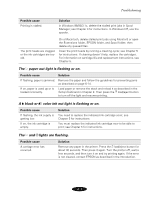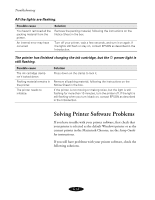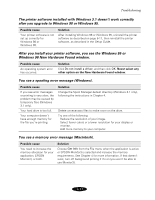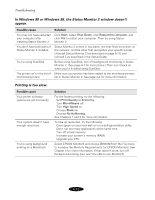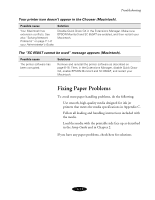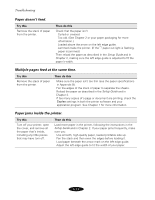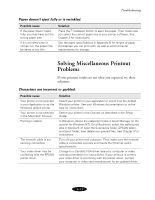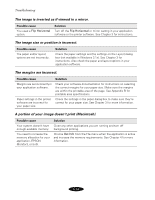Epson Stylus COLOR 850Ne User Manual - Page 113
Paper doesn't feed., Multiple s feed at the same time., Paper jams inside the printer., Try
 |
View all Epson Stylus COLOR 850Ne manuals
Add to My Manuals
Save this manual to your list of manuals |
Page 113 highlights
Troubleshooting Paper doesn't feed. Try this Remove the stack of paper from the printer. Then do this Check that the paper isn't: Curled or creased. Too old. (See Chapter 2 or your paper packaging for more information.) Loaded above the arrow on the left edge guide. Jammed inside the printer. (If the S paper out light is flashing, paper is jammed.) Then reload the paper as described in the Setup Guide and in Chapter 2, making sure the left edge guide is adjusted to fit the paper's width. Multiple pages feed at the same time. Try this Remove the stack of paper from the printer. Then do this Make sure the paper isn't too thin (see the paper specifications in Appendix B). Fan the edges of the stack of paper to separate the sheets. Reload the paper as described in the Setup Guide and in Chapter 2. If too many copies of a page or document are printing, check the Copies settings in both the printer software and your application program. See Chapter 1 for more information. Paper jams inside the printer. Try this Turn off your printer, open the cover, and remove all the paper that's inside, including any little pieces that may have torn off. Then do this Load more paper in the printer, following the instructions in the Setup Guide and in Chapter 2. If your paper jams frequently, make sure you: Use smooth, high-quality paper, loaded printable side up. Fan the stack and then even the edges before loading it. Load paper beneath the arrow mark on the left edge guide. Adjust the left edge guide to fit the width of your paper. 6-14