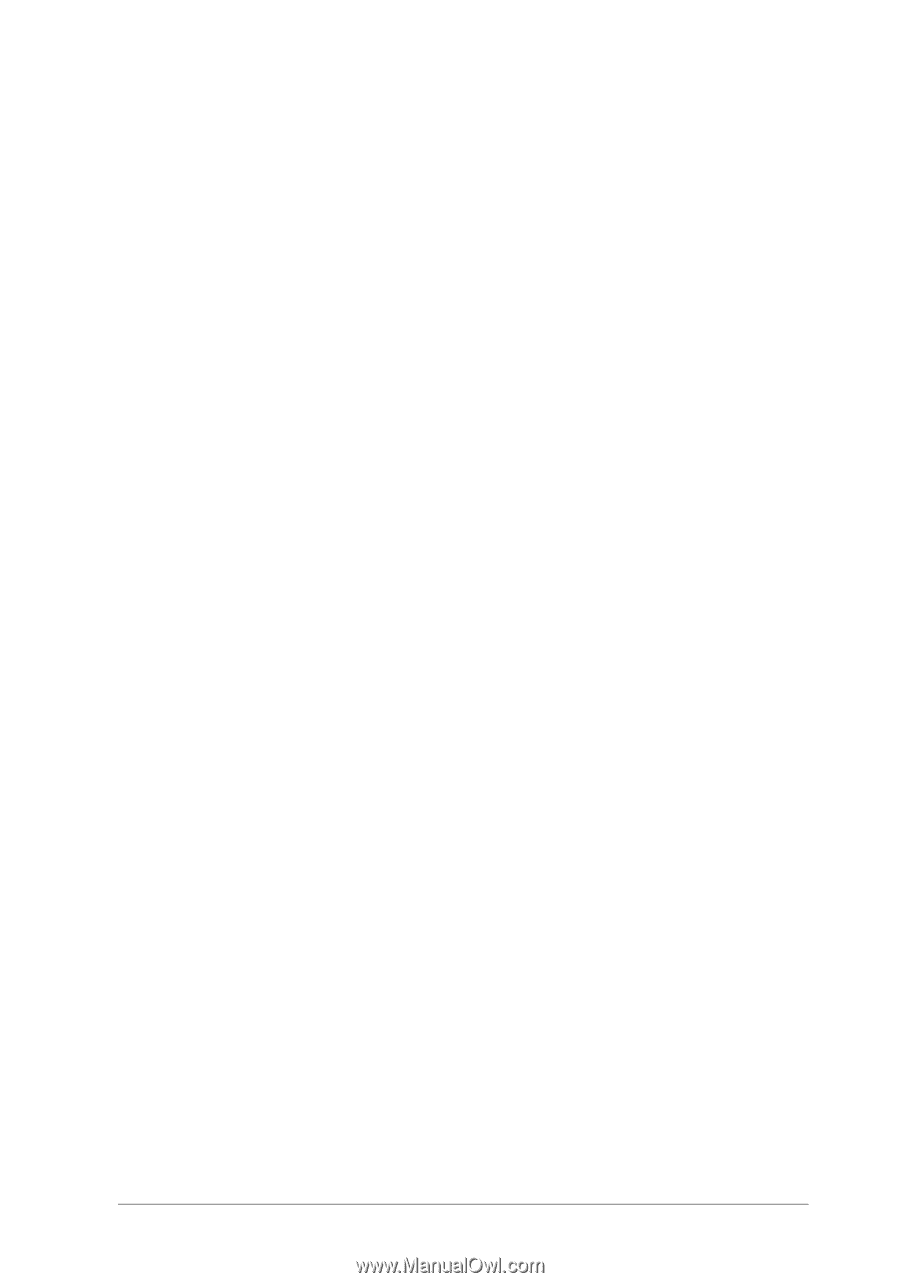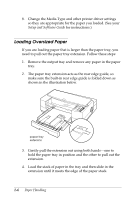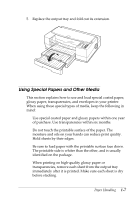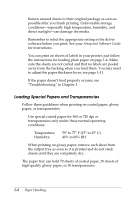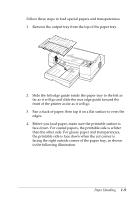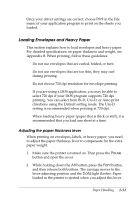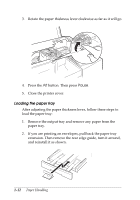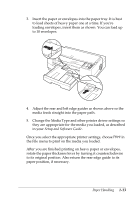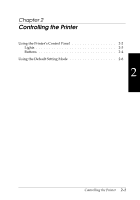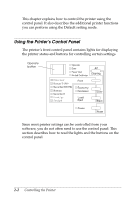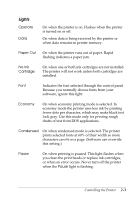Epson Stylus Pro User Manual - Page 23
Loading Envelopes and Heavy Paper, Adjusting the paper thickness lever
 |
View all Epson Stylus Pro manuals
Add to My Manuals
Save this manual to your list of manuals |
Page 23 highlights
Once your driver settings are correct, choose Print in the File menu of your application program to print on the sheets you loaded. Loading Envelopes and Heavy Paper This section explains how to load envelopes and heavy paper. For detailed specifications on paper thickness and weight, see Appendix B. When printing, follow these guidelines: u Do not use envelopes that are curled, folded, or bent. u Do not use envelopes that are too thin; they may curl during printing. u Do not choose 720 dpi resolution for envelope printing. u If you are using a DOS application, you may be able to select 720 dpi if your DOS program supports 720 dpi printing. You can select from Bi-D, Uni-D, or Auto print directions using the Default setting mode. The Uni-D setting is recommended when printing at 720 dpi. u When loading heavy paper (paper that is thick or stiff), it is recommended that you load one sheet at a time. Adjusting the paper thickness lever When printing on envelopes, labels, or heavy paper, you need to adjust the paper thickness lever to compensate for the extra paper weight. 1. Make sure the printer is turned on. Then press the Pause button and open the cover. 2. While holding down the Alt button, press the Font button, and then release both buttons. The carriage moves to the lever-adjusting position and the Data light flashes. Paper loaded in the printer is ejected when you adjust this lever. Paper Handling 1-11