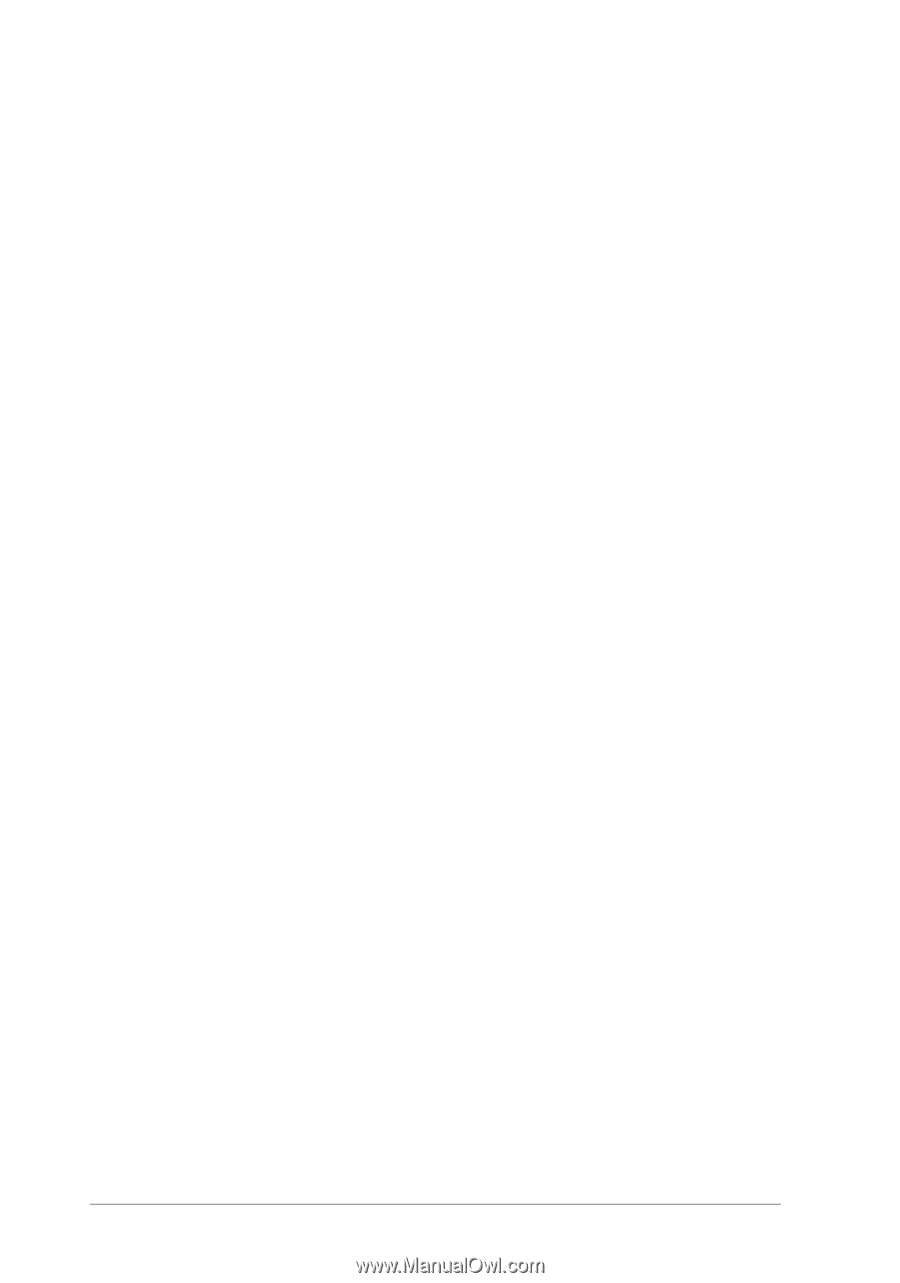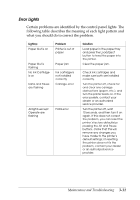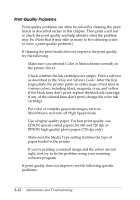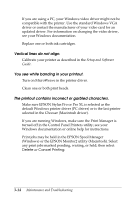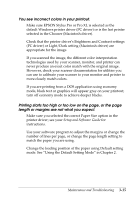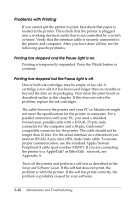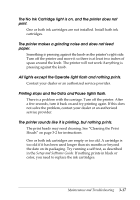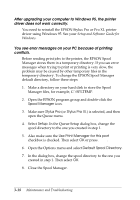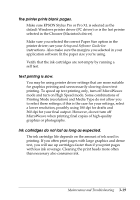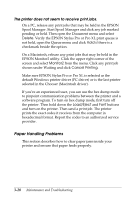Epson Stylus Pro User Manual - Page 49
Problems with Printing, Printing has stopped and the, light is on.
 |
View all Epson Stylus Pro manuals
Add to My Manuals
Save this manual to your list of manuals |
Page 49 highlights
Problems with Printing If you cannot get the printer to print, first check that paper is loaded in the printer. Then check that the printer is plugged into a working electrical outlet that is not controlled by a switch or timer. Verify that the interface cable is securely connected to the printer and computer. After you have done all this, see the following specific problems. Printing has stopped and the Pause light is on. Printing is temporarily suspended. Press the Pause button to continue. Printing has stopped but the Pause light is off. One or both ink cartridges may be empty or too old. A cartridge is too old if it has been used longer than six months or beyond the date on its packaging. First clean the print heads as described earlier in this chapter. If this does not solve the problem, replace the ink cartridges. The cable between the printer and your PC or Macintosh might not meet the specifications for the printer or computer. For a parallel connection with your PC, you need a shielded, twisted-pair, parallel cable with a D-SUB, 25-pin, male connector for the computer and a 36-pin, Centronics® compatible connector for the printer. The cable should not be longer than 10 feet. For the serial interface on a Macintosh you need an RS-422, 8-pin, mini DIN, male/male cable. To ensure proper communication, use the standard Apple/System Peripheral-8 cable (part number M1097). If you are connecting the printer to a AppleTalk® or EtherTalk™ network, see Appendix A. Turn off the printer and perform a self test as described in the Setup and Software Guide. If the self test does not print, the problem is with the printer. If the self test prints correctly, the problem is probably caused by your software. 3-16 Maintenance and Troubleshooting