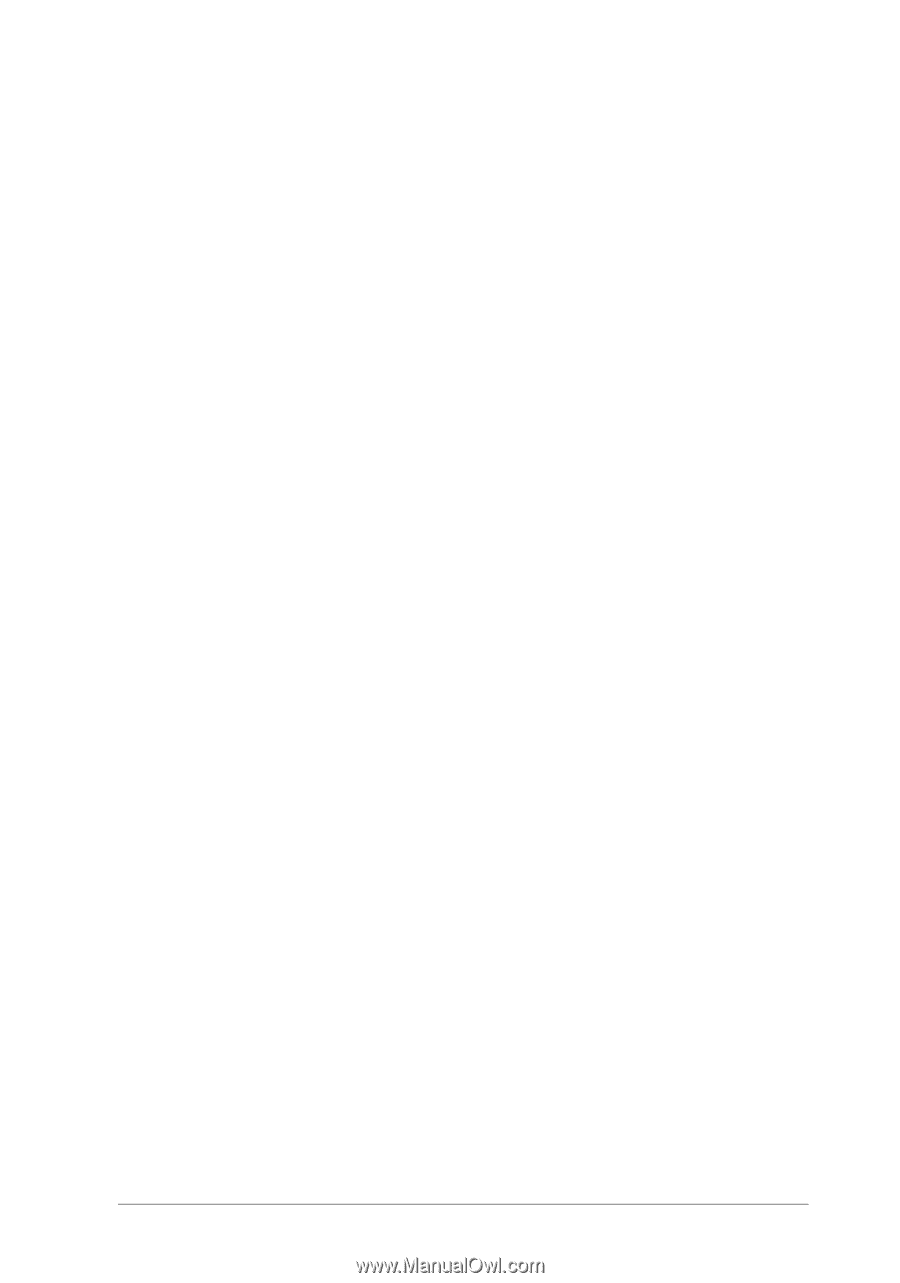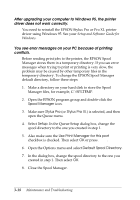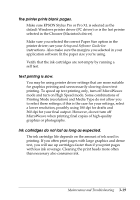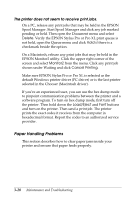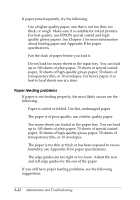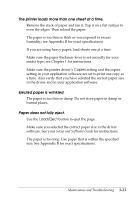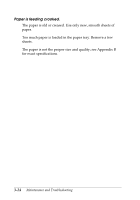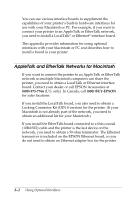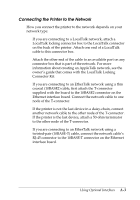Epson Stylus Pro User Manual - Page 56
The printer loads more than one sheet at a time., Ejected paper is wrinkled.
 |
View all Epson Stylus Pro manuals
Add to My Manuals
Save this manual to your list of manuals |
Page 56 highlights
The printer loads more than one sheet at a time. Remove the stack of paper and fan it. Tap it on a flat surface to even the edges. Then reload the paper. The paper is too thin or thick or was exposed to excess humidity; see Appendix B for exact specifications. If you are using heavy paper, load sheets one at a time. Make sure the paper thickness lever is set correctly for your media type; see Chapter 1 for instructions. Make sure the printer driver's Copies setting and the copies setting in your application software are set to print one copy at a time. Also verify that you have selected the correct paper size in the driver and in your application software. Ejected paper is wrinkled. The paper is too thin or damp. Do not store paper in damp or humid places. Paper does not fully eject. Use the Load/Eject button to eject the page. Make sure you selected the correct paper size in the driver software. See your Setup and Software Guide for instructions. The paper is too long. Use paper that is within the specified size. See Appendix B for exact specifications. Maintenance and Troubleshooting 3-23