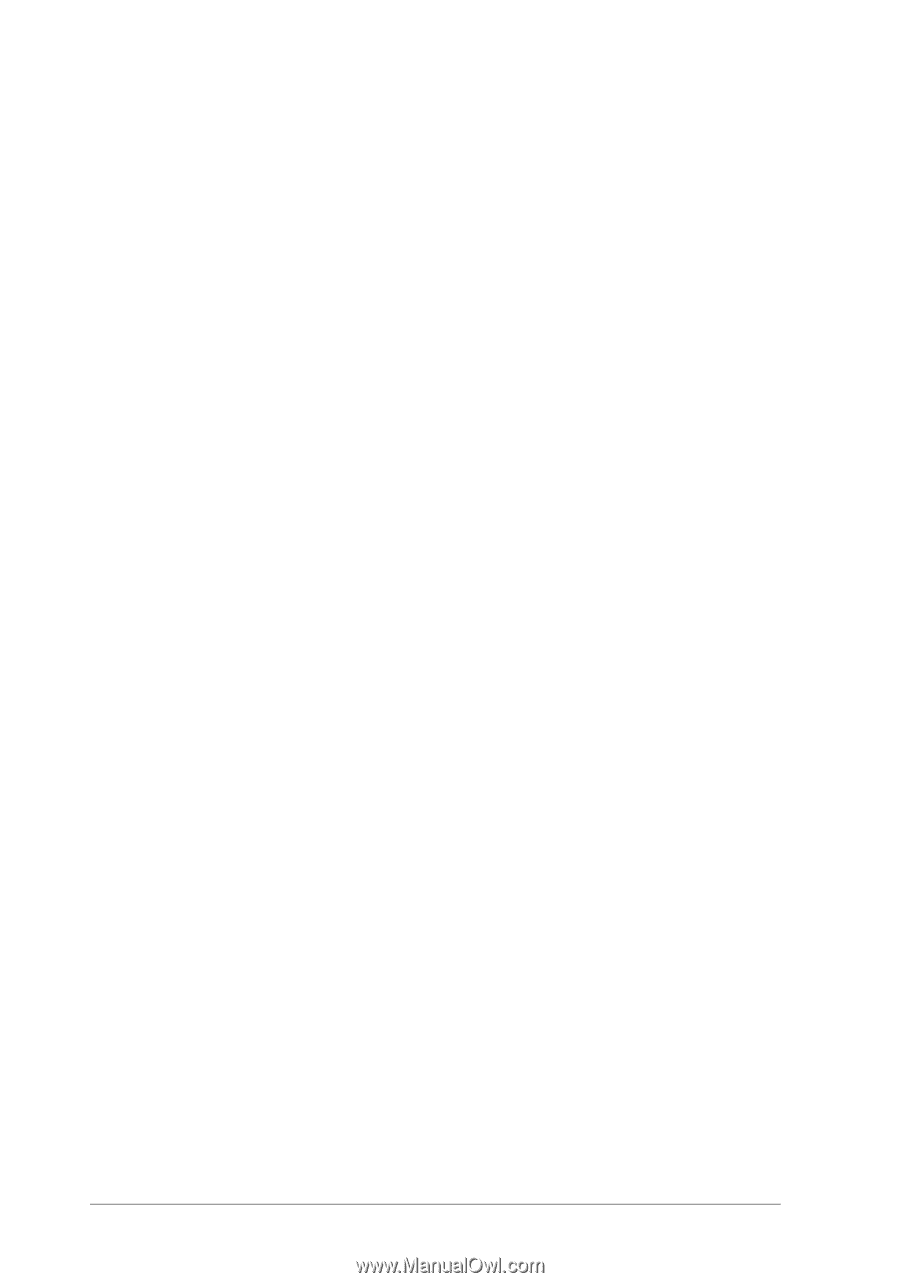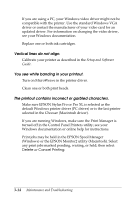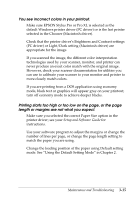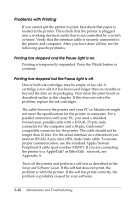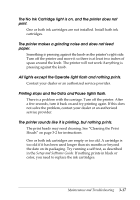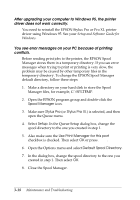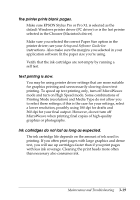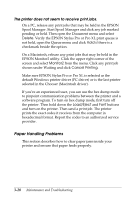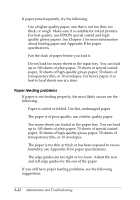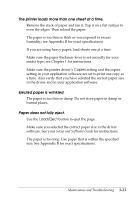Epson Stylus Pro User Manual - Page 51
After upgrading your computer to Windows 95, the printer, driver does not work correctly.
 |
View all Epson Stylus Pro manuals
Add to My Manuals
Save this manual to your list of manuals |
Page 51 highlights
After upgrading your computer to Windows 95, the printer driver does not work correctly. You need to reinstall the EPSON Stylus Pro or Pro XL printer driver using Windows 95. See your Setup and Software Guide for Windows. You see error messages on your PC because of printing conflicts. Before sending print jobs to the printer, the EPSON Spool Manager stores them in a temporary directory. If you see error messages when trying to print or printing is very slow, the problem may be caused by other temporary files in the temporary directory. To change the EPSON Spool Manager default directory, follow these steps: 1. Make a directory on your hard disk to store the Spool Manager files, for example, C:\SPLTEMP. 2. Open the EPSON program group and double-click the Spool Manager icon. 3. Make sure Stylus Pro (or Stylus Pro XL) is selected, and then open the Queue menu. 4. Select Setup. In the Queue Setup dialog box, change the spool directory to the one you created in step 1. 5. Also make sure the Use Print Manager for this port checkbox is checked. Then select OK or press Enter. 6. Open the Options menu and select Default Spool Directory. 7. In the dialog box, change the spool directory to the one you created in step 1. Then select OK. 8. Close the Spool Manager. 3-18 Maintenance and Troubleshooting