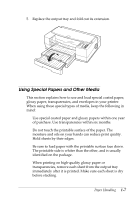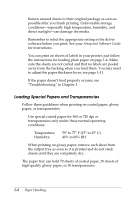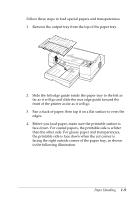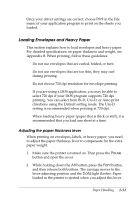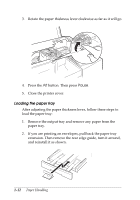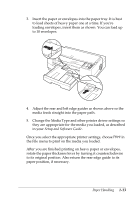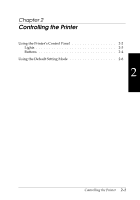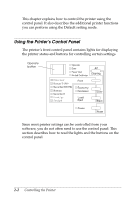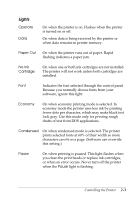Epson Stylus Pro User Manual - Page 24
Loading the paper tray, paper tray.
 |
View all Epson Stylus Pro manuals
Add to My Manuals
Save this manual to your list of manuals |
Page 24 highlights
3. Rotate the paper thickness lever clockwise as far as it will go. 4. Press the Alt button. Then press Pause. 5. Close the printer cover. Loading the paper tray After adjusting the paper thickness lever, follow these steps to load the paper tray: 1. Remove the output tray and remove any paper from the paper tray. 2. If you are printing on envelopes, pull back the paper tray extension. Then remove the rear edge guide, turn it around, and reinstall it as shown. 1-12 Paper Handling
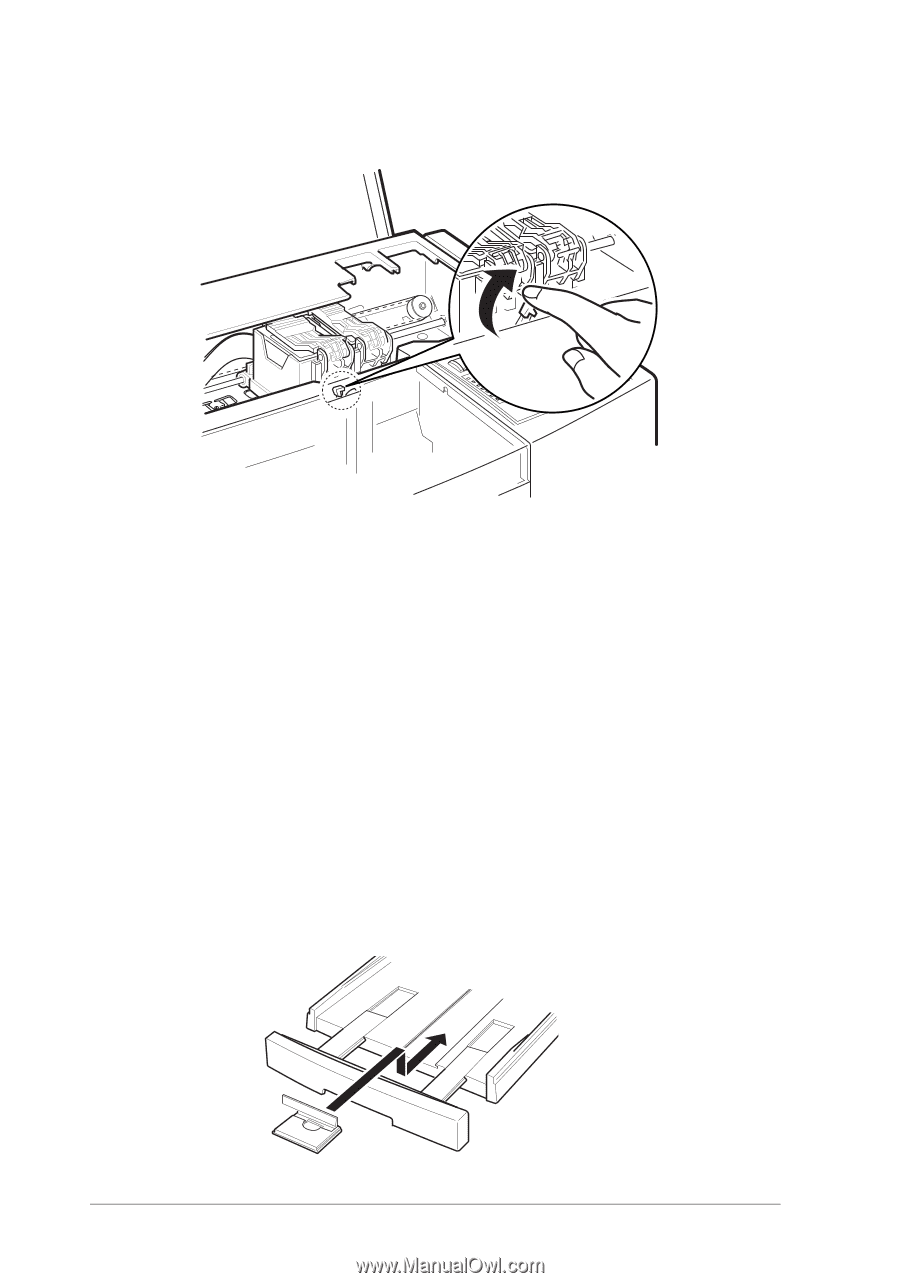
3.
Rotate the paper thickness lever clockwise as far as it will go.
4.
Press the
Alt
button. Then press
Pause
.
5.
Close the printer cover.
Loading the paper tray
After adjusting the paper thickness lever, follow these steps to
load the paper tray:
1.
Remove the output tray and remove any paper from the
paper tray.
2.
If you are printing on envelopes, pull back the paper tray
extension. Then remove the rear edge guide, turn it around,
and reinstall it as shown.
1-12
Paper Handling