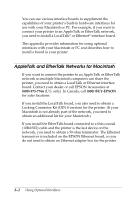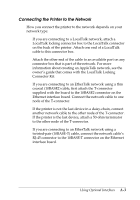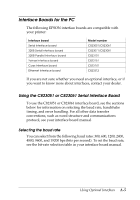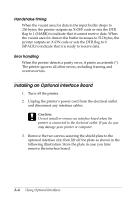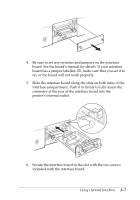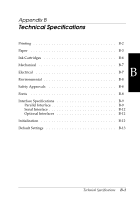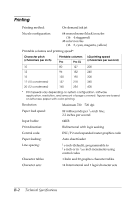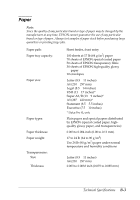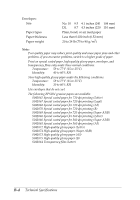Epson Stylus Pro User Manual - Page 64
connector at the rear of the interface board into the, printer's internal socket.
 |
View all Epson Stylus Pro manuals
Add to My Manuals
Save this manual to your list of manuals |
Page 64 highlights
4. Be sure to set any switches and jumpers on the interface board. See the board's manual for details. If your interface board has a jumper labelled JG, make sure that you set it to on, or the board will not work properly. 5. Slide the interface board along the slots on both sides of the interface compartment. Push it in firmly to fully insert the connector at the rear of the interface board into the printer's internal socket. 6. Secure the interface board in the slot with the two screws included with the interface board. Using Optional Interfaces A-7
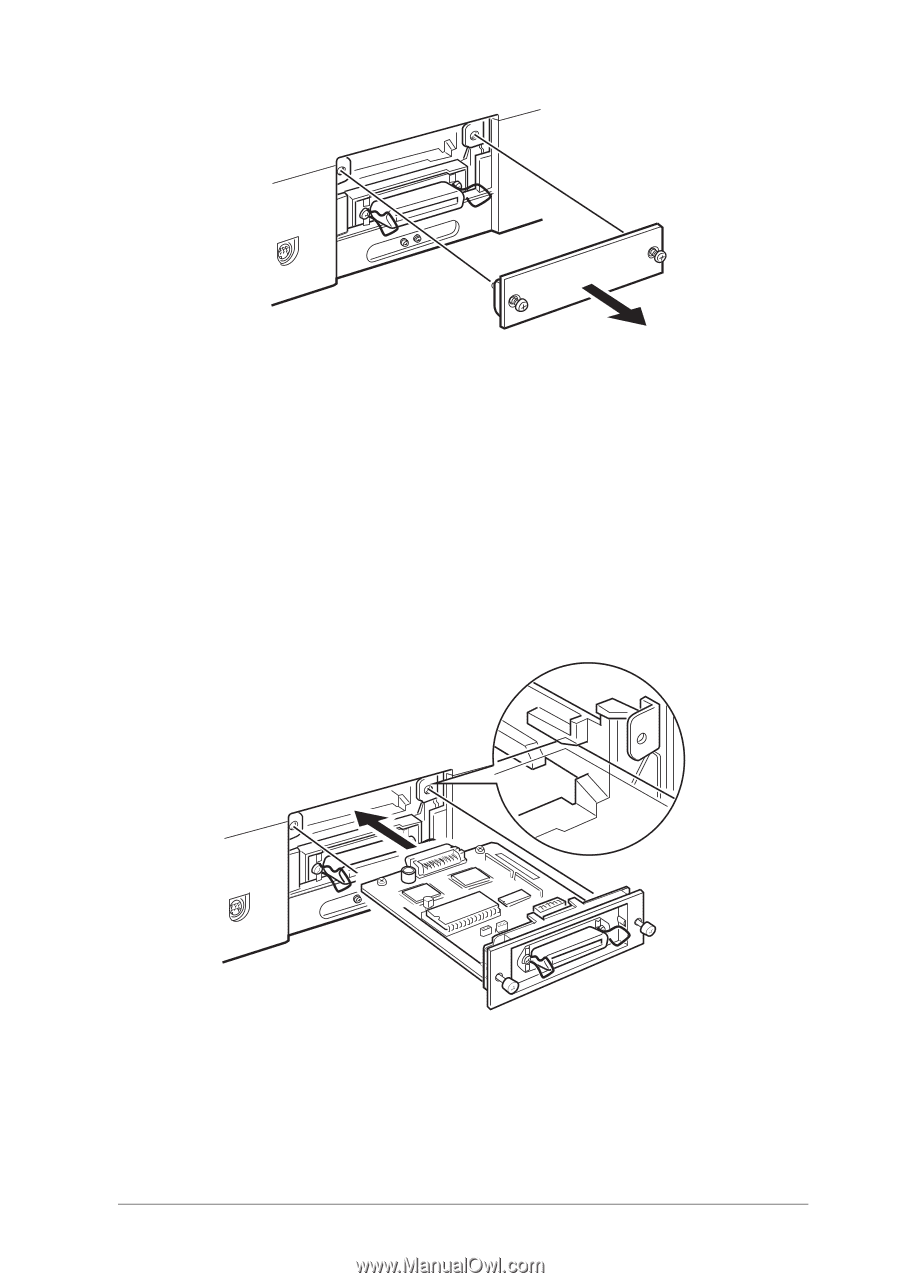
4.
Be sure to set any switches and jumpers on the interface
board. See the board’s manual for details. If your interface
board has a jumper labelled
JG
, make sure that you set it to
on, or the board will not work properly.
5.
Slide the interface board along the slots on both sides of the
interface compartment. Push it in firmly to fully insert the
connector at the rear of the interface board into the
printer’s internal socket.
6.
Secure the interface board in the slot with the two screws
included with the interface board.
Using Optional Interfaces
A-7