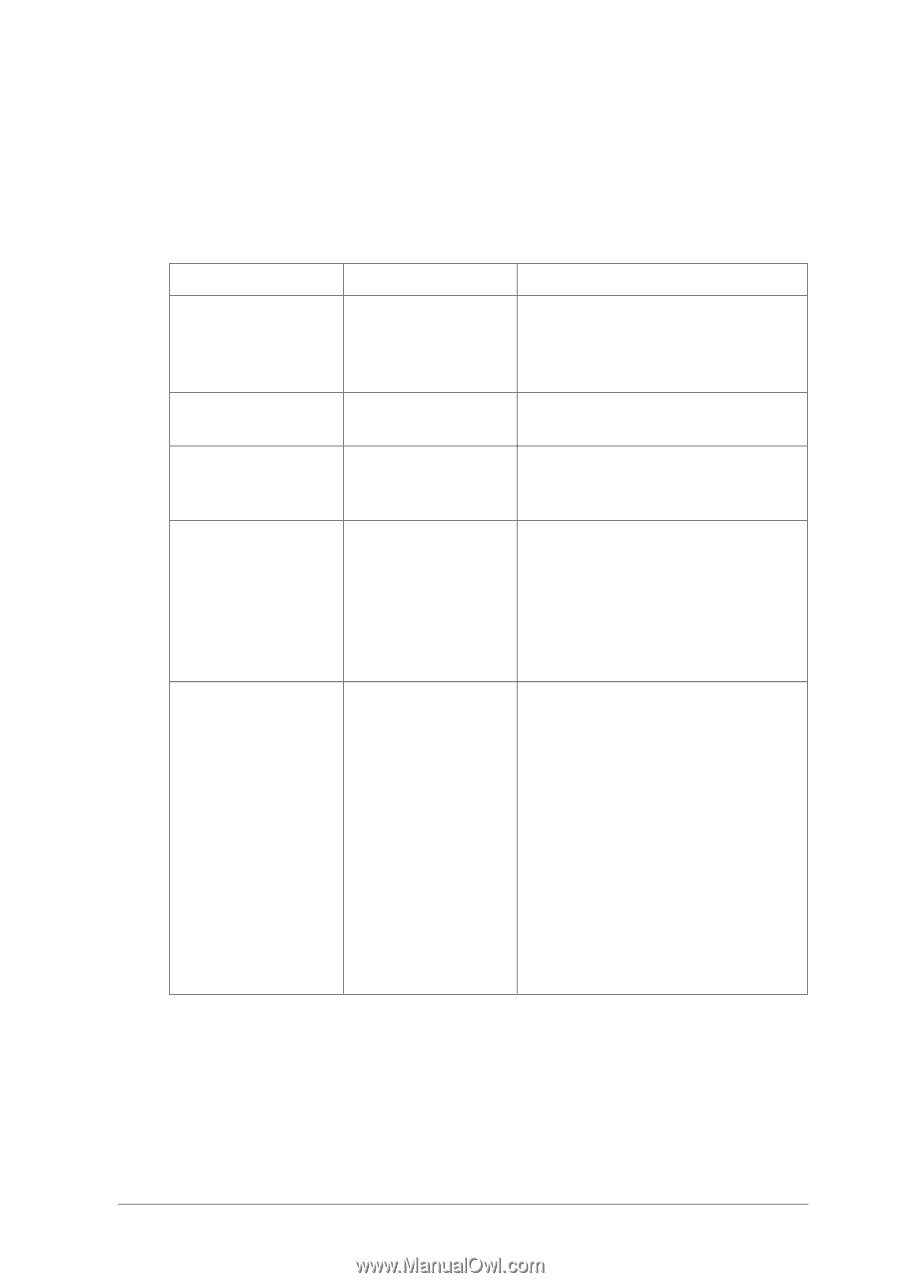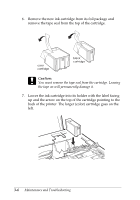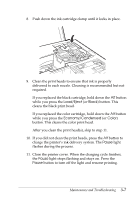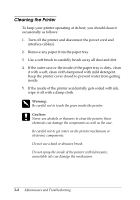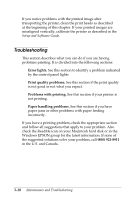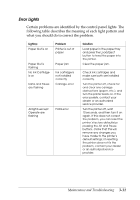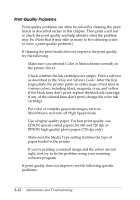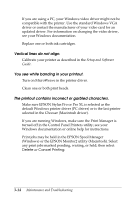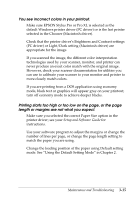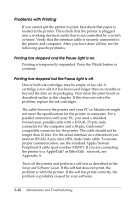Epson Stylus Pro User Manual - Page 44
Error Lights, what you should do to correct the problem.
 |
View all Epson Stylus Pro manuals
Add to My Manuals
Save this manual to your list of manuals |
Page 44 highlights
Error Lights Certain problems are identified by the control panel lights. The following table describes the meaning of each light pattern and what you should do to correct the problem. Light(s) Paper Out is on Problem Printer is out of paper Paper Out is flashing No Ink Cartridge is on Data and Pause are flashing Paper jam Ink cartridge is not installed correctly Carriage error All lights except Operate are flashing Fatal error Solution Load paper in the paper tray and press the Load/Eject button to feed the paper into the printer. Clear the paper jam. Check ink cartridges and make sure both are installed correctly. Turn the printer off, check for and clear any carriage obstructions (paper, etc.), and turn the printer back on. If the error persists, contact your dealer or an authorized service provider. Turn the printer off, wait 10 seconds, and then turn it on again. If this does not correct the problem, you can reset the printer's factory defaults by pressing the Alt and Pause buttons. (Note that this will remove any changes you have made to the printer's default settings.) If resetting the printer does not fix the problem, contact your dealer or an authorized service provider. Maintenance and Troubleshooting 3-11