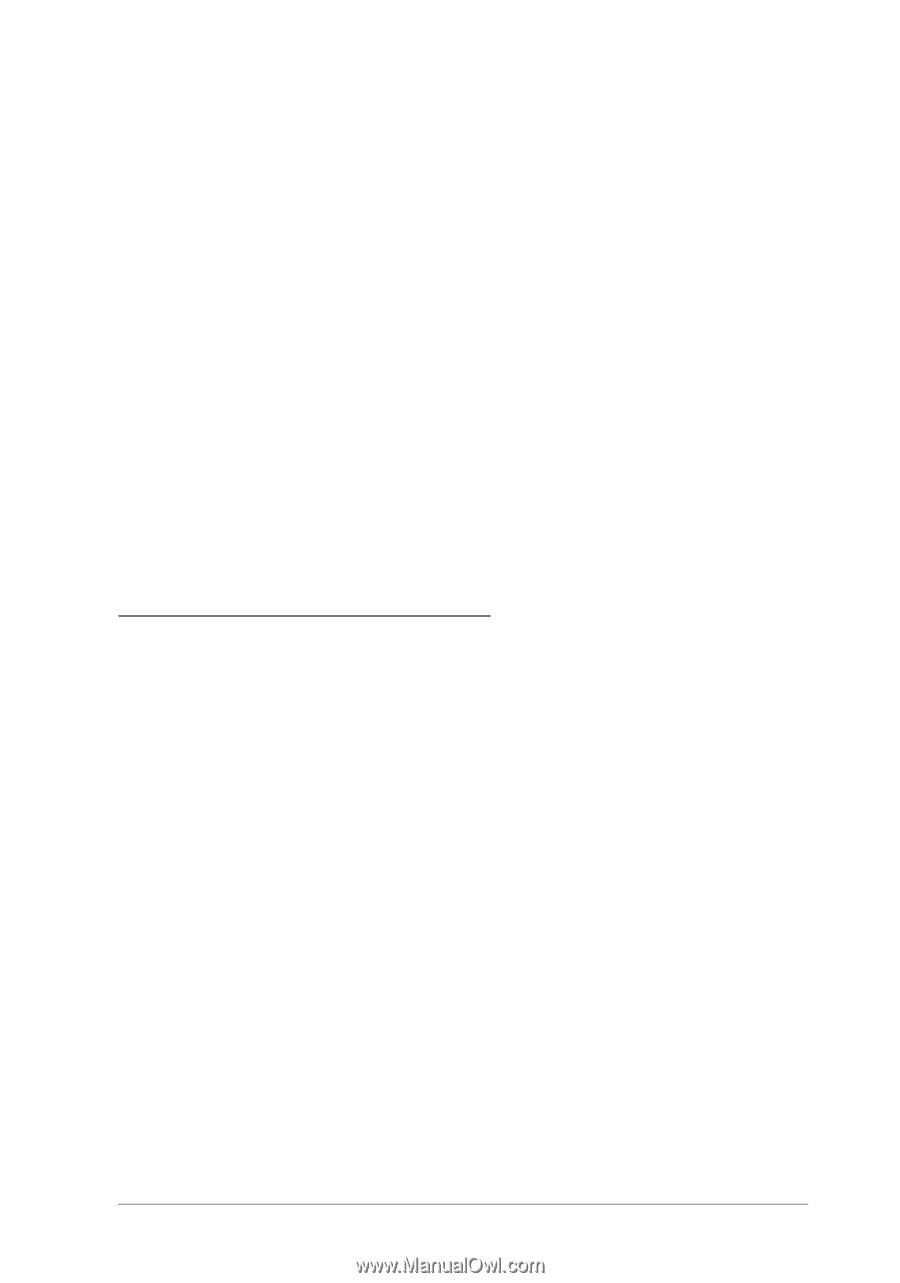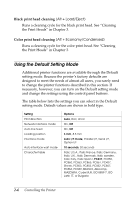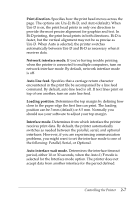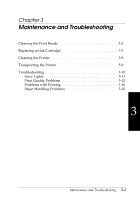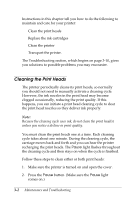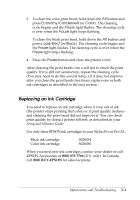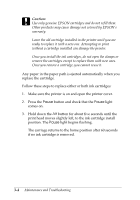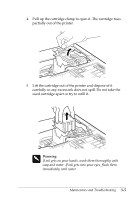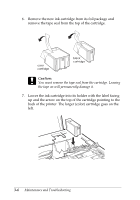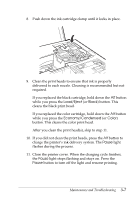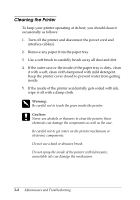Epson Stylus Pro User Manual - Page 36
Replacing an Ink Cartridge, Economy/Condensed, Color, Pause, Load/Eject, Black
 |
View all Epson Stylus Pro manuals
Add to My Manuals
Save this manual to your list of manuals |
Page 36 highlights
3. To clean the color print head, hold down the Alt button and press Economy/Condensed (or Color). The cleaning cycle begins and the Pause light flashes. The cleaning cycle is over when the Pause light stops flashing. To clean the black print head, hold down the Alt button and press Load/Eject (or Black). The cleaning cycle begins and the Pause light flashes. The cleaning cycle is over when the Pause light stops flashing. 4. Press the Pause button and close the printer cover. After cleaning the print heads, run a self test to check the print quality. If it is still not satisfactory, repeat the cleaning cycle. (You may need to do this several times.) If it does not improve after you clean the print heads five times, replace one or both ink cartridges as described in the next section. Replacing an Ink Cartridge You need to replace an ink cartridge when it runs out of ink (the printer stops printing that color) or if print quality declines and cleaning the print head did not improve it. You can check print quality by doing a printer self test, as described in your Setup and Software Guide. Use only these EPSON ink cartridges in your Stylus Pro or Pro XL: Black ink cartridge Color ink cartridge S020034 S020036 When you need new ink cartridges, contact your dealer or call EPSON Accessories at (800) 873-7766 (U.S. only). In Canada, call (800) BUY-EPSON for sales locations. Maintenance and Troubleshooting 3-3