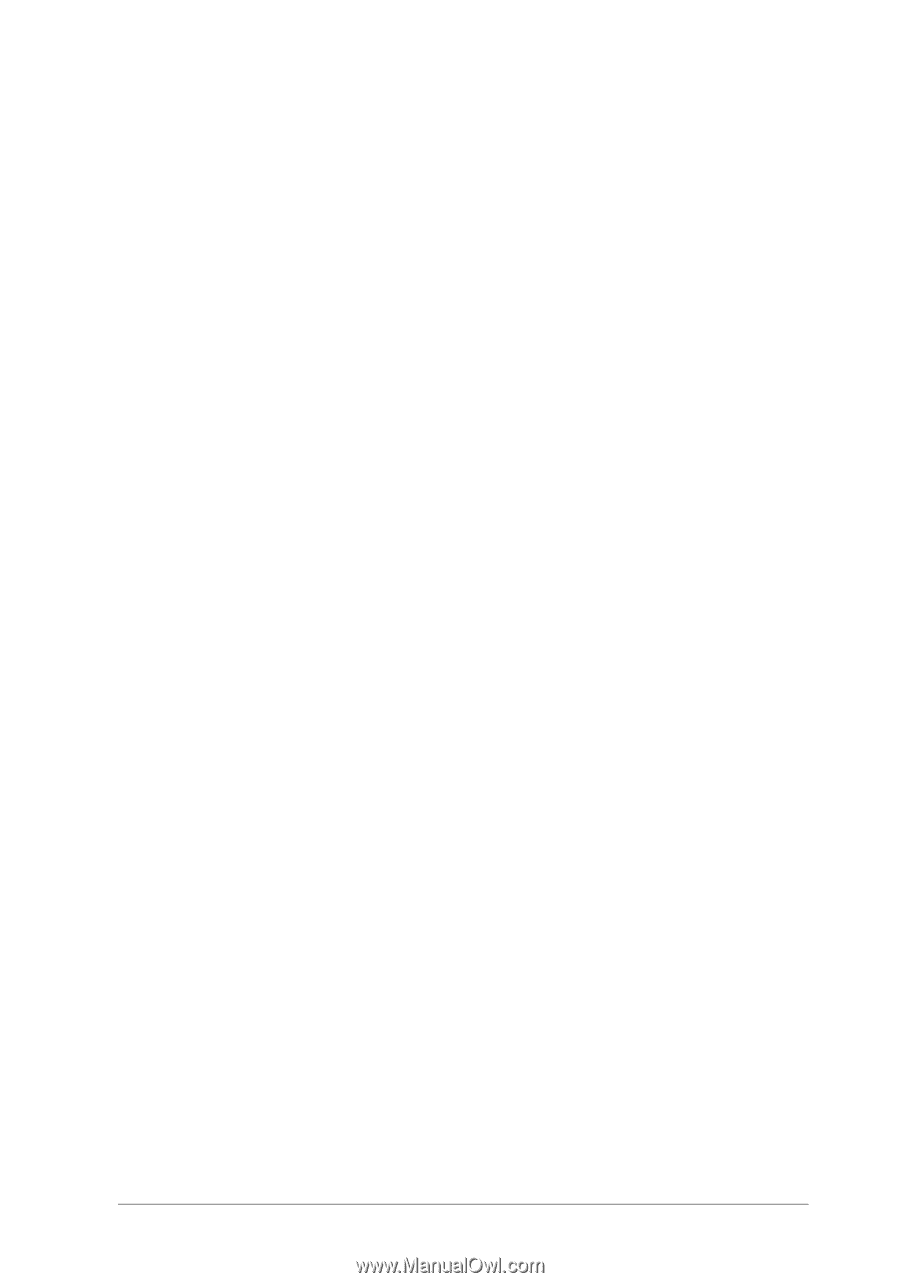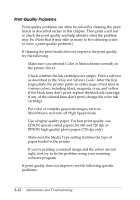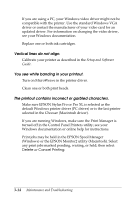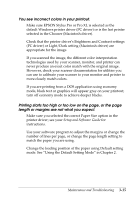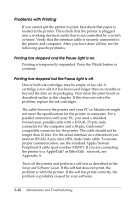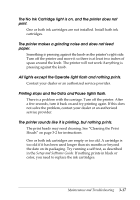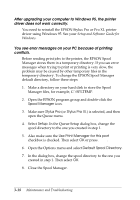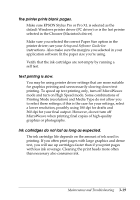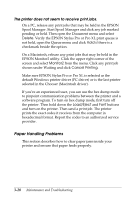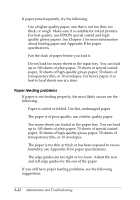Epson Stylus Pro User Manual - Page 50
No Ink Cartridge, Operate, Pause, light flash and nothing prints.
 |
View all Epson Stylus Pro manuals
Add to My Manuals
Save this manual to your list of manuals |
Page 50 highlights
The No Ink Cartridge light is on, and the printer does not print. One or both ink cartridges are not installed. Install both ink cartridges. The printer makes a grinding noise and does not feed paper. Something is pressing against the knob on the printer's right side. Turn off the printer and move it so there is at least two inches of space around the knob. The printer will not work if anything is pressing against the knob. All lights except the Operate light flash and nothing prints. Contact your dealer or an authorized service provider. Printing stops and the Data and Pause lights flash. There is a problem with the carriage. Turn off the printer. After a few seconds, turn it back on and try printing again. If this does not solve the problem, contact your dealer or an authorized service provider. The printer sounds like it is printing, but nothing prints. The print heads may need cleaning. See "Cleaning the Print Heads" on page 3-2 for instructions. One or both ink cartridges are empty or too old. A cartridge is too old if it has been used longer than six months or beyond the date on its packaging. Try running a self test, as described in the Setup and Software Guide. If nothing prints in black or color, you need to replace the ink cartridges. Maintenance and Troubleshooting 3-17