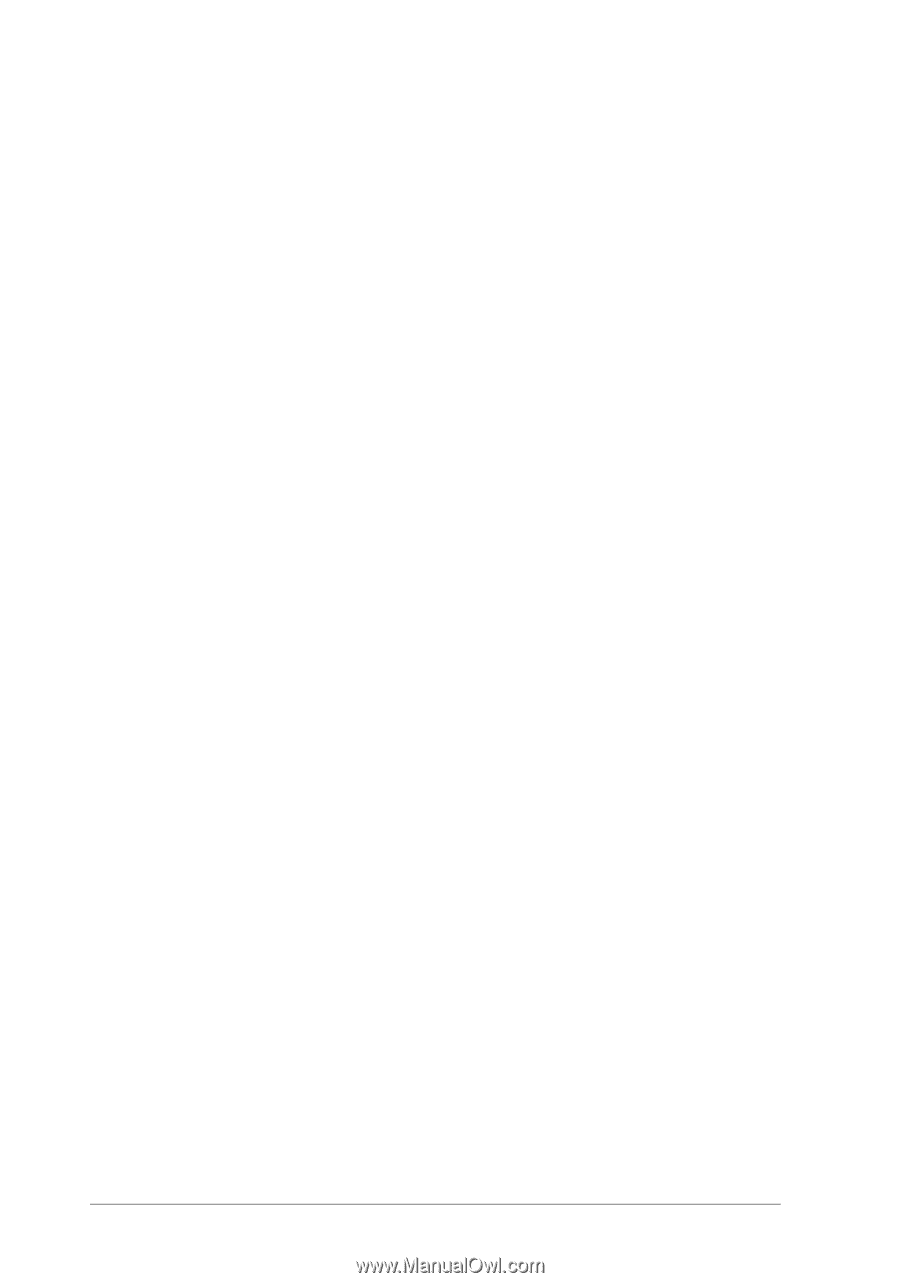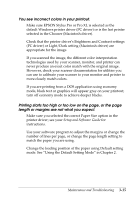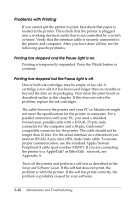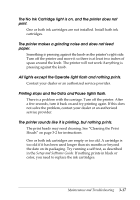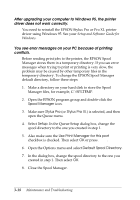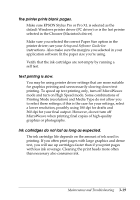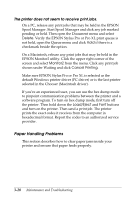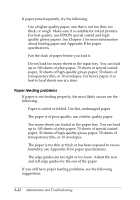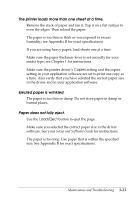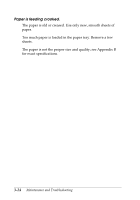Epson Stylus Pro User Manual - Page 53
Paper Handling Problems, The printer does not seem to receive print jobs.
 |
View all Epson Stylus Pro manuals
Add to My Manuals
Save this manual to your list of manuals |
Page 53 highlights
The printer does not seem to receive print jobs. On a PC, release any print jobs that may be held in the EPSON Spool Manager. Start Spool Manager and click any job marked pending or held. Then open the Document menu and select Delete. Verify the EPSON Stylus Pro or Pro XL print queue is not held, open the Queue menu and click Hold if there is a checkmark beside the option. On a Macintosh, release any print jobs that may be held in the EPSON Monitor2 utility. Click the upper right corner of the screen and select Monitor2 from the menu. Click any print job shown under Waiting and click Cancel Printing. Make sure EPSON Stylus Pro or Pro XL is selected as the default Windows printer driver (PC driver) or is the last printer selected in the Chooser (Macintosh driver). If you're an experienced user, you can use the hex dump mode to pinpoint communication problems between the printer and a software program. To turn on hex dump mode, first turn off the printer. Then hold down the Load/Eject and Font buttons and turn on the printer. Then send a print job. The printer prints the exact codes it receives from the computer in hexadecimal format. Report the codes to an authorized service provider. Paper Handling Problems This section describes how to clear paper jams inside your printer and ensure that paper feeds properly. 3-20 Maintenance and Troubleshooting