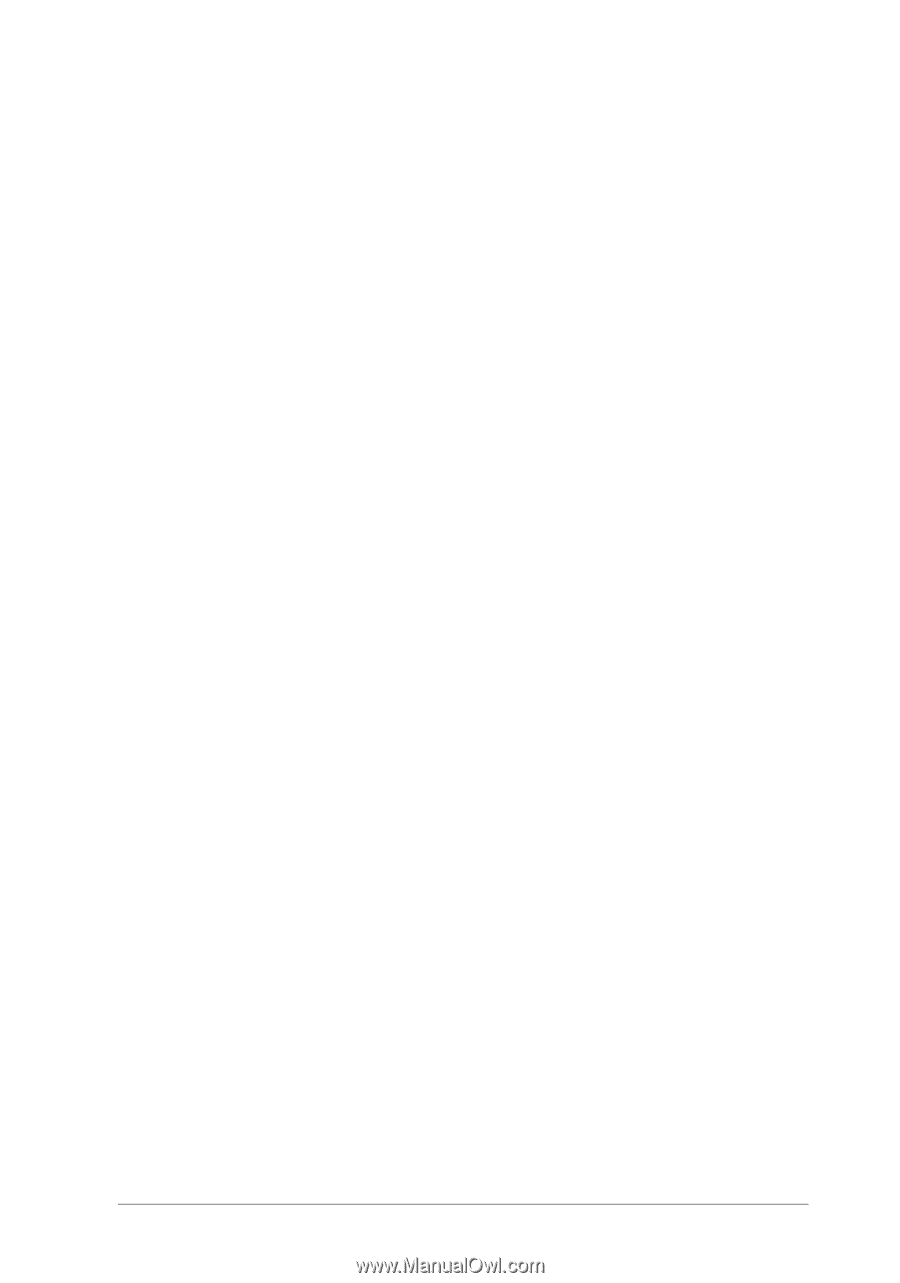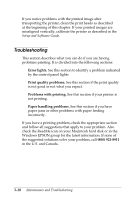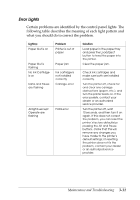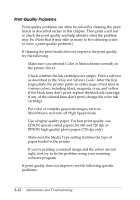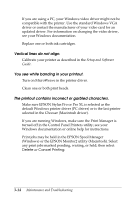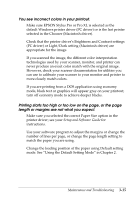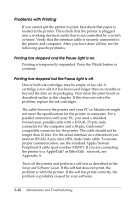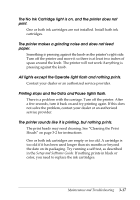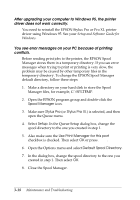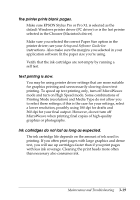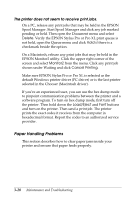Epson Stylus Pro User Manual - Page 48
You see incorrect colors in your printout., Printing starts too high or too low on
 |
View all Epson Stylus Pro manuals
Add to My Manuals
Save this manual to your list of manuals |
Page 48 highlights
You see incorrect colors in your printout. Make sure EPSON Stylus Pro or Pro XL is selected as the default Windows printer driver (PC driver) or is the last printer selected in the Chooser (Macintosh driver). Check that the printer driver's Brightness and Contrast settings (PC driver) or Light/Dark setting (Macintosh driver) are appropriate for the image. If you scanned the image, the different color interpretation technologies used by your scanner, monitor, and printer can never produce an exact color match with the original image. However, check your scanner documentation for utilities you can use to calibrate your scanner to your monitor and printer to more closely match colors. If you are printing from a DOS application using economy mode, black text or graphics will appear gray on your printout; turn off economy mode to achieve deeper blacks. Printing starts too high or too low on the page, or the page length or margins are not what you expect. Make sure you selected the correct Paper Size option in the printer driver; see your Setup and Software Guide for instructions. Use your software program to adjust the margins or change the number of lines per page, or change the page length setting to match the paper you are using. Change the loading position of the paper using Default setting mode. See "Using the Default Setting Mode" in Chapter 2. Maintenance and Troubleshooting 3-15