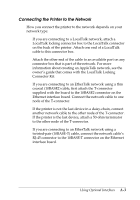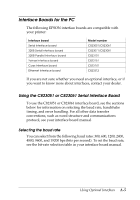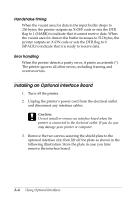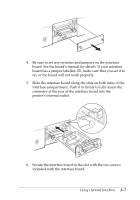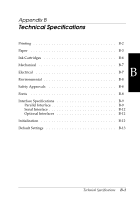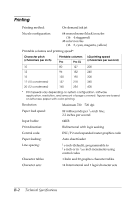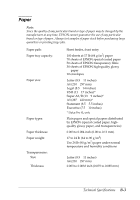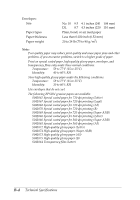Epson Stylus Pro User Manual - Page 65
EtherTalk network, follow the guidelines on A- 3.
 |
View all Epson Stylus Pro manuals
Add to My Manuals
Save this manual to your list of manuals |
Page 65 highlights
7. Connect the proper interface cable to the interface board and to your computer. Connect other interface cables if you are using more than one computer. 8. Reconnect any interface cables you disconnected in step 2. 9. Make sure the printer is off. Then plug in the power cord. 10. If you are connecting your printer to an AppleTalk or EtherTalk network, follow the guidelines on page A- 3. You may need to change the settings for the interface options using the printer's Default setting mode. See "Using the Default Setting Mode" in Chapter 2 for more information. A-8 Using Optional Interfaces
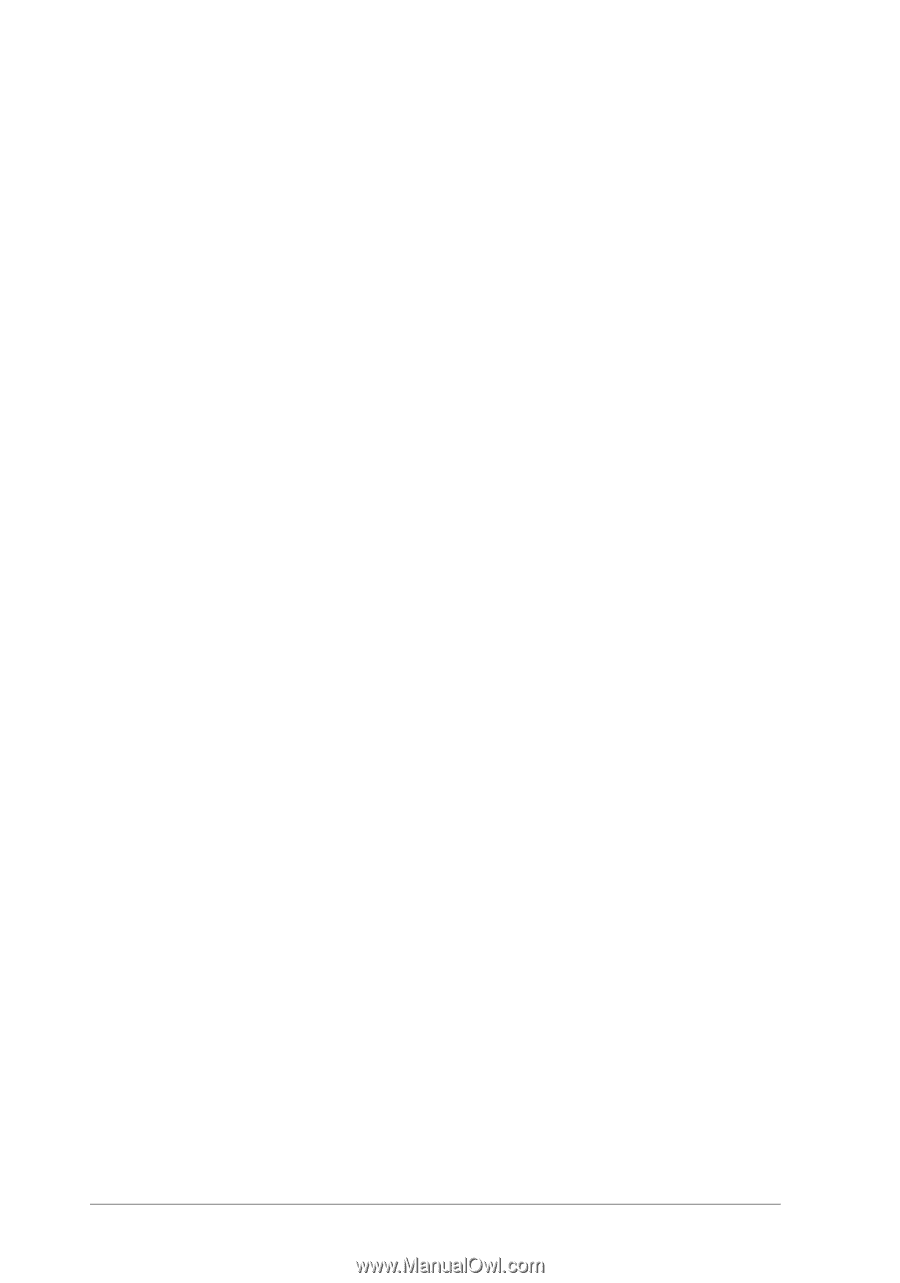
7.
Connect the proper interface cable to the interface board and
to your computer. Connect other interface cables if you are
using more than one computer.
8.
Reconnect any interface cables you disconnected in step 2.
9.
Make sure the printer is off. Then plug in the power cord.
10.
If you are connecting your printer to an AppleTalk or
EtherTalk network, follow the guidelines on page A- 3.
You may need to change the settings for the interface options
using the printer’s Default setting mode. See “Using the
Default Setting Mode” in Chapter 2 for more information.
A-8
Using Optional Interfaces