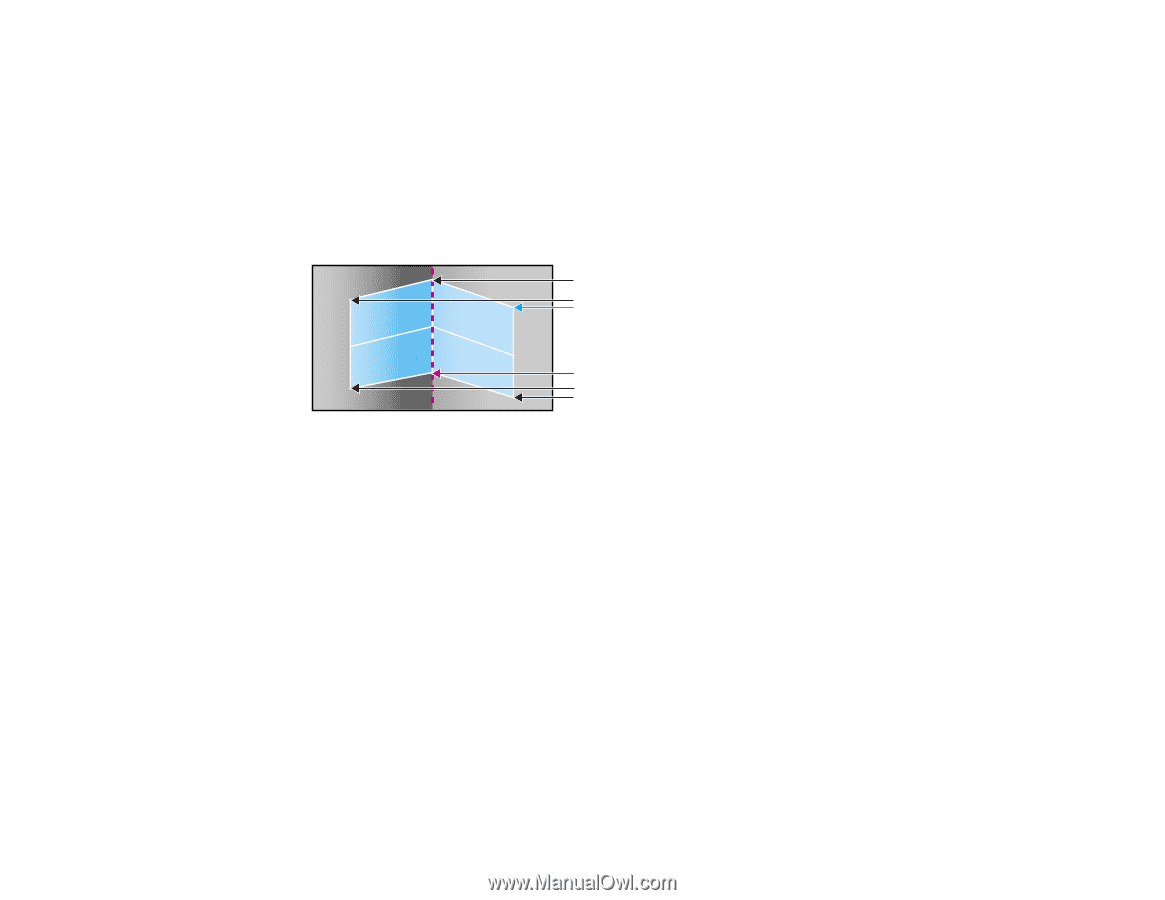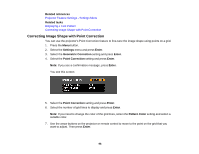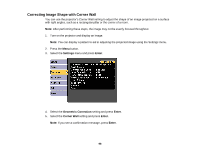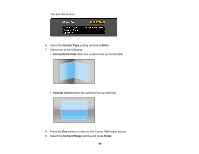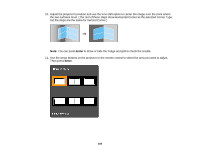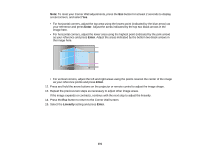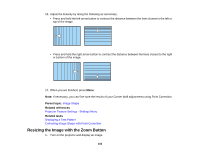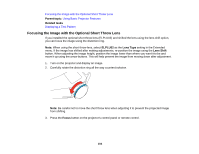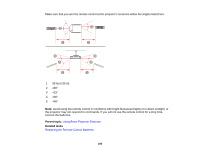Epson Z9870UNL User Manual - Page 101
Enter, Linearity
 |
View all Epson Z9870UNL manuals
Add to My Manuals
Save this manual to your list of manuals |
Page 101 highlights
Note: To reset your Corner Wall adjustments, press the Esc button for at least 2 seconds to display a reset screen, and select Yes. • For horizontal corners, adjust the top area using the lowest point (indicated by the blue arrow) as your reference and press Enter. Adjust the areas indicated by the top two black arrows in the image here. • For horizontal corners, adjust the lower area using the highest point (indicated by the pink arrow) as your reference and press Enter. Adjust the areas indicated by the bottom two black arrows in the image here. • For vertical corners, adjust the left and right areas using the points nearest the center of the image as your reference points and press Enter. 12. Press and hold the arrow buttons on the projector or remote control to adjust the image shape. 13. Repeat the previous two steps as necessary to adjust other image areas. If the image expands or contracts, continue with the next step to adjust the linearity. 14. Press the Esc button to return to the Corner Wall screen. 15. Select the Linearity setting and press Enter. 101