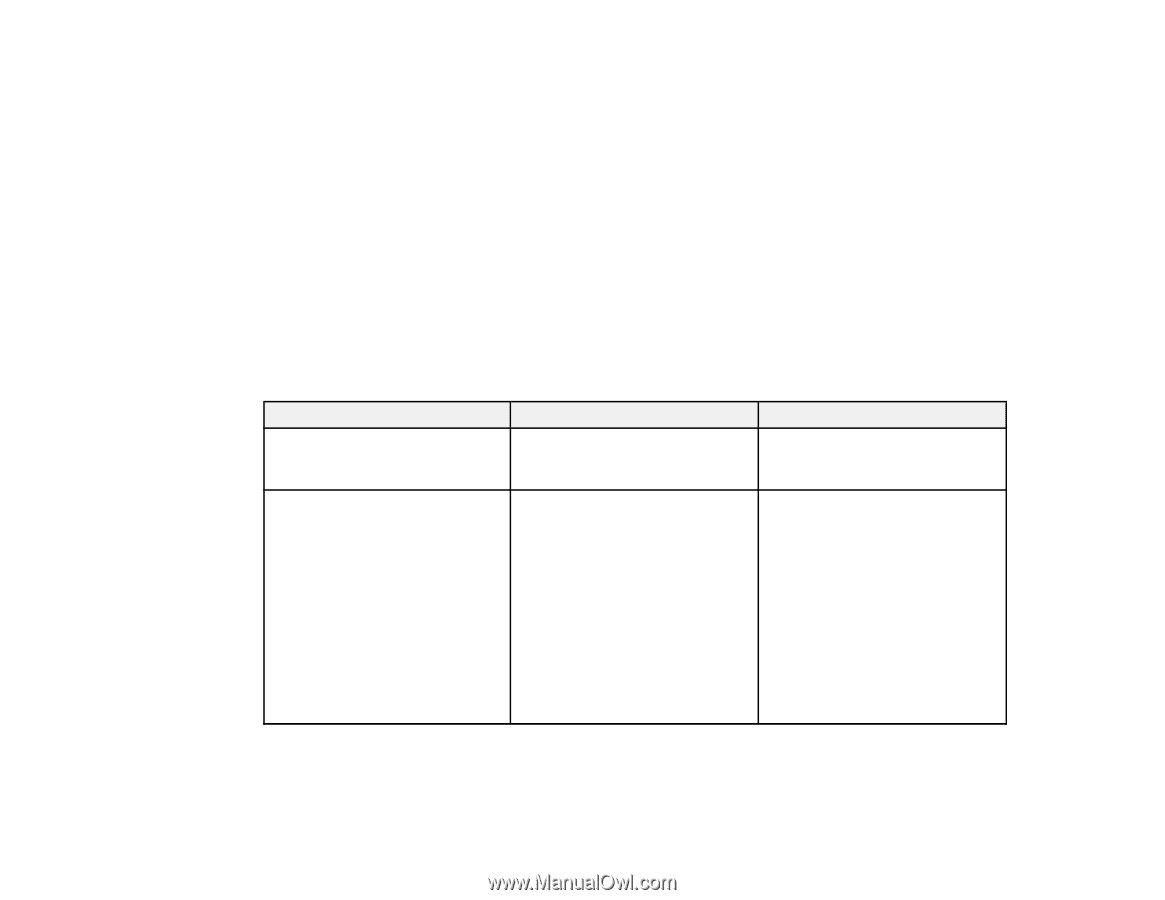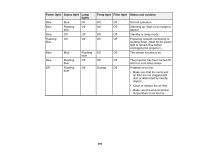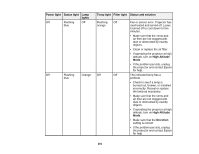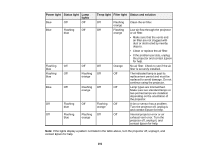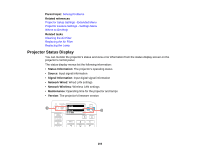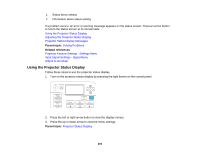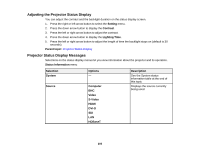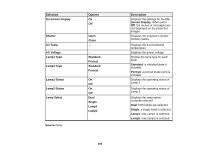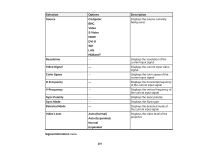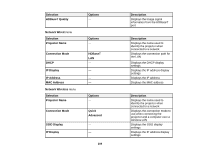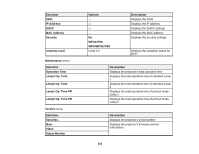Epson Z9870UNL User Manual - Page 205
Adjusting the Projector Status Display, Projector Status Display Messages, Setting, Contrast
 |
View all Epson Z9870UNL manuals
Add to My Manuals
Save this manual to your list of manuals |
Page 205 highlights
Adjusting the Projector Status Display You can adjust the contrast and the backlight duration on the status display screen. 1. Press the right or left arrow button to select the Setting menu. 2. Press the down arrow button to display the Contrast. 3. Press the left or right arrow button to adjust the contrast. 4. Press the down arrow button to display the Lighting Time. 5. Press the left or right arrow button to adjust the length of time the backlight stays on (default is 30 seconds). Parent topic: Projector Status Display Projector Status Display Messages Selections on the status display menus let you view information about the projector and its operation. Status Information menu Selection System Source Options - Computer BNC Video S-Video HDMI DVI-D SDI LAN HDBaseT Description See the System status information table at the end of this topic Displays the source currently being used 205