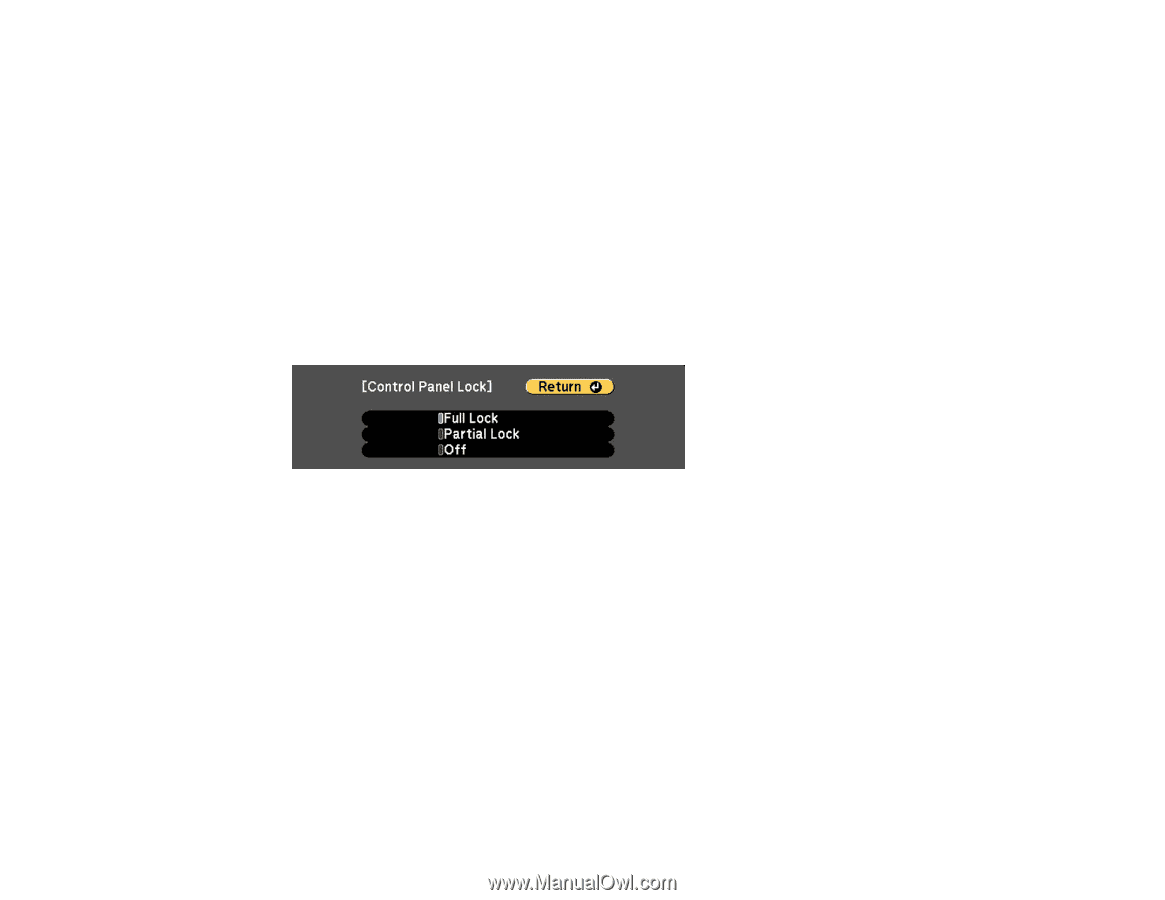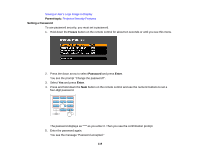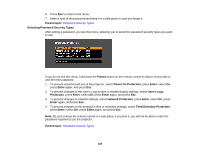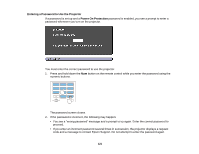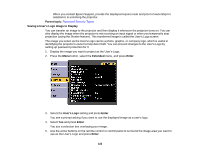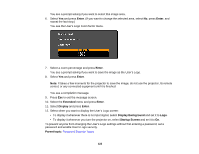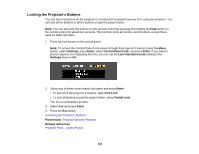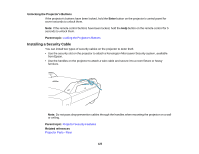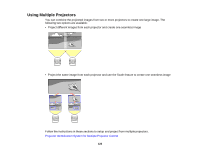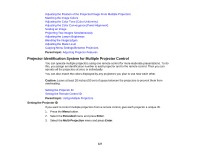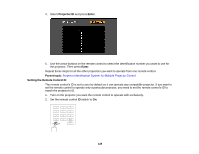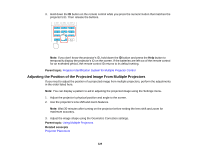Epson Z9870UNL User Manual - Page 124
Locking the Projector's Buttons, Settings, Enter, Control Panel Lock, Lens Operation Lock, Full Lock
 |
View all Epson Z9870UNL manuals
Add to My Manuals
Save this manual to your list of manuals |
Page 124 highlights
Locking the Projector's Buttons You can lock the buttons on the projector's control panel to prevent anyone from using the projector. You can lock all the buttons or all the buttons except the power button. Note: You can also lock the buttons on the remote control by pressing and holding the Help button on the remote control for about five seconds. This function locks all remote control buttons except those used for basic operation. 1. Press the lock button on the control panel. Note: To access the Control Panel Lock screen through the projector's menus, press the Menu button, select Settings, press Enter, select Control Panel Lock, and press Enter. If you want to prevent anyone from adjusting the lens, you can set the Lens Operation Lock setting in the Settings menu to On. 2. Select one of these control panel lock types and press Enter: • To lock all of the projector's buttons, select Full Lock. • To lock all buttons except the power button, select Partial Lock. You see a confirmation prompt. 3. Select Yes and press Enter. 4. Press the Esc button. Unlocking the Projector's Buttons Parent topic: Projector Security Features Related references Projector Parts - Control Panel 124