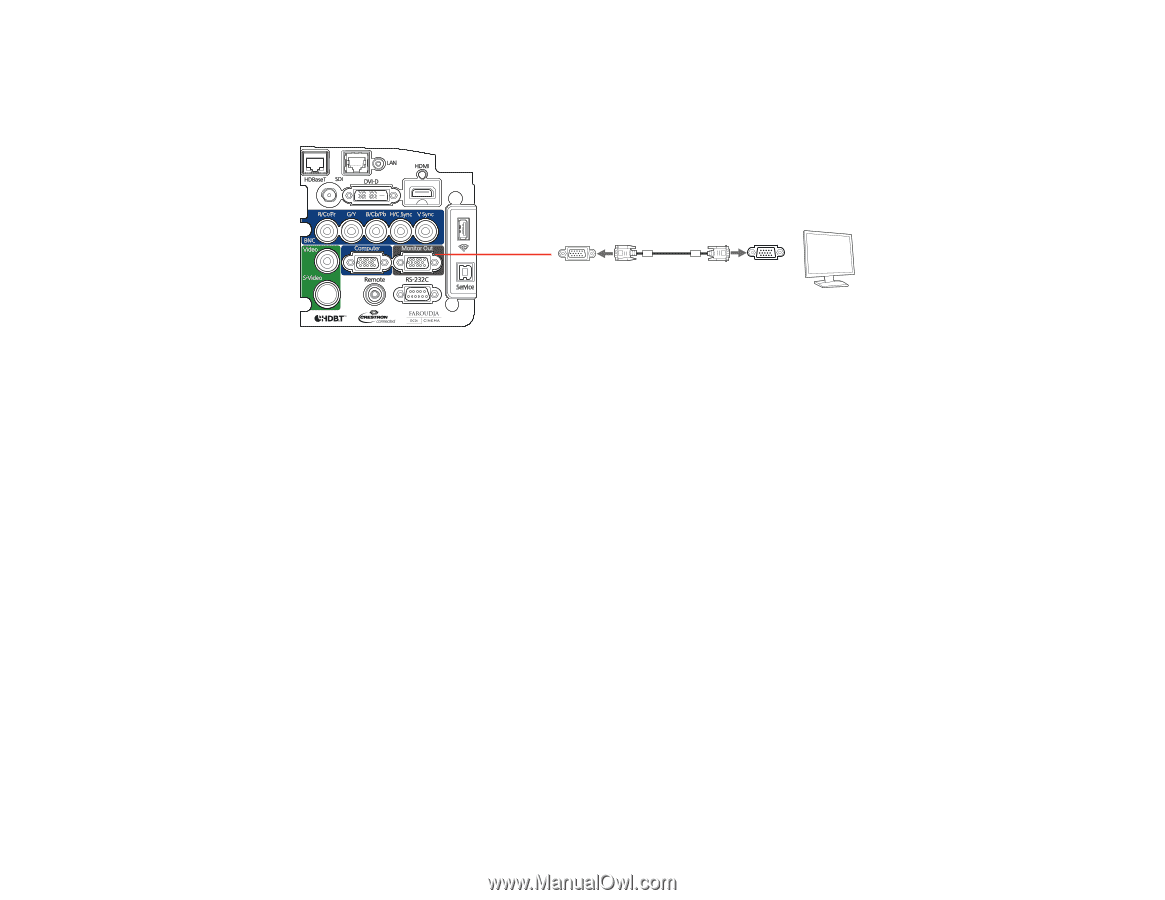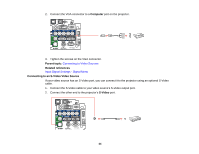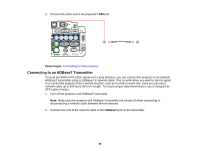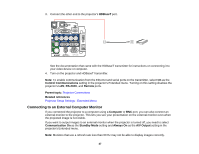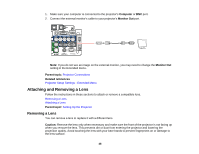Epson Z9870UNL User Manual - Page 48
Attaching and Removing a Lens, Removing a Lens
 |
View all Epson Z9870UNL manuals
Add to My Manuals
Save this manual to your list of manuals |
Page 48 highlights
1. Make sure your computer is connected to the projector's Computer or BNC port. 2. Connect the external monitor's cable to your projector's Monitor Out port. Note: If you do not see an image on the external monitor, you may need to change the Monitor Out setting in the Extended menu. Parent topic: Projector Connections Related references Projector Setup Settings - Extended Menu Attaching and Removing a Lens Follow the instructions in these sections to attach or remove a compatible lens. Removing a Lens Attaching a Lens Parent topic: Setting Up the Projector Removing a Lens You can remove a lens to replace it with a different lens. Caution: Remove the lens only when necessary and make sure the front of the projector is not facing up when you remove the lens. This prevents dirt or dust from entering the projector and lowering the projection quality. Avoid touching the lens with your bare hands to prevent fingerprints on or damage to the lens surface. 48