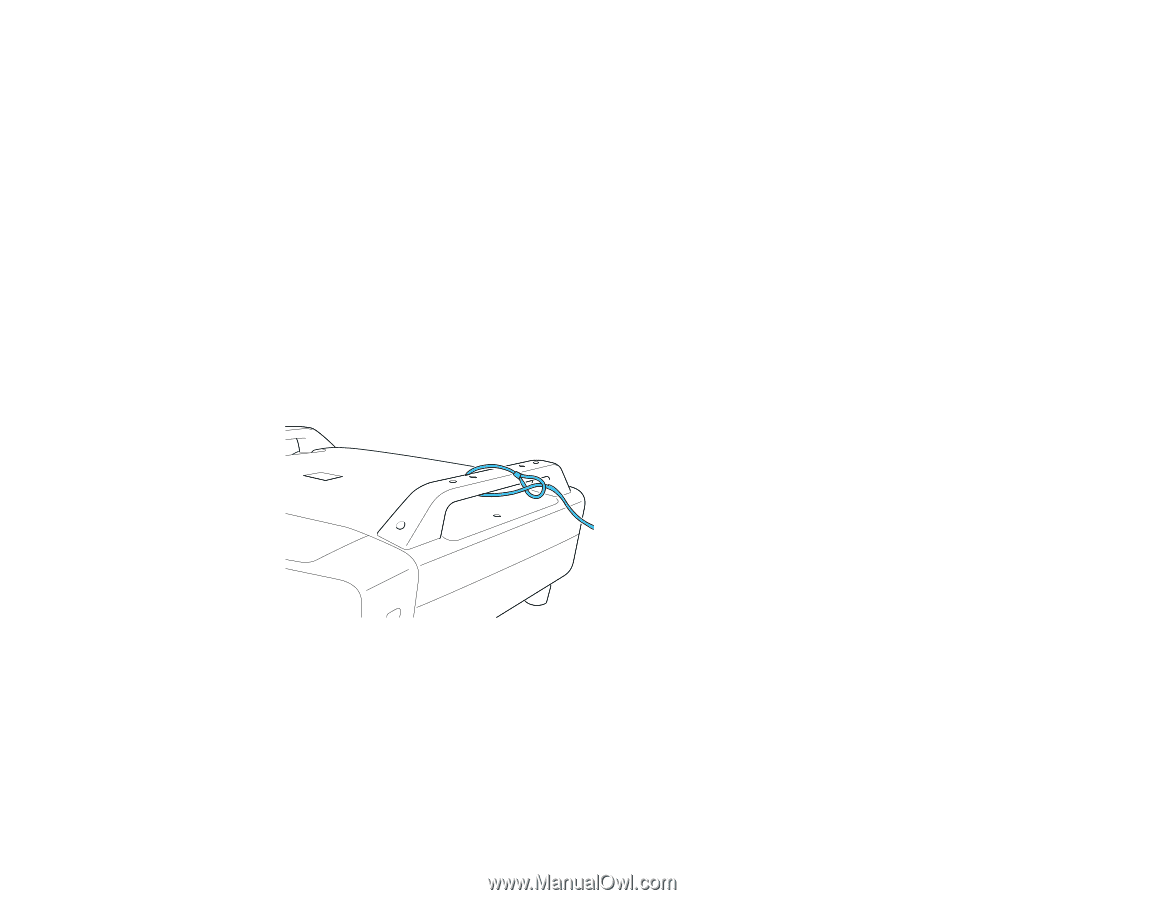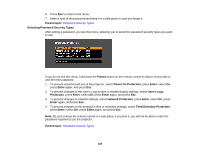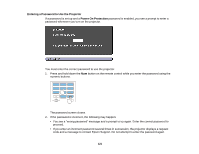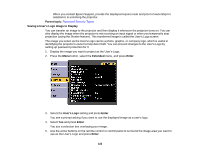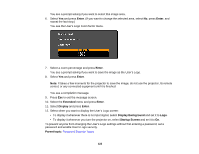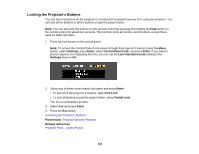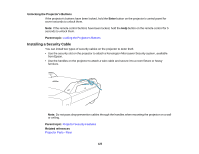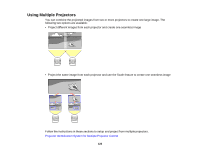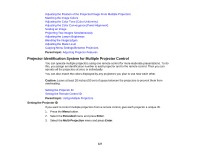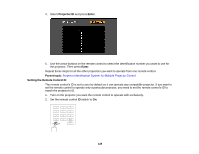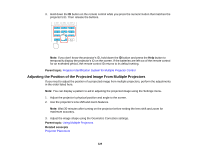Epson Z9870UNL User Manual - Page 125
Unlocking the Projector's Buttons, Installing a Security Cable, Enter, Parent topic
 |
View all Epson Z9870UNL manuals
Add to My Manuals
Save this manual to your list of manuals |
Page 125 highlights
Unlocking the Projector's Buttons If the projector's buttons have been locked, hold the Enter button on the projector's control panel for seven seconds to unlock them. Note: If the remote control buttons have been locked, hold the Help button on the remote control for 5 seconds to unlock them. Parent topic: Locking the Projector's Buttons Installing a Security Cable You can install two types of security cables on the projector to deter theft. • Use the security slot on the projector to attach a Kensington Microsaver Security system, available from Epson. • Use the handles on the projector to attach a wire cable and secure it to a room fixture or heavy furniture. Note: Do not pass drop-prevention cables through the handles when mounting the projector on a wall or ceiling. Parent topic: Projector Security Features Related references Projector Parts - Rear 125