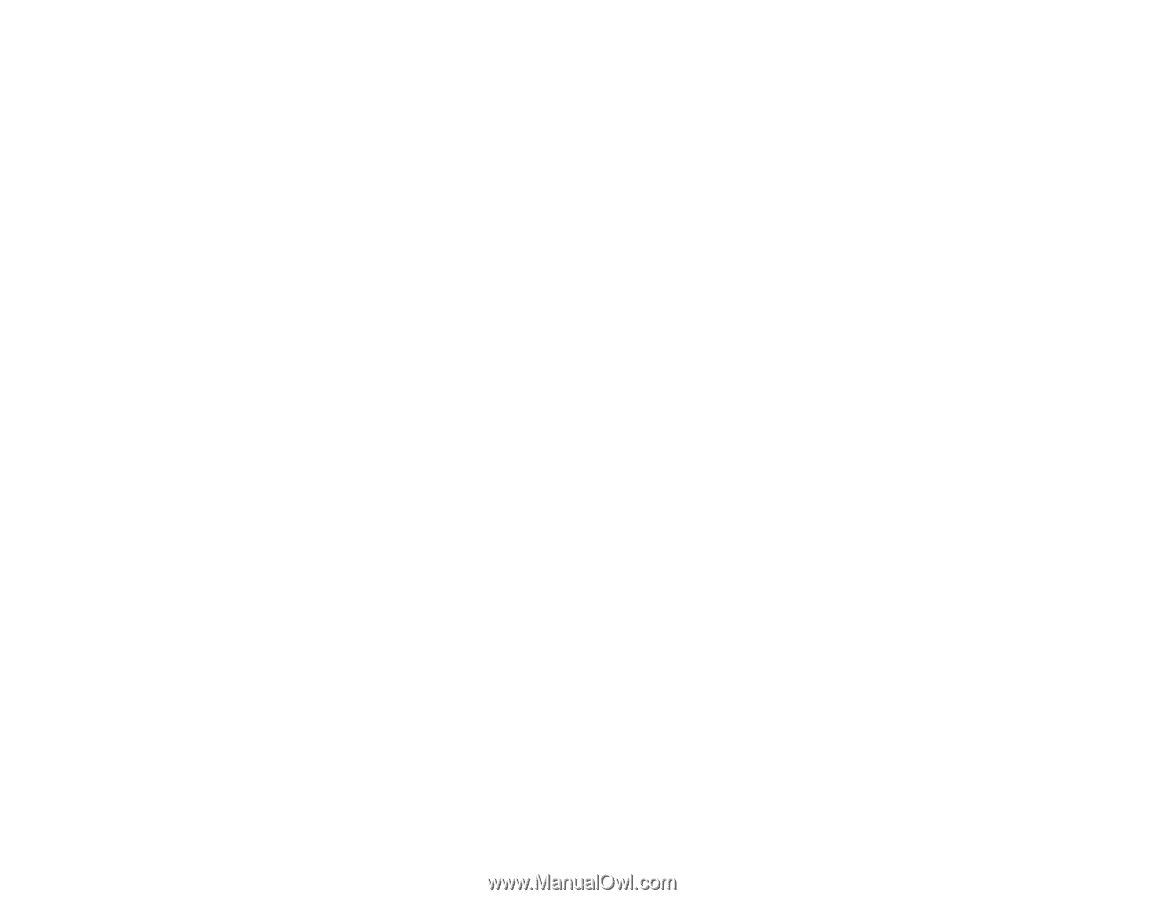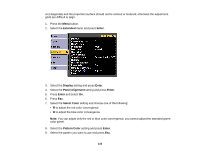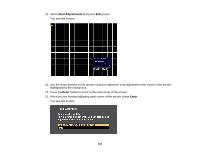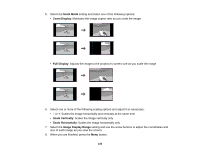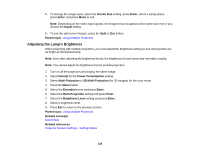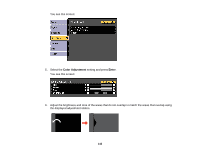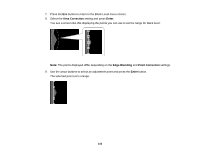Epson Z9870UNL User Manual - Page 138
Adjusting the Lamp's Brightness, 3D Multi-Projection
 |
View all Epson Z9870UNL manuals
Add to My Manuals
Save this manual to your list of manuals |
Page 138 highlights
5. To change the image sizes, select the Screen Size setting, press Enter, select a sizing option, press Enter, and press Menu to exit. Note: Depending on the video input signals, the images may not appear at the same size even if you choose the Equal setting. 6. To exit the split screen feature, press the Split or Esc button. Parent topic: Using Multiple Projectors Adjusting the Lamp's Brightness When projecting with multiple projectors, you must adjust the brightness setting so that all projectors are as bright as the darkest lamp. Note: Even after adjusting the brightness levels, the brightness of each lamp may not match exactly. Note: You cannot adjust the brightness level in portrait projection. 1. Turn on all the projectors and display the same image. 2. Select Normal for the Power Consumption setting. 3. Select Multi-Projection or 3D Multi-Projection (for 3D images) for the color mode. 4. Press the Menu button. 5. Select the Extended menu and press Enter. 6. Select the Multi-Projection setting and press Enter. 7. Select the Brightness Level setting and press Enter. 8. Select a brightness level. 9. Press Esc to return to the previous screen. Parent topic: Using Multiple Projectors Related concepts Color Mode Related references Projector Feature Settings - Settings Menu 138