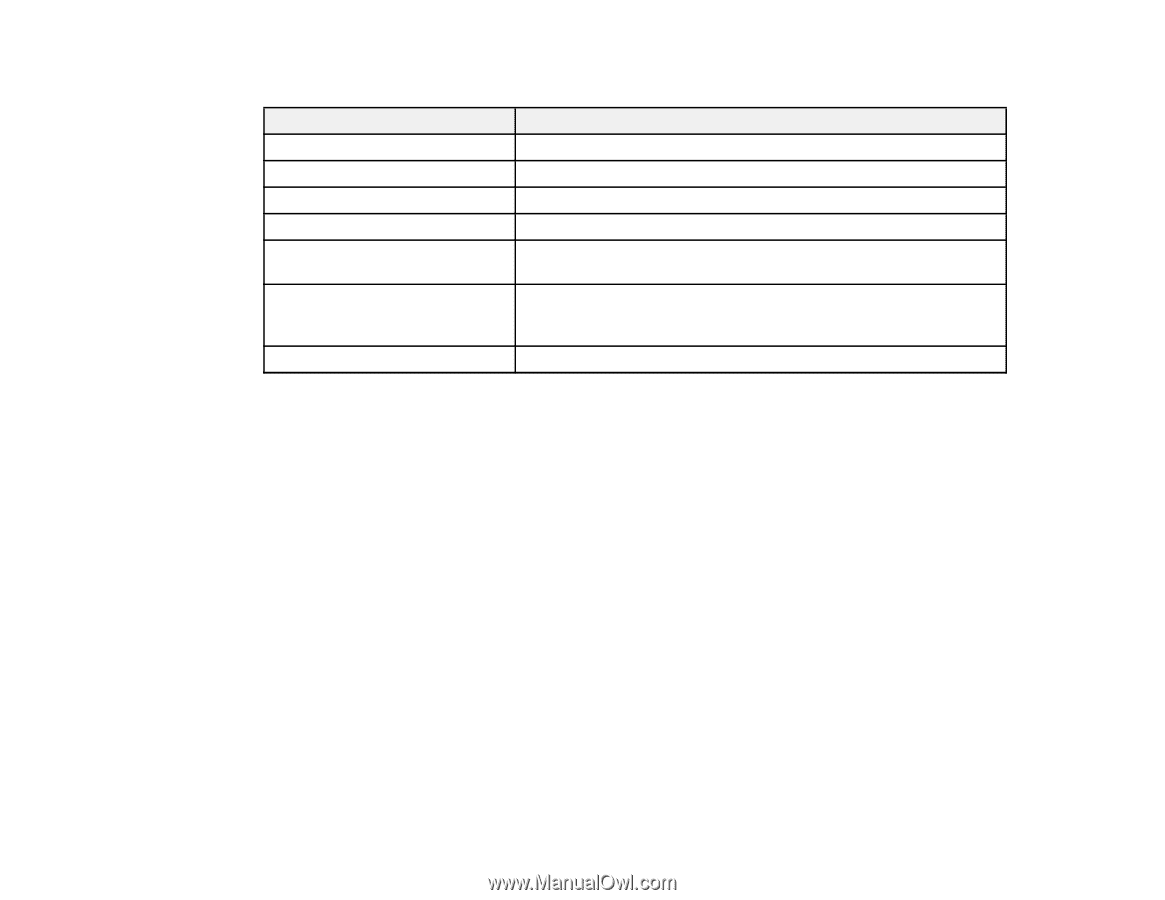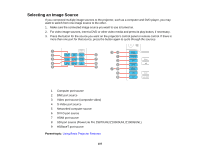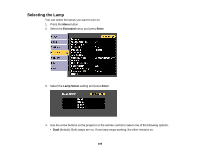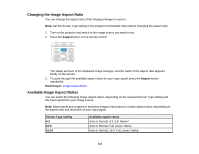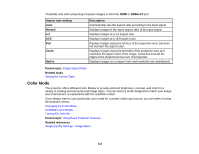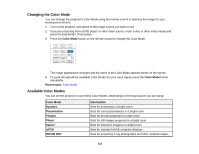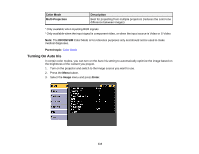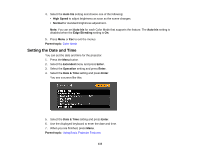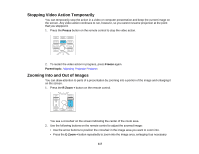Epson Z9870UNL User Manual - Page 112
Color Mode, HDBaseT, Aspect ratio setting, Description, Normal, Native, Parent topic, Related tasks
 |
View all Epson Z9870UNL manuals
Add to My Manuals
Save this manual to your list of manuals |
Page 112 highlights
*Available only when projecting computer images or from the HDMI or HDBaseT port Aspect ratio setting Auto Normal 4:3 16:9 Full Zoom Native Description Automatically sets the aspect ratio according to the input signal. Displays images in the same aspect ratio of the input signal. Displays images at a 4:3 aspect ratio. Displays images at a 16:9 aspect ratio. Displays images using the full size of the projection area, but does not maintain the aspect ratio. Displays images using the full width of the projection area and maintains the aspect ratio of the image. Areas that exceed the edges of the projected screen are not projected. Displays images as is (aspect ratio and resolution are maintained). Parent topic: Image Aspect Ratio Related tasks Setting the Screen Type Color Mode The projector offers different Color Modes to provide optimum brightness, contrast, and color for a variety of viewing environments and image types. You can select a mode designed to match your image and environment, or experiment with the available modes. If you always want to use a particular color mode for a certain video input source, you can select it using the projector menus. Changing the Color Mode Available Color Modes Turning On Auto Iris Parent topic: Using Basic Projector Features Related references Image Quality Settings - Image Menu 112