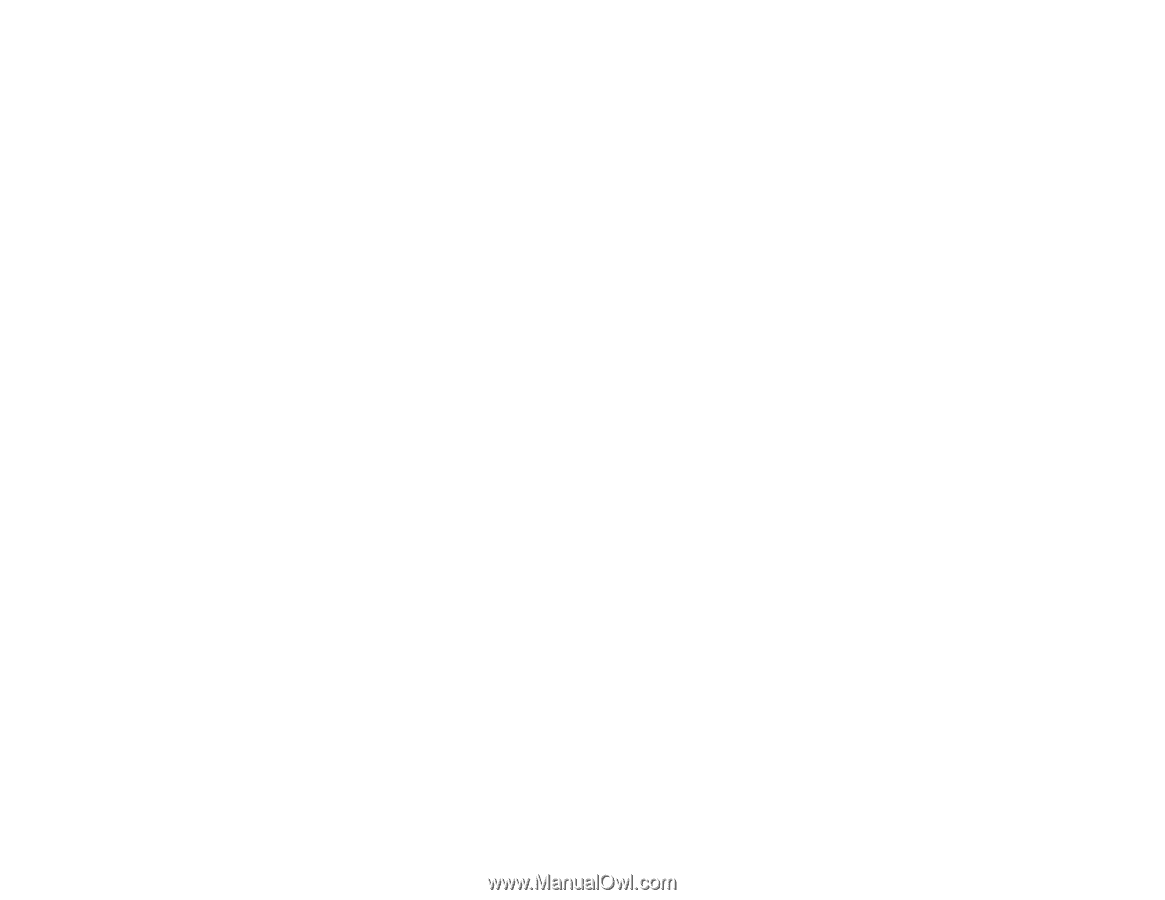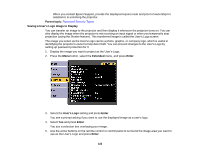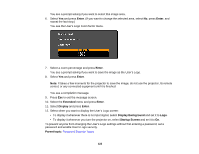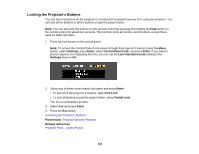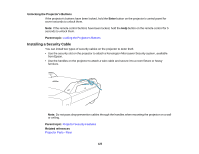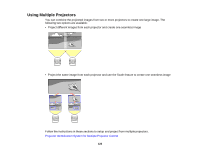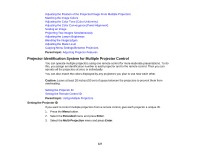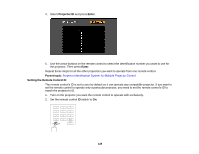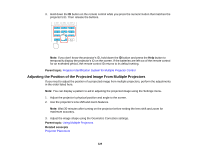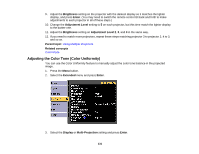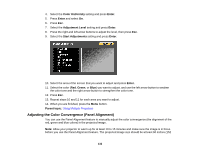Epson Z9870UNL User Manual - Page 127
Projector Identification System for Multiple Projector Control, Setting the Projector ID, Parent topic
 |
View all Epson Z9870UNL manuals
Add to My Manuals
Save this manual to your list of manuals |
Page 127 highlights
Adjusting the Position of the Projected Image From Multiple Projectors Matching the Image Colors Adjusting the Color Tone (Color Uniformity) Adjusting the Color Convergence (Panel Alignment) Scaling an Image Projecting Two Images Simultaneously Adjusting the Lamp's Brightness Blending the Image Edges Adjusting the Black Level Copying Menu Settings Between Projectors Parent topic: Adjusting Projector Features Projector Identification System for Multiple Projector Control You can operate multiple projectors using one remote control for more elaborate presentations. To do this, you assign an identification number to each projector and to the remote control. Then you can operate all the projectors at once or individually. You can also match the colors displayed by any projectors you plan to use near each other. Caution: Leave at least 20 inches (50 cm) of space between the projectors to prevent them from overheating. Setting the Projector ID Setting the Remote Control ID Parent topic: Using Multiple Projectors Setting the Projector ID If you want to control multiple projectors from a remote control, give each projector a unique ID. 1. Press the Menu button. 2. Select the Extended menu and press Enter. 3. Select the Multi-Projection menu and press Enter. 127