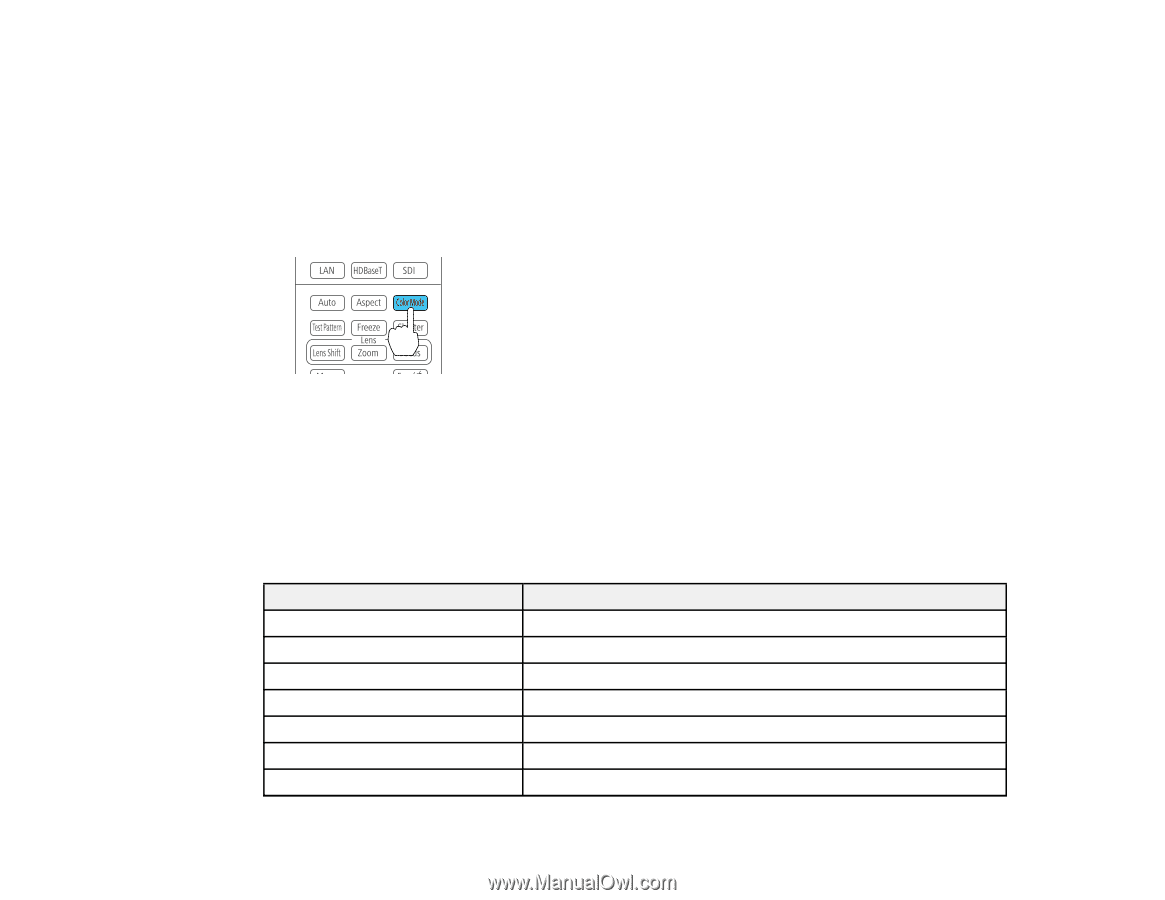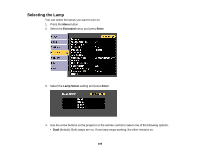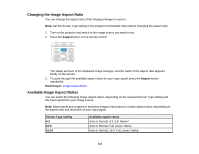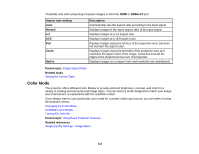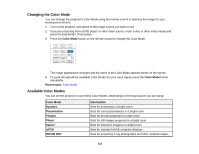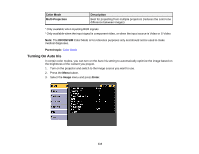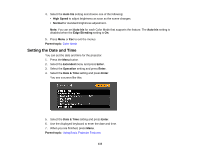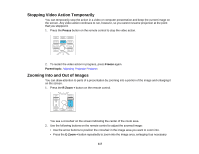Epson Z9870UNL User Manual - Page 113
Changing the Color Mode, Available Color Modes, Color Mode, Parent topic, Description, Dynamic
 |
View all Epson Z9870UNL manuals
Add to My Manuals
Save this manual to your list of manuals |
Page 113 highlights
Changing the Color Mode You can change the projector's Color Mode using the remote control to optimize the image for your viewing environment. 1. Turn on the projector and switch to the image source you want to use. 2. If you are projecting from a DVD player or other video source, insert a disc or other video media and press the play button, if necessary. 3. Press the Color Mode button on the remote control to change the Color Mode. The image appearance changes and the name of the Color Mode appears briefly on the screen. 4. To cycle through all the available Color Modes for your input signal, press the Color Mode button repeatedly. Parent topic: Color Mode Available Color Modes You can set the projector to use these Color Modes, depending on the input source you are using: Color Mode Dynamic Presentation Theatre Photo1 Sports2 sRGB DICOM SIM1 Description Best for projecting in a bright room Best for color presentations in a bright room Best for movies projected in a dark room Best for still images projected in a bright room Best for television images in a bright room Best for standard sRGB computer displays Best for projecting X-ray photographs and other medical images 113