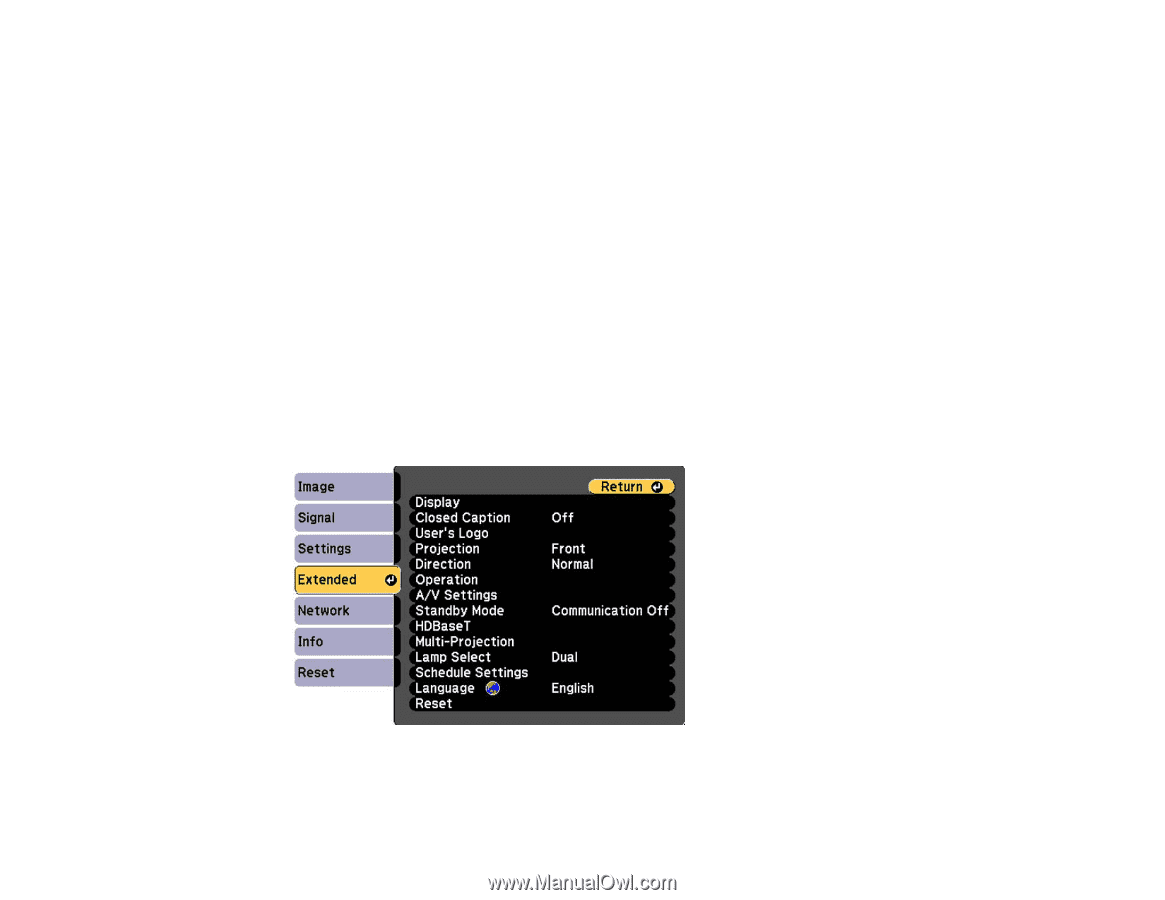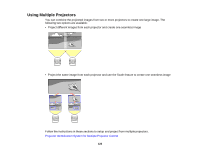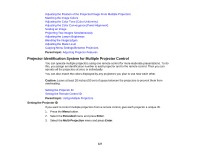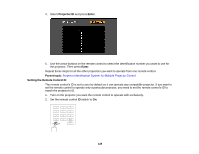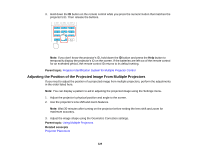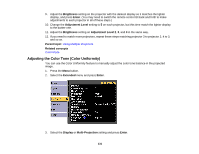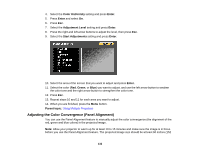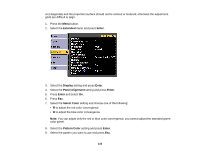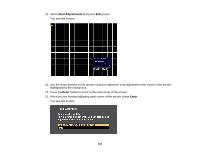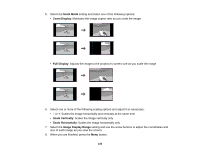Epson Z9870UNL User Manual - Page 131
Adjusting the Color Tone (Color Uniformity), Brightness, Enter, Adjustment Level, Parent topic
 |
View all Epson Z9870UNL manuals
Add to My Manuals
Save this manual to your list of manuals |
Page 131 highlights
9. Adjust the Brightness setting on the projector with the darkest display so it matches the lighter display, and press Enter. (You may need to switch the remote control ID back and forth to make adjustments to each projector in all of these steps.) 10. Change the Adjustment Level setting to 5 on each projector, but this time match the lighter display to the darker one. 11. Adjust the Brightness setting on Adjustment Level 2, 3, and 4 in the same way. 12. If you need to match more projectors, repeat these steps matching projector 3 to projector 2, 4 to 3, and so on. Parent topic: Using Multiple Projectors Related concepts Color Mode Adjusting the Color Tone (Color Uniformity) You can use the Color Uniformity feature to manually adjust the color tone balance in the projected image. 1. Press the Menu button. 2. Select the Extended menu and press Enter. 3. Select the Display or Multi-Projection setting and press Enter. 131