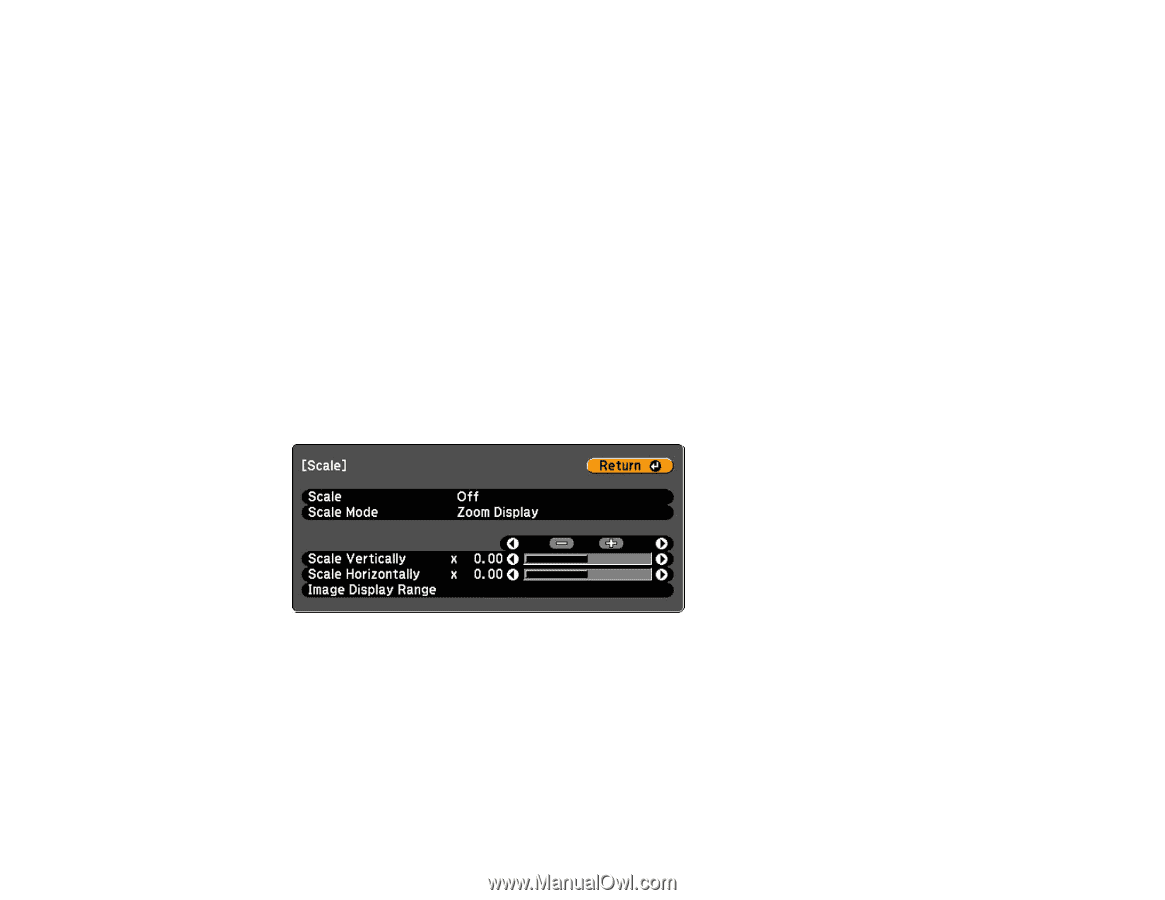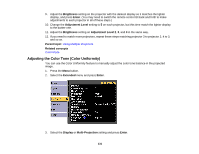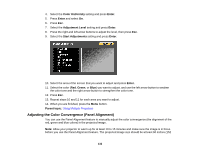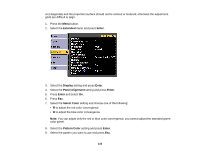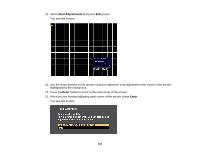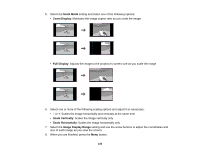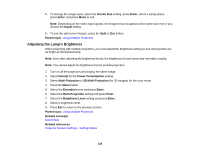Epson Z9870UNL User Manual - Page 135
Scaling an Image, Enter, Select inter and adjust, Parent topic, Signal, Scale
 |
View all Epson Z9870UNL manuals
Add to My Manuals
Save this manual to your list of manuals |
Page 135 highlights
14. Do one of the following: • If your projector's panel alignment is now correct, select Exit and press Enter to return to the Panel Alignment menu. • If your projector needs additional panel alignment, select Select intersection and adjust and press Enter. Use the arrow keys on the remote control to highlight the corner of any box on the screen that is misaligned and press Enter to adjust the color convergence. Repeat this step as necessary. Parent topic: Using Multiple Projectors Scaling an Image You can project the same image from multiple projectors and use the Scale feature to crop and combine them into one large image. 1. Press the Menu button. 2. Select the Signal menu and press Enter. 3. Select the Scale setting and press Enter. You see this screen: 4. Select the Scale setting and select On. 135