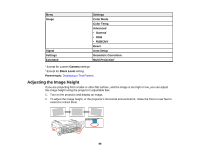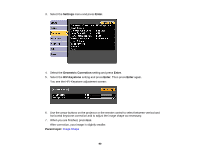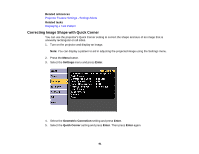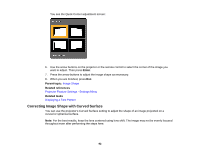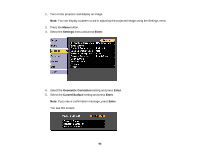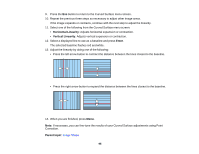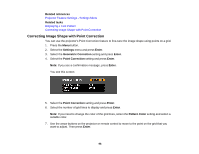Epson Z9870UNL User Manual - Page 91
Correcting Image Shape with Quick Corner, Related references, Related tasks, Settings, Enter
 |
View all Epson Z9870UNL manuals
Add to My Manuals
Save this manual to your list of manuals |
Page 91 highlights
Related references Projector Feature Settings - Settings Menu Related tasks Displaying a Test Pattern Correcting Image Shape with Quick Corner You can use the projector's Quick Corner setting to correct the shape and size of an image that is unevenly rectangular on all sides. 1. Turn on the projector and display an image. Note: You can display a pattern to aid in adjusting the projected image using the Settings menu. 2. Press the Menu button. 3. Select the Settings menu and press Enter. 4. Select the Geometric Correction setting and press Enter. 5. Select the Quick Corner setting and press Enter. Then press Enter again. 91
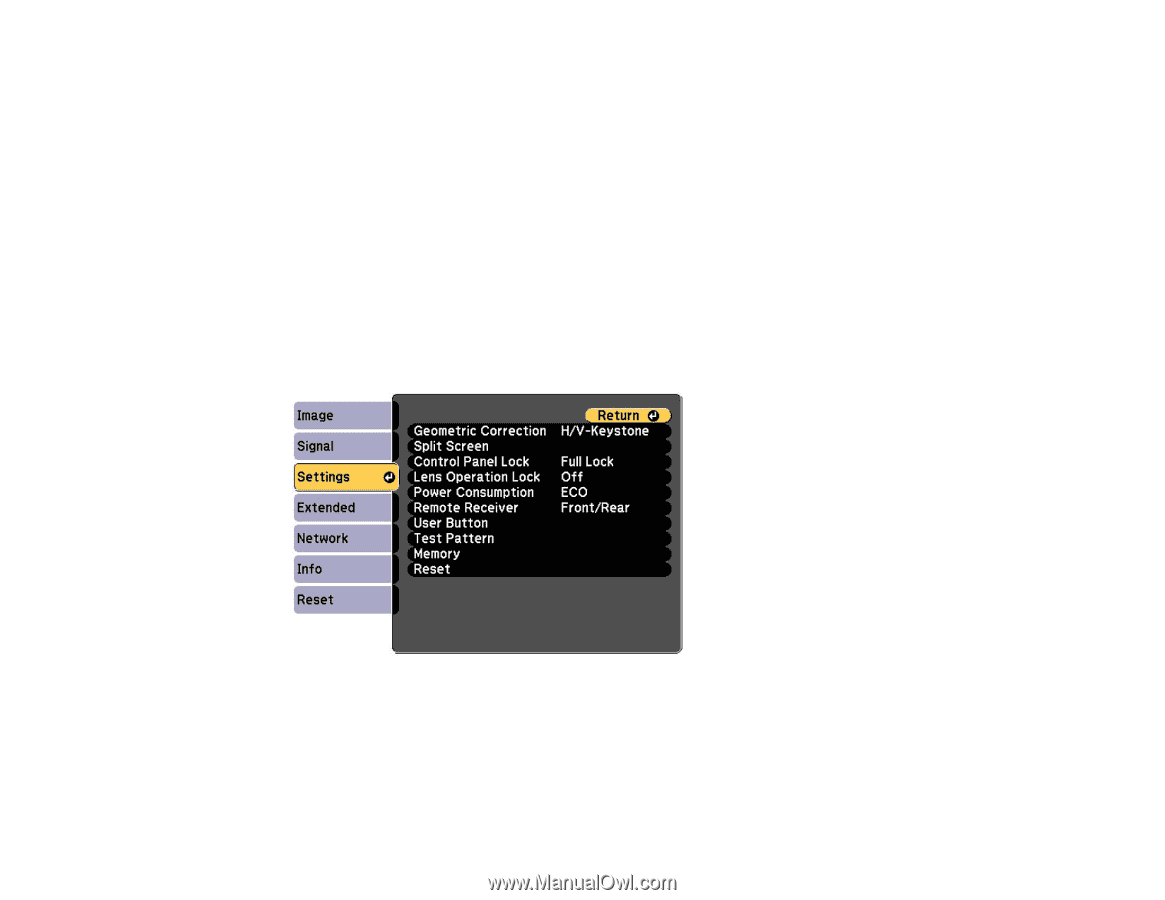
Related references
Projector Feature Settings - Settings Menu
Related tasks
Displaying a Test Pattern
Correcting Image Shape with Quick Corner
You can use the projector's Quick Corner setting to correct the shape and size of an image that is
unevenly rectangular on all sides.
1.
Turn on the projector and display an image.
Note:
You can display a pattern to aid in adjusting the projected image using the Settings menu.
2.
Press the
Menu
button.
3.
Select the
Settings
menu and press
Enter
.
4.
Select the
Geometric Correction
setting and press
Enter
.
5.
Select the
Quick Corner
setting and press
Enter
. Then press
Enter
again.
91