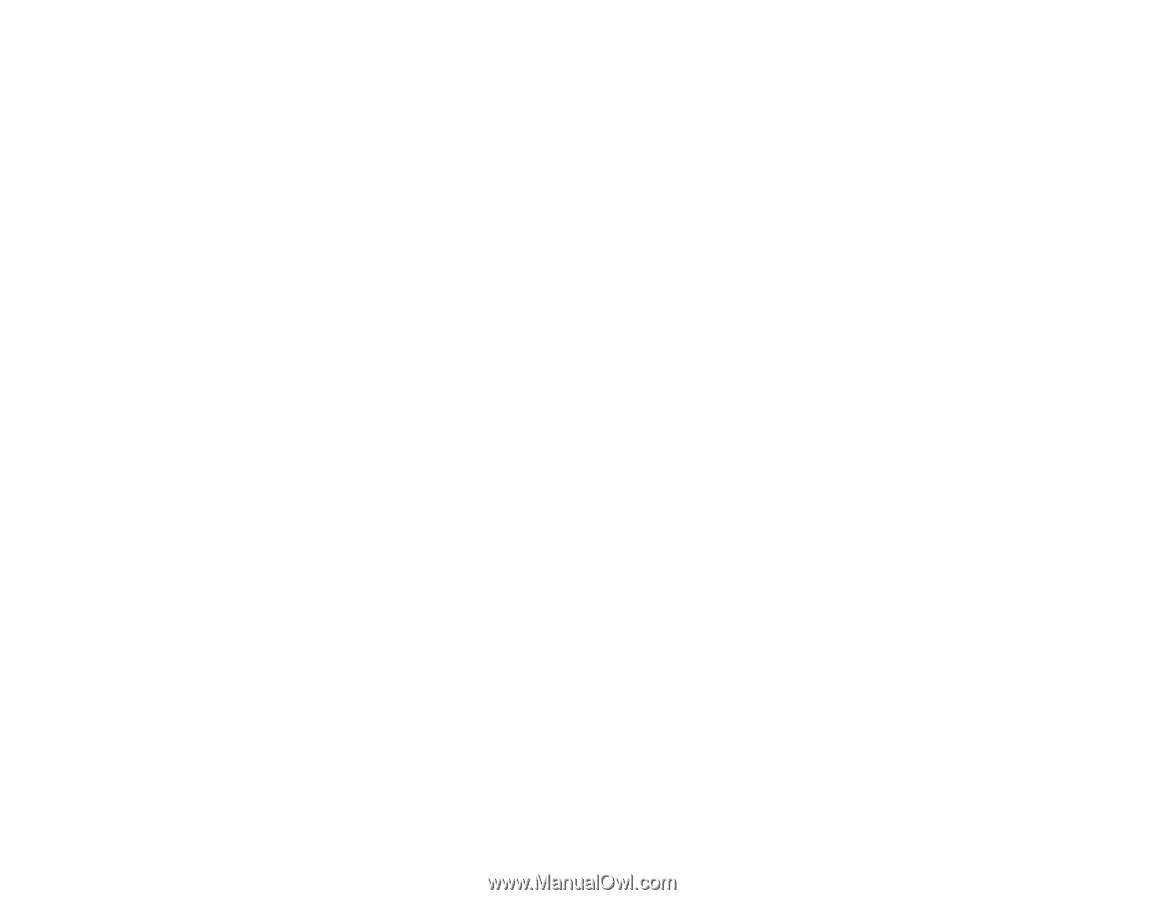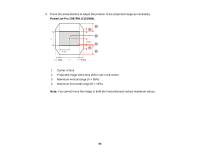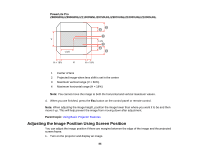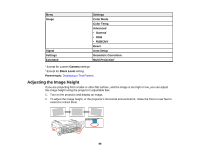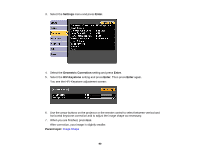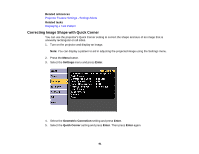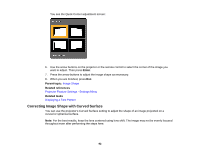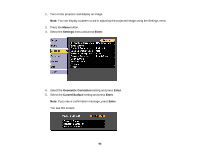Epson Z9870UNL User Manual - Page 89
Image Shape, Correcting Image Shape with H/V Keystone
 |
View all Epson Z9870UNL manuals
Add to My Manuals
Save this manual to your list of manuals |
Page 89 highlights
If the projected image is unevenly rectangular, you need to adjust the image shape. Parent topic: Using Basic Projector Features Related concepts Image Shape Related references Projector Feature Settings - Settings Menu Image Shape You can project an evenly rectangular image by placing the projector directly in front of the center of the screen and keeping it level. If you place the projector at an angle to the screen, or tilted up or down, or off to the side, you may need to correct the image shape for the best display quality. Correcting Image Shape with H/V Keystone Correcting Image Shape with Quick Corner Correcting Image Shape with Curved Surface Correcting Image Shape with Point Correction Correcting Image Shape with Corner Wall Parent topic: Using Basic Projector Features Correcting Image Shape with H/V Keystone You can use the projector's H/V Keystone setting to correct the shape of an image that is unevenly rectangular on the sides. 1. Turn on the projector and display an image. Note: You can display a pattern to aid in adjusting the projected image using the Settings menu. 2. Press the Menu button. 89