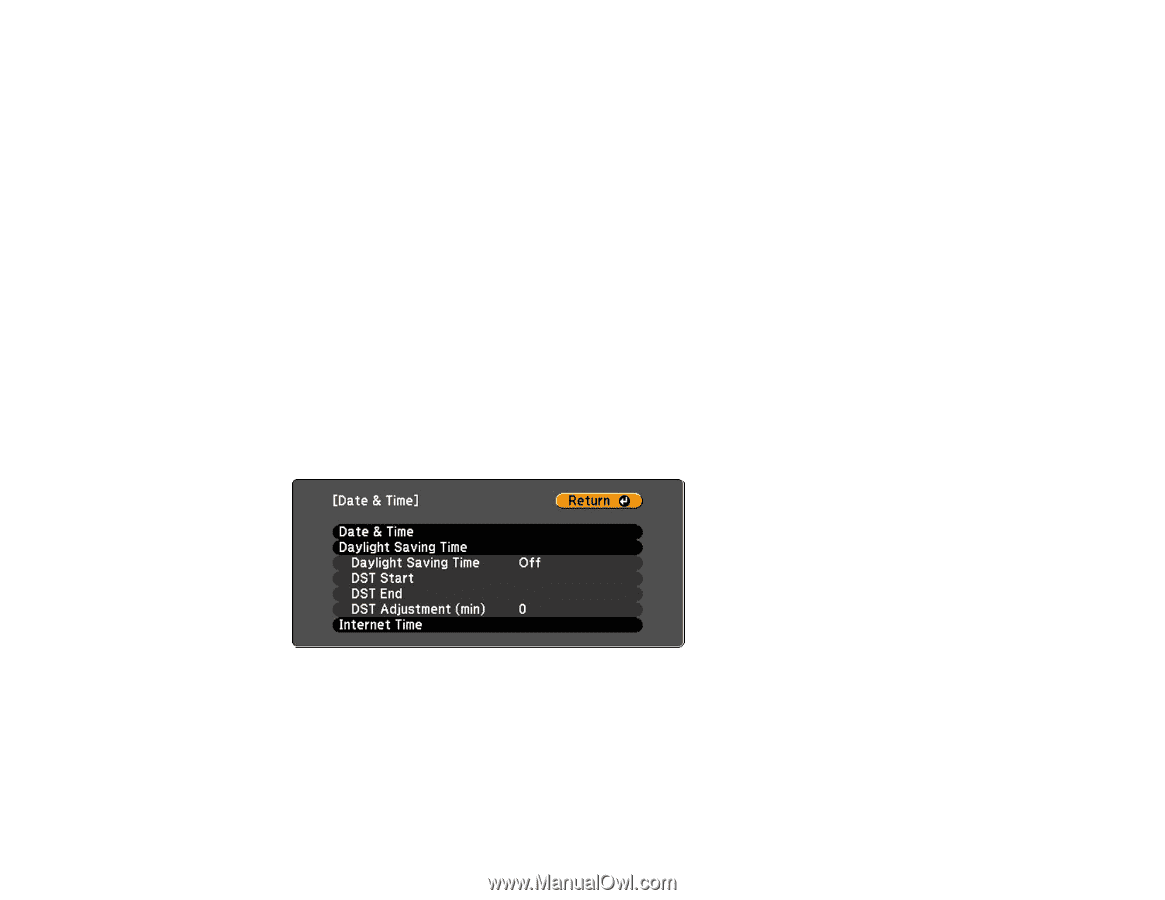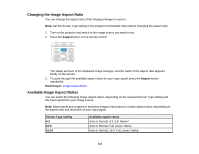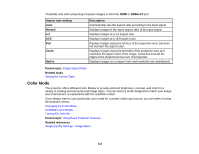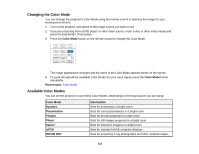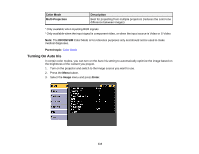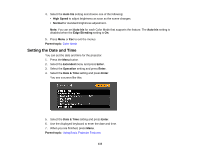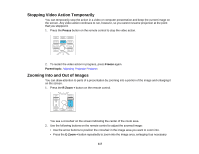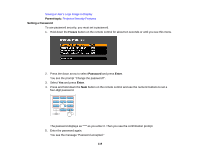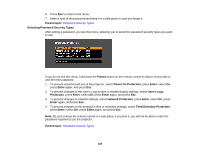Epson Z9870UNL User Manual - Page 115
Setting the Date and Time, Auto Iris, High Speed, Normal, Edge Blending, Parent topic, Extended, Enter
 |
View all Epson Z9870UNL manuals
Add to My Manuals
Save this manual to your list of manuals |
Page 115 highlights
4. Select the Auto Iris setting and choose one of the following: • High Speed to adjust brightness as soon as the scene changes. • Normal for standard brightness adjustment. Note: You can set Auto Iris for each Color Mode that supports the feature. The Auto Iris setting is disabled when the Edge Blending setting is On. 5. Press Menu or Esc to exit the menus. Parent topic: Color Mode Setting the Date and Time You can set the date and time for the projector. 1. Press the Menu button. 2. Select the Extended menu and press Enter. 3. Select the Operation setting and press Enter. 4. Select the Date & Time setting and press Enter. You see a screen like this: 5. Select the Date & Time setting and press Enter. 6. Use the displayed keyboard to enter the date and time. 7. When you are finished, press Menu. Parent topic: Using Basic Projector Features 115