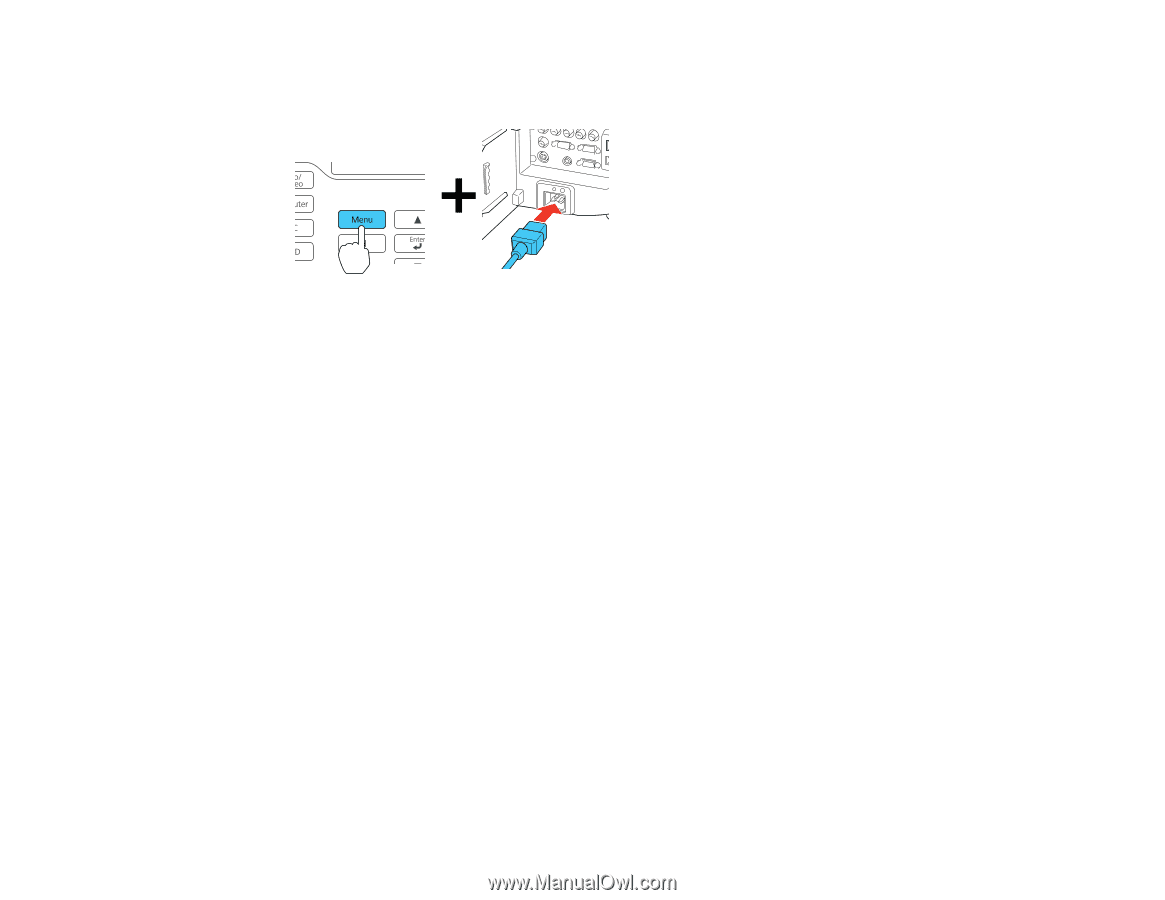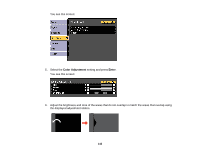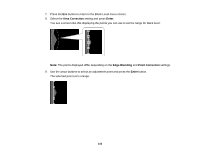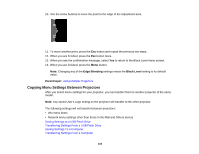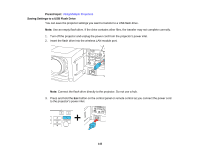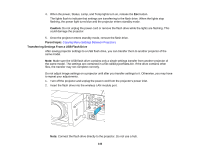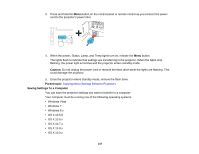Epson Z9870UNL User Manual - Page 147
Saving Settings To a Computer, could damage the projector.
 |
View all Epson Z9870UNL manuals
Add to My Manuals
Save this manual to your list of manuals |
Page 147 highlights
3. Press and hold the Menu button on the control panel or remote control as you connect the power cord to the projector's power inlet. 4. When the power, Status, Lamp, and Temp lights turn on, release the Menu button. The lights flash to indicate that settings are transferring to the projector. When the lights stop flashing, the power light turns blue and the projector enters standby mode. Caution: Do not unplug the power cord or remove the flash drive while the lights are flashing. This could damage the projector. 5. Once the projector enters standby mode, remove the flash drive. Parent topic: Copying Menu Settings Between Projectors Saving Settings To a Computer You can save the projector settings you want to transfer to a computer. Your computer must be running one of the following operating systems: • Windows Vista • Windows 7 • Windows 8.x • OS X 10.5.8 • OS X 10.6.x • OS X 10.7.x • OS X 10.8.x • OS X 10.9.x 147