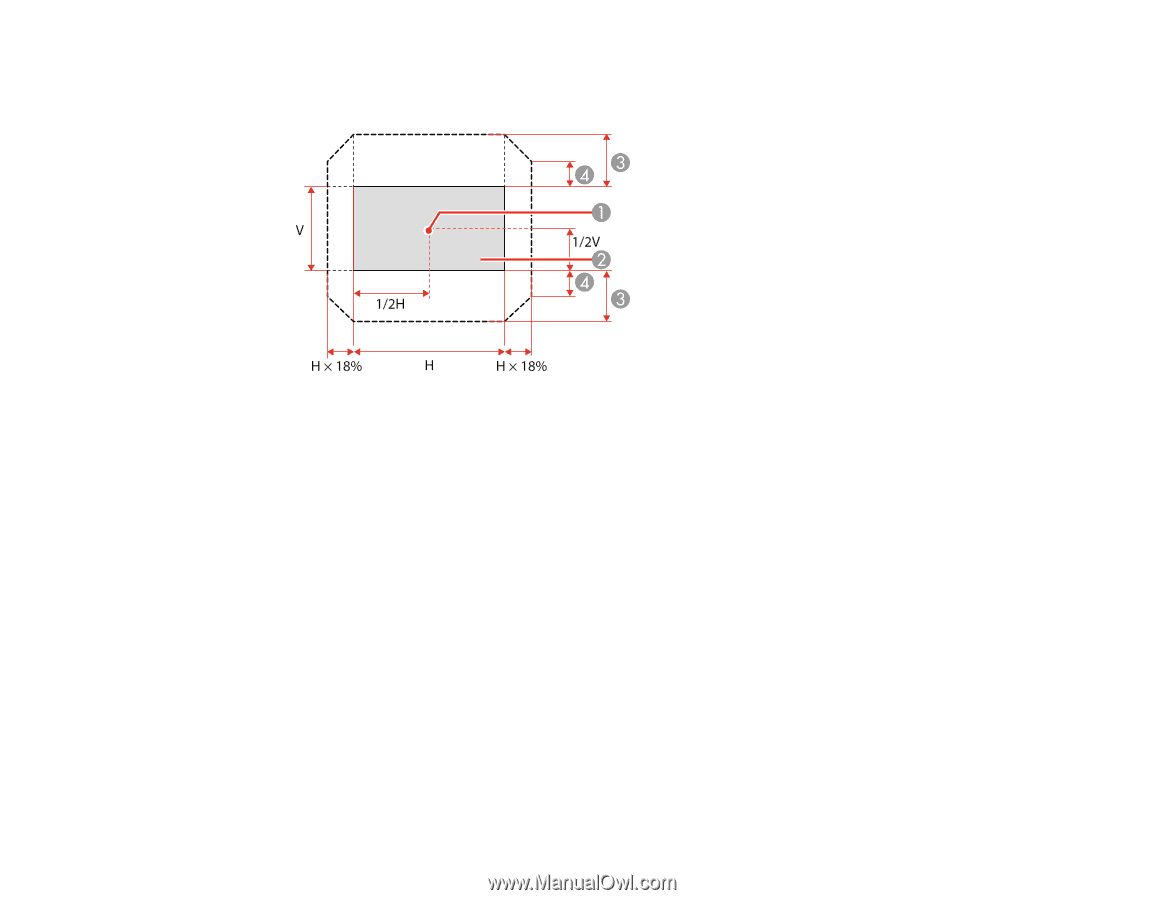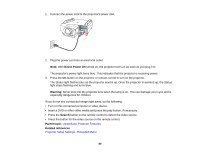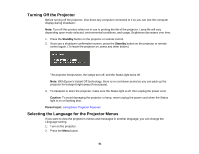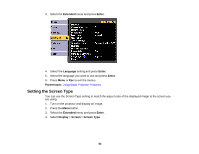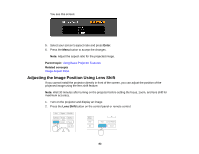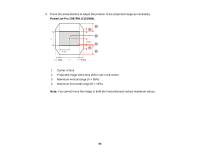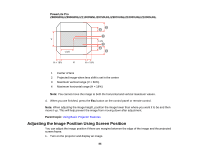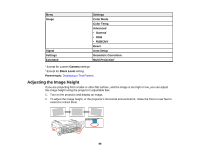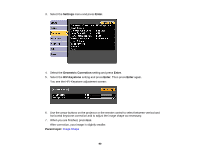Epson Z9870UNL User Manual - Page 85
Adjusting the Image Position Using Screen Position, PowerLite Pro, Parent topic
 |
View all Epson Z9870UNL manuals
Add to My Manuals
Save this manual to your list of manuals |
Page 85 highlights
PowerLite Pro Z9800WNL/Z9900WNL/Z11000WNL/Z9750UNL/Z9870UNL/Z10000UNL/Z10005UNL 1 Center of lens 2 Projected image when lens shift is set in the center 3 Maximum vertical range (V × 60%) 4 Maximum horizontal range (H × 18%) Note: You cannot move the image to both the horizontal and vertical maximum values. 4. When you are finished, press the Esc button on the control panel or remote control. Note: When adjusting the image height, position the image lower than where you want it to be and then move it up. This will help prevent the image from moving down after adjustment. Parent topic: Using Basic Projector Features Adjusting the Image Position Using Screen Position You can adjust the image position if there are margins between the edge of the image and the projected screen frame. 1. Turn on the projector and display an image. 85