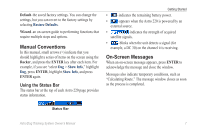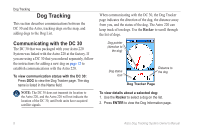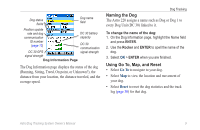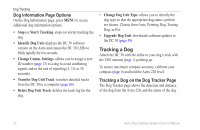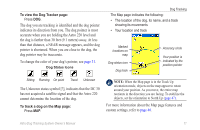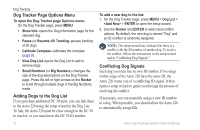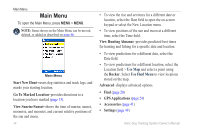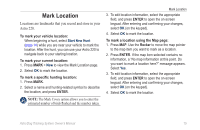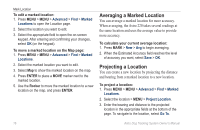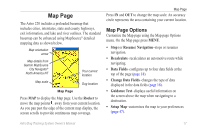Garmin Astro 320 Astro and DC 30 Owner's Manual - Page 18
Dog Tracker Options Menu, Adding Dogs to the Dog List, Conflicting Dog Signals - compass calibration
 |
View all Garmin Astro 320 manuals
Add to My Manuals
Save this manual to your list of manuals |
Page 18 highlights
Dog Tracking Dog Tracker Page Options Menu To open the Dog Tracker page Options menu: On the Dog Tracker page, press MENU. • Show Info-opens the Dog Information page for the selected dog. • Pause (or Resume) All Tracking-pauses tracking of all dogs. • Calibrate Compass-calibrates the compass (page 6). • View Dog List-opens the Dog List to add or remove dogs. • Small Numbers (or Big Numbers)-changes the size of the dog descriptions on the Dog Tracker page. Press the left or right arrows on the Rocker to scroll through multiple dogs in the Big Numbers mode. Adding Dogs to the Dog List If you purchase additional DC 30 units, you can link them to the Astro 220 using the setup wizard in the Dog List. To link, the Astro 220 must be close enough to the DC 30 to touch it, or you must know the DC 30 ID number. 12 To add a new dog to the list: 1. On the Dog Tracker page, press MENU > Dog List > > ENTER to open the setup wizard. 2. Use the Rocker and ENTER to select and confirm options. By default, the new dog is named "Dog" and an ID number is randomly assigned. Note: The setup wizard may indicate that there is a conflict with the ID number of another dog. To resolve the conflict, follow the instructions in the setup wizard and in "Conflicting Dog Signals." Conflicting Dog Signals Each dog you track has its own ID number. If two dogs within range of the Astro 220 have the same ID, the Astro 220 warns you of a conflicting ID signal. It then opens a setup wizard to guide you through the process of resolving the conflict. If necessary, you can manually assign a new ID number to a dog. When possible, you should allow the Astro 220 to automatically assign IDs. Astro Dog Tracking System Owner's Manual