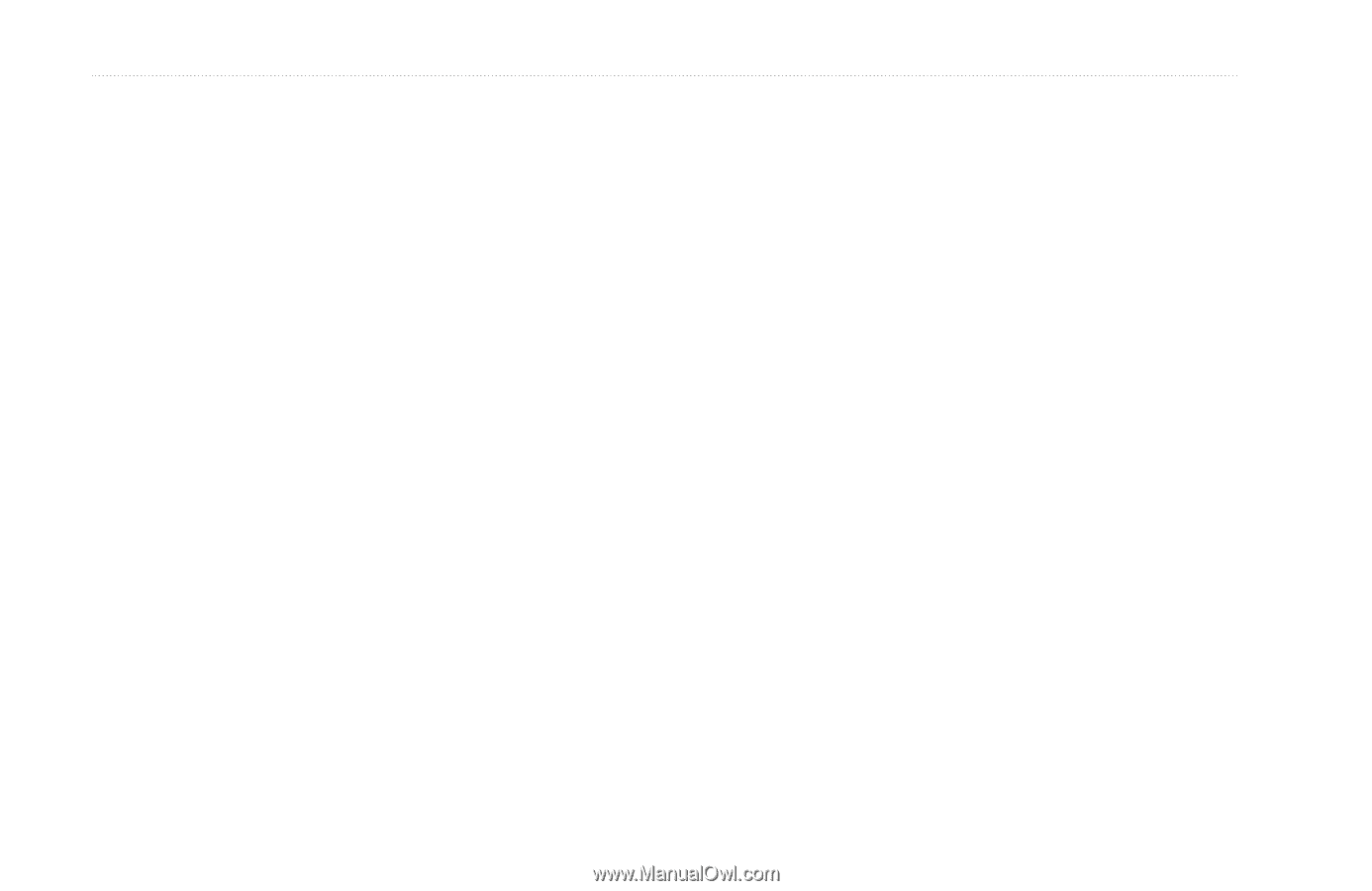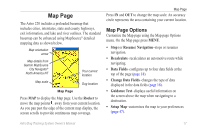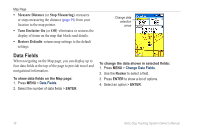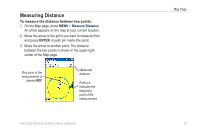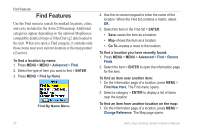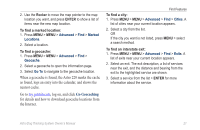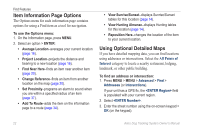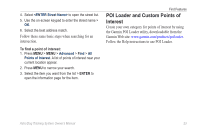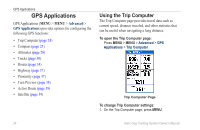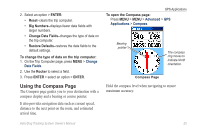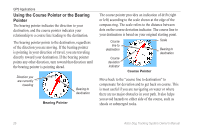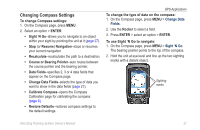Garmin Astro 320 Astro and DC 30 Owner's Manual - Page 28
Item Information Options, Using Optional Detailed Maps, All Points of, Interest - gps track system
 |
View all Garmin Astro 320 manuals
Add to My Manuals
Save this manual to your list of manuals |
Page 28 highlights
Find Features Item Information Page Options The Options menu for each information page contains options for using a Find item as a tool for navigation. To use the Options menu: 1. On the Information page, press MENU. 2. Select an option > ENTER: • Average Location-averages your current location (page 16). • Project Location-projects the distance and bearing to a new location (page 16). • Find Near Here-finds an item near another item (page 20). • Change Reference-finds an item from another location on the map (page 20). • Set Proximity-programs an alarm to sound when you are within a specified radius of an item (page 37). • Add To Route-adds the item on the information page to a route (page 34). • View Sunrise/Sunset-displays Sunrise/Sunset tables for this location (page 14). • View Hunting Almanac-displays Hunting tables for this location (page 14). • Reposition Here-changes the location of the item to your current location. Using Optional Detailed Maps If you have detailed mapping data, you can find locations using addresses or intersections. Select the All Points of Interest category to locate a nearby restaurant, lodging, landmark, or other public building. To find an address or intersection: 1. Press MENU > MENU > Advanced > Find > Addresses (or Intersections). If your unit has a GPS fix, the field is populated with your current region. 2. Select . 3. Enter the street number using the on-screen keypad > OK (on the keypad). 22 Astro Dog Tracking System Owner's Manual