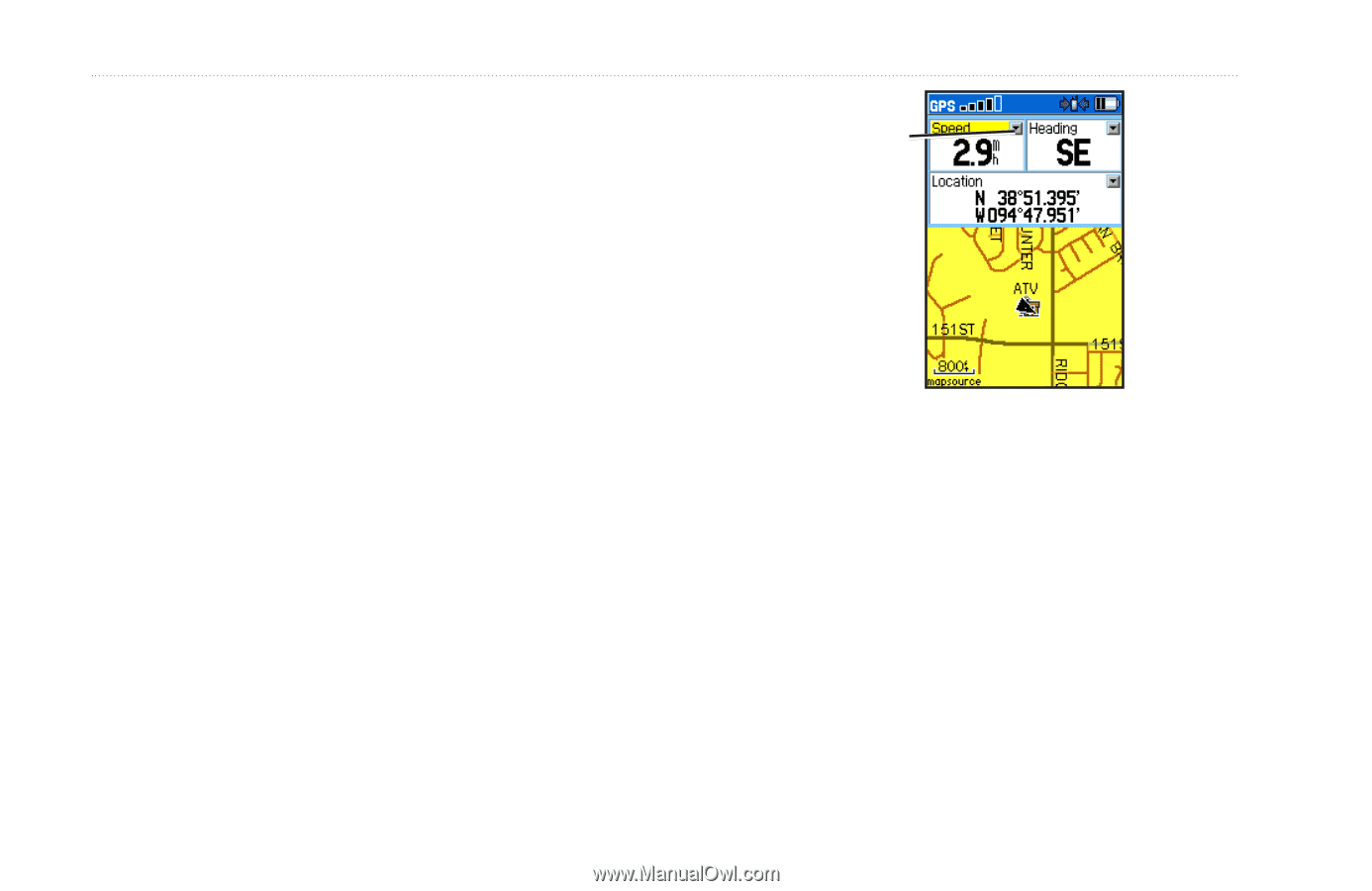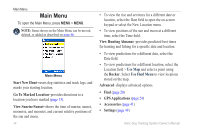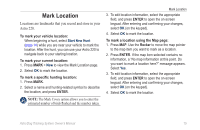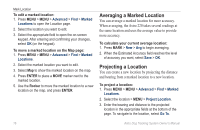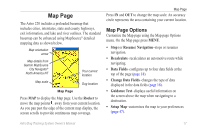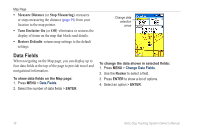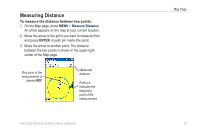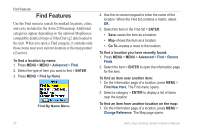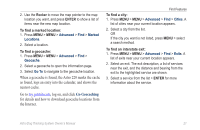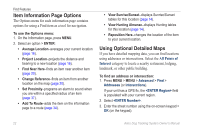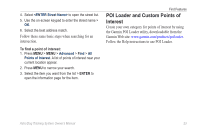Garmin Astro 320 Astro and DC 30 Owner's Manual - Page 24
Data Fields, Measure Distance, Stop Measuring, Turn Declutter On, Restore Defaults - detailed maps
 |
View all Garmin Astro 320 manuals
Add to My Manuals
Save this manual to your list of manuals |
Page 24 highlights
Map Page • Measure Distance (or Stop Measuring)-measures or stops measuring the distance (page 19) from your location to the map pointer. • Turn Declutter On (or Off)-eliminates or restores the display of items on the map that block road details. • Restore Defaults-returns map settings to the default settings. Change data selection arrow Data Fields When navigating on the Map page, you can display up to four data fields at the top of the page to provide travel and navigational information. To show data fields on the Map page: 1. Press MENU > Data Fields. 2. Select the number of data fields > ENTER. To change the data shown in selected fields: 1. Press MENU > Change Data Fields. 2. Use the Rocker to select a field. 3. Press ENTER to show a list of options. 4. Select an option > ENTER. 18 Astro Dog Tracking System Owner's Manual