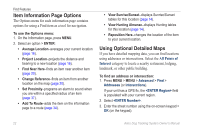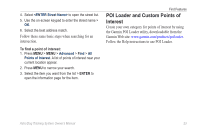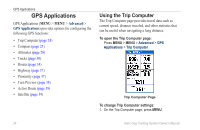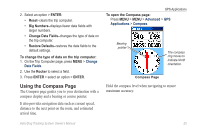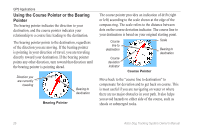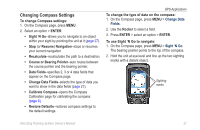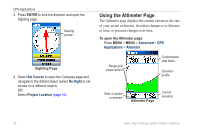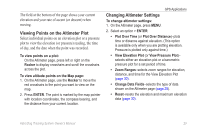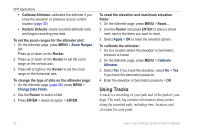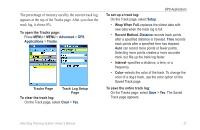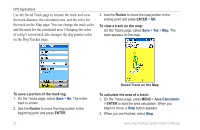Garmin Astro 320 Astro and DC 30 Owner's Manual - Page 33
Changing Compass Settings, Course or Bearing Pointer
 |
View all Garmin Astro 320 manuals
Add to My Manuals
Save this manual to your list of manuals |
Page 33 highlights
Changing Compass Settings To change Compass settings: 1. On the Compass page, press MENU. 2. Select an option > ENTER: • Sight 'N Go-allows you to navigate to an object within your sight by pointing the unit at it (page 27). • Stop (or Resume) Navigation-stops or resumes your current navigation. • Recalculate-recalculates the path to a destination. • Course or Bearing Pointer-auto routes between the course pointer and the bearing pointer. • Data Fields-specifies 2, 3 or 4 data fields that appear on the Compass page. • Change Data Fields-selects the type of data you want to show in the data fields (page 27). • Calibrate Compass-opens the Compass Calibration page for calibrating the compass (page 6). • Restore Defaults-restores compass settings to the default settings. GPS Applications To change the type of data on the compass: 1. On the Compass page, press MENU > Change Data Fields. 2. Use the Rocker to select a field. 3. Press ENTER > select an option > ENTER. To use Sight 'N Go to navigate: 1. On the Compass page, press MENU > Sight 'N Go. The bearing pointer points to the top of the compass. 2. Hold the unit at eye level and line up the two sighting marks with a distant object. Sighting marks Astro Dog Tracking System Owner's Manual 27