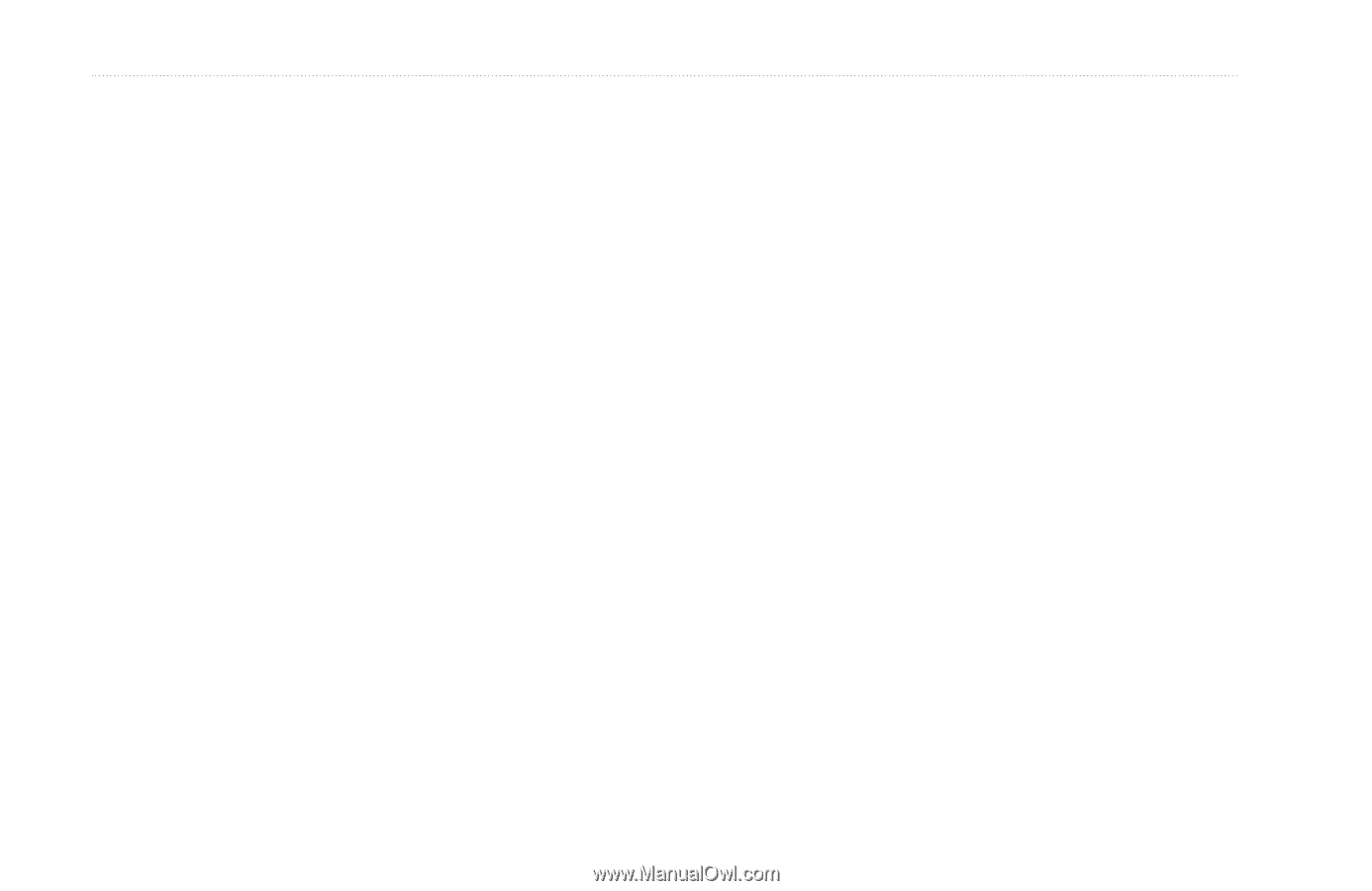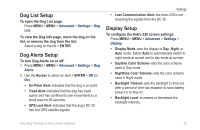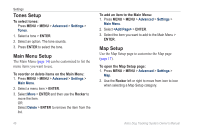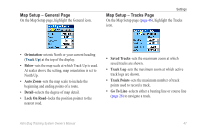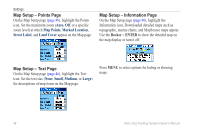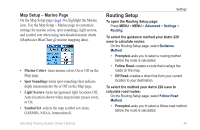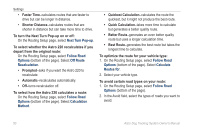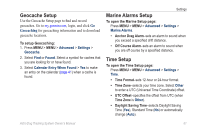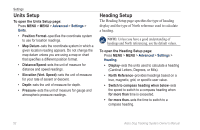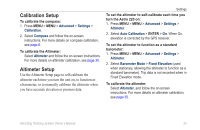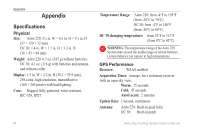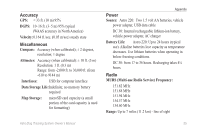Garmin Astro 320 Astro and DC 30 Owner's Manual - Page 56
Next Turn Pop-up, Follow Road, Options, Off Route, Recalculation, Method, Routes for, Better Route
 |
View all Garmin Astro 320 manuals
Add to My Manuals
Save this manual to your list of manuals |
Page 56 highlights
Settings • Faster Time-calculates routes that are faster to drive but can be longer in distance. • Shorter Distance-calculates routes that are shorter in distance but can take more time to drive. To turn the Next Turn Pop-up on or off: On the Routing Setup page, select Next Turn Pop-up. To select whether the Astro 220 recalculates if you depart from the original route: On the Routing Setup page, select Follow Road Options (bottom of the page). Select Off Route Recalculation. • Prompted-asks if you want the Astro 220 to recalculate. • Automatic-recalculates automatically. • Off-turns recalculation off. To select how the Astro 220 calculates a route: On the Routing Setup page, select Follow Road Options (bottom of the page). Select Calculation Method. • Quickest Calculation-calculates the route the quickest, but it might not produce the best route. • Quick Calculation-takes more time to calculate but generates a better quality route. • Better Route-generates an even better quality route but uses a longer calculation time. • Best Route-generates the best route but takes the longest time to calculate. To optimize the route for your vehicle type: 1. On the Routing Setup page, select Follow Road Options (bottom of the page). Select Calculate Routes for. 2. Select your vehicle type. To avoid certain road types on your route: 1. On the Routing Setup page, select Follow Road Options (bottom of the page). 2. In the Avoid field, select the types of roads you want to avoid. 50 Astro Dog Tracking System Owner's Manual