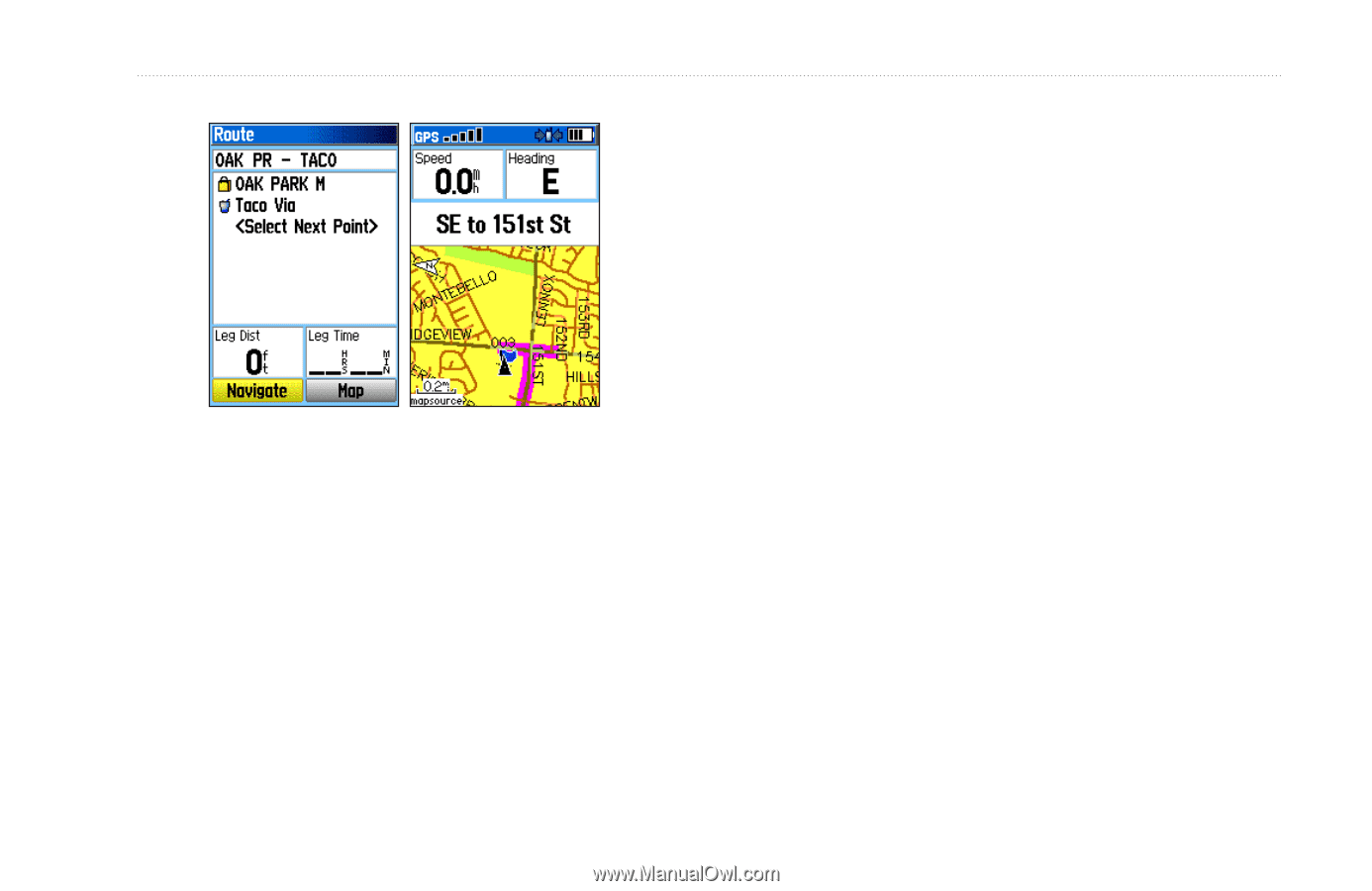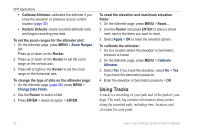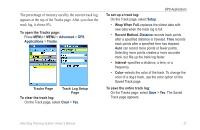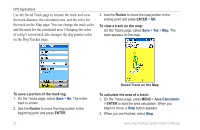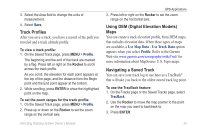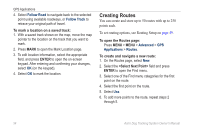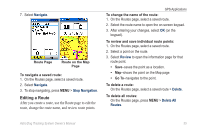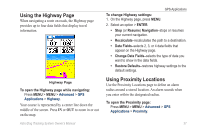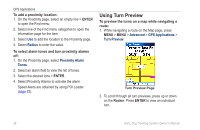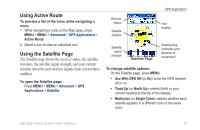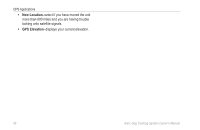Garmin Astro 320 Astro and DC 30 Owner's Manual - Page 41
Editing a Route, Navigate, Stop Navigation, Review, Delete, Delete All, Routes - reviews
 |
View all Garmin Astro 320 manuals
Add to My Manuals
Save this manual to your list of manuals |
Page 41 highlights
7. Select Navigate. Route Page Route on the Map Page To navigate a saved route: 1. On the Routes page, select a saved route. 2. Select Navigate. 3. To stop navigating, press MENU > Stop Navigation. Editing a Route After you create a route, use the Route page to edit the route, change the route name, and review route points. GPS Applications To change the name of the route: 1. On the Routes page, select a saved route. 2. Select the route name to open the on‑screen keypad. 3. After entering your changes, select OK (on the keypad). To review and save individual route points: 1. On the Routes page, select a saved route. 2. Select a point on the route. 3. Select Review to open the information page for that route point. • Save-saves the point as a location. • Map-shows the point on the Map page. • Go To-navigates to the point. To delete a route: On the Routes page, select a saved route > Delete. To delete all routes: On the Routes page, press MENU > Delete All Routes. Astro Dog Tracking System Owner's Manual 35