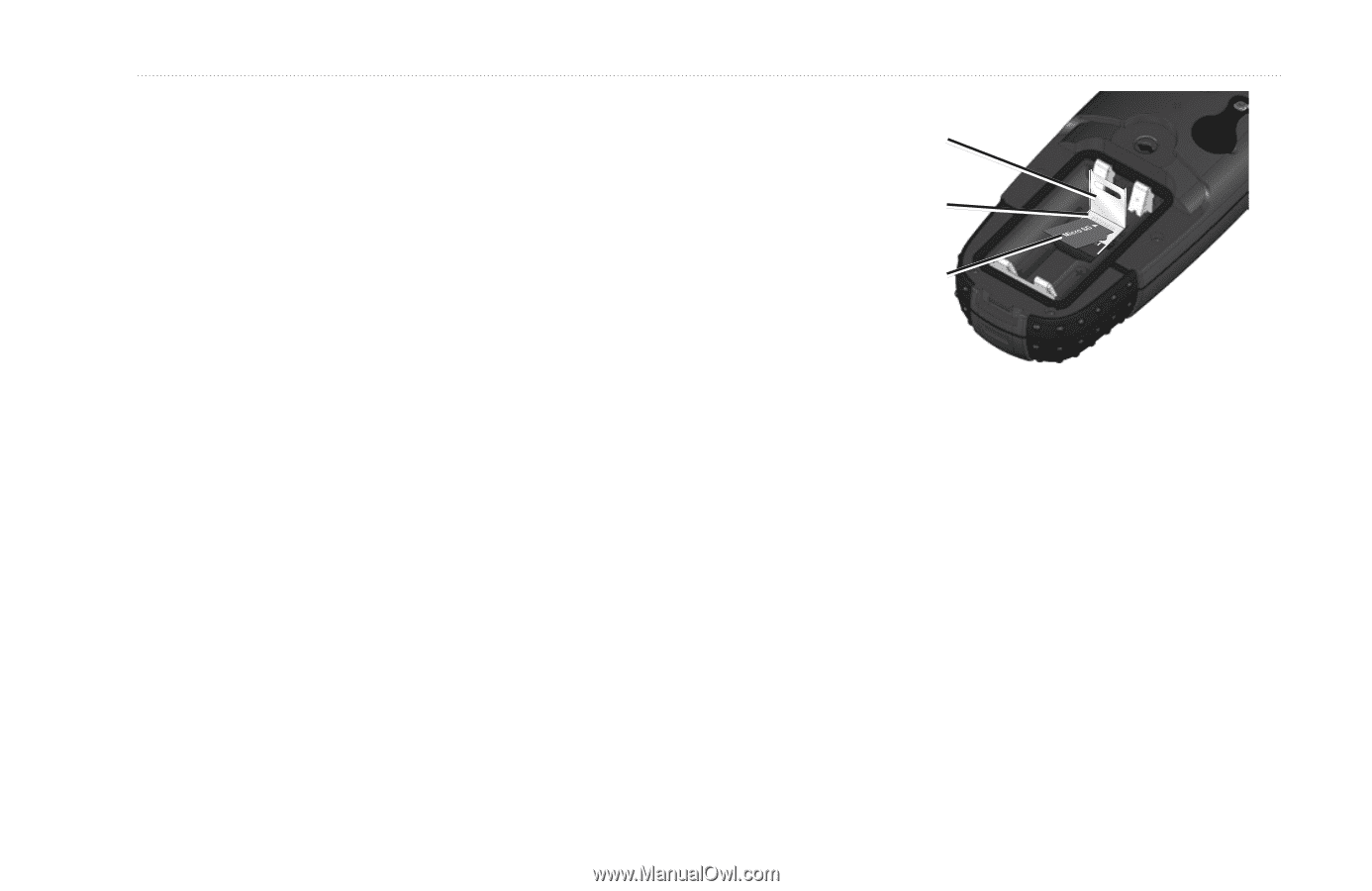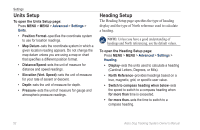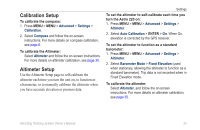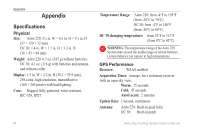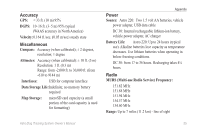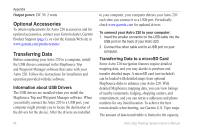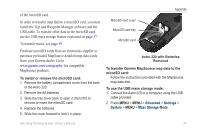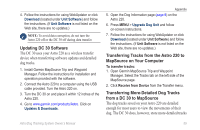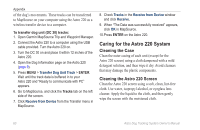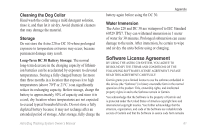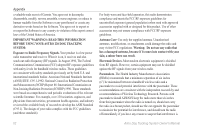Garmin Astro 320 Astro and DC 30 Owner's Manual - Page 63
Advanced, Settings, System, Mass Storage Mode, Purchase microSD cards from an electronics supplier or - data cable
 |
View all Garmin Astro 320 manuals
Add to My Manuals
Save this manual to your list of manuals |
Page 63 highlights
of the microSD card. In order to transfer map data to a microSD card, you must install the Trip and Waypoint Manager software and the USB cable. To transfer other data to the microSD card, use the USB mass storage feature explained on page 57. To transfer tracks, see page 59. Purchase microSD cards from an electronics supplier or purchase preloaded MapSource detailed map data cards from your Garmin dealer. Go to www.garmin.com/cartography/ for compatible MapSource products. To install or remove the microSD card: 1. Remove the battery compartment cover from the back of the Astro 220. 2. Remove the AA batteries. 3. Slide the tray cover back to open it, then lift it to remove or insert the microSD card. 4. Replace the batteries. 5. Slide the cover forward to lock it in place. MicroSD card cover MicroSD card tray MicroSD card Appendix Astro 220 with Batteries Removed To transfer Garmin MapSource map data to the microSD card: Follow the instructions provided with the MapSource map data disk. To use the USB mass storage mode: 1. Connect the Astro 220 to a computer using the USB cable provided. 2. Press MENU > MENU > Advanced > Settings > System > MENU > Mass Storage Mode. Astro Dog Tracking System Owner's Manual 57