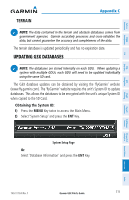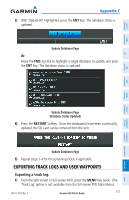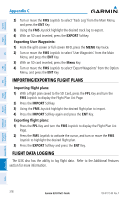Garmin G3X Pilots Guide - Page 337
Appendix D: Map Datum and Location Formats, Map Datums, Location Formats
 |
View all Garmin G3X manuals
Add to My Manuals
Save this manual to your list of manuals |
Page 337 highlights
System Overview Flight Instruments EIS CNS Interface GPS Navigation Flight Planning Appendix D APPENDIX D: MAP DATUM AND LOCATION FORMATS MAP DATUMS A datum is a mathematical model of the Earth that approximates the shape of the Earth and enables calculations to be carried out in a consistent and accurate manner. The datum is physically represented by a framework of ground monuments (such as trig. stations) whose locations have been accurately measured and calculated on this reference surface. Lines of latitude and longitude on a chart are referenced to a specific map datum. Every chart has a map datum reference and the G3X can be set to match most of those commonly used. LOCATION FORMATS Your current location can be viewed on the GPS in the form of coordinates. Since different charts use different location formats, Garmin GPS units allow you to choose the correct coordinate system for the type of chart you are using. The most common format is latitude and longitude, which is used by all Garmin units. You can change the location format to use with other coordinate systems. Map Datum and Location Format selection can be performed on the Position Setup Page. Changing position settings: 1) Press the MENU Key twice to display the Main Menu. 2) Turn or move the FMS Joystick to highlight 'System Setup...' and press the ENT Key. 3) Turn or move the FMS Joystick to highlight 'Position' and press the ENT Key. 4) Move the FMS Joystick to highlight the desired field, and select the desired option by turning the FMS Joystick. 5) Press the FMS Joystick, the CLR Key, the EXIT Softkey or the MENU Key to remove the menu. Hazard Avoidance Additional Features Integrated Autopilot Annun/Alerts Appendix Index 190-01115-00 Rev. F Garmin G3X Pilot's Guide 319