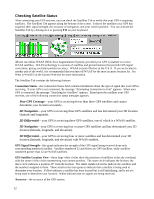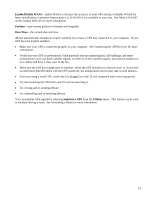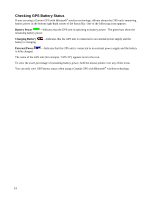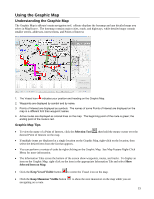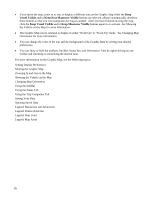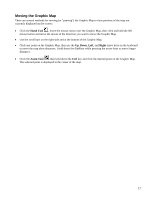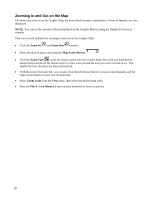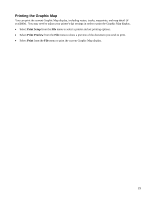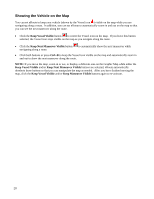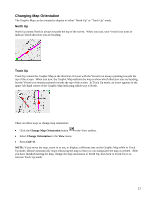Garmin GPS 18 nRoute Printable Help Contents - Page 19
Moving the Graphic Map, Hand Tool, Right
 |
UPC - 753759042660
View all Garmin GPS 18 manuals
Add to My Manuals
Save this manual to your list of manuals |
Page 19 highlights
Moving the Graphic Map There are several methods for moving (or "panning") the Graphic Map to view portions of the map not currently displayed on the screen: • Click the Hand Tool , move the mouse cursor over the Graphic Map, then click and hold the left mouse button and move the mouse in the direction you want to move the Graphic Map. • Use the scroll bars on the right side and at the bottom of the Graphic Map. • Click any point on the Graphic Map, then use the Up, Down, Left, and Right arrow keys on the keyboard to move the map short distances. Hold down the Ctrl key while pressing the arrow keys to move longer distances. • Click the Zoom Tool , then hold down the Ctrl key and click the desired point on the Graphic Map. The selected point is displayed in the center of the map. 17