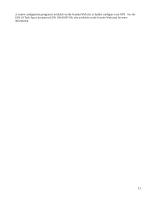Garmin GPS 18 nRoute Printable Help Contents - Page 8
Go to nRoute's Software Update Web Saved Routes - software download
 |
UPC - 753759042660
View all Garmin GPS 18 manuals
Add to My Manuals
Save this manual to your list of manuals |
Page 8 highlights
...Get Driving Directions to My Current Route Destination? When you have a route active, you can get driving directions using the following methods: • Check the InfoBar above the Graphic Map for the next maneuver along the route. • Press F9 to activate the Driving Directions Tab for a list of all the maneuvers along the active route. ...Get Driving Directions for a Saved Route? Click the route name in the Saved Routes Tab, select Route Properties from the Edit menu, and then click the Directions tab. See Editing a Route for more information. ...Get the Voice to Speak? Press the Space Bar or click the Speak button in the Utilities Toolbar. If you have a route activated, nRoute gives you voice instructions for the next maneuver. If you do not have a route activated, nRoute tells you the satellite status. ...Deactivate a Route? Click the Stop Route button information. in the Routes Toolbar. See Activating and Deactivating a Route for more ...Track my Travel? Click the Tracks Tab (F6) and check the Record Track box See Recording a Track for more information. in the lower right-hand corner. ...Save Waypoints, Routes, or Tracks so I Can Open Them in MapSource? Select Export from the File menu, enter a file name, select the desired location on your computer to save the file, and click Save. Your waypoints, routes, and tracks are saved on your computer. See Saving Your Data for more information. ...Delete Waypoints, Routes, Tracks, or Favorite Finds? Select the item you want to delete in the appropriate Information Tab, then click the Delete button . ...Update nRoute Software? Check your software version number by selecting About nRoute from the Help menu. To download the latest version of nRoute, select Go to nRoute's Software Update Web Page from the Help menu. NOTE: An Internet connection is required to access the software update Web page. 6