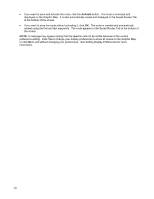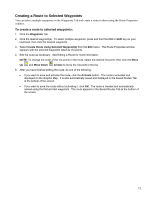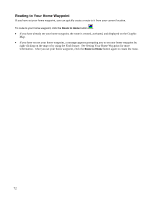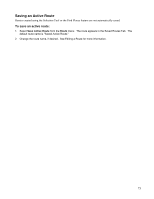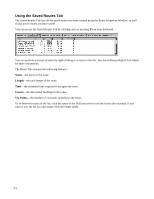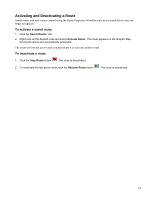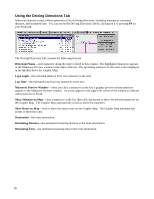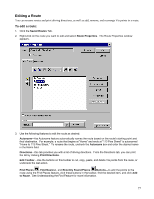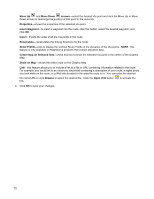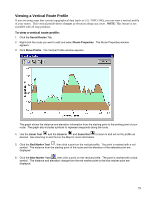Garmin GPS 18 nRoute Printable Help Contents - Page 76
Using the Driving Directions Tab, Length, Course, Via Points
 |
UPC - 753759042660
View all Garmin GPS 18 manuals
Add to My Manuals
Save this manual to your list of manuals |
Page 76 highlights
Using the Saved Routes Tab The Saved Routes Tab lists all the saved routes you have created using the Route Properties Window, as well as any active routes you have saved. You can access the Saved Routes Tab by clicking on it or pressing F5 on your keyboard. You can perform a variety of tasks by right-clicking on a route in the list. See Saved Routes Right-Click Menu for more information. The Route Tab contains the following features: Name-the name of the route. Length-the total length of the route. Time-the estimated time required to navigate the route. Course-the directional heading for the route. Via Points-the number of via points included in the route. To re-order the routes in the list, click the name of the field you wish to sort the list by (for example, if you want to sort the list by route name, click the Name field). 74