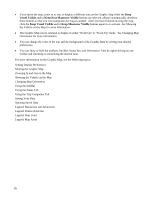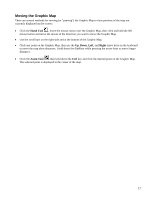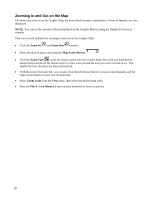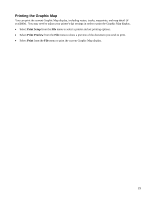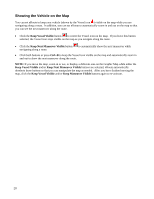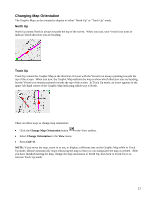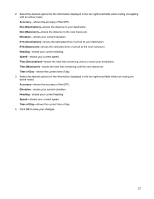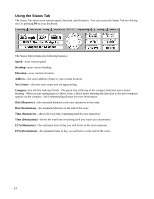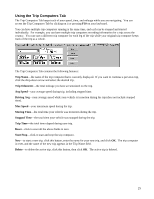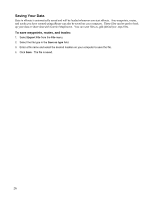Garmin GPS 18 nRoute Printable Help Contents - Page 23
Changing Map Orientation, North Up, Track Up
 |
UPC - 753759042660
View all Garmin GPS 18 manuals
Add to My Manuals
Save this manual to your list of manuals |
Page 23 highlights
Changing Map Orientation The Graphic Map can be oriented to display in either "North Up" or "Track Up" mode. North Up North Up means North is always towards the top of the screen. When you turn, your Vessel icon turns to indicate which direction you are heading. Track Up Track Up orients the Graphic Map in the direction of travel with the Vessel icon always pointing towards the top of the screen. When you turn, the Graphic Map redraws the map to show which direction you are heading, but the Vessel icon remains pointed towards the top of the screen. In Track Up mode, an arrow appears in the upper left-hand corner of the Graphic Map indicating which way is North. There are three ways to change map orientation: • Click the Change Map Orientation button in the View toolbar. • Select Change Orientation in the View menu. • Press Ctrl+O. NOTE: If you move the map, zoom in or out, or display a different area on the Graphic Map while in Track Up mode, nRoute automatically stops redrawing the map so that you can manipulate the map as needed. After you have finished moving the map, change the map orientation to North Up, then back to Track Up to reactivate Track Up mode. 21