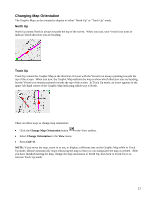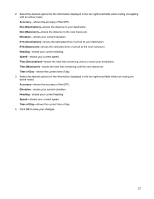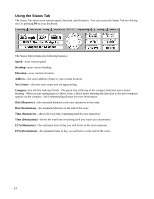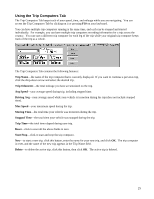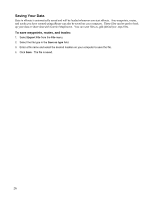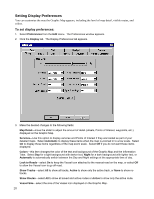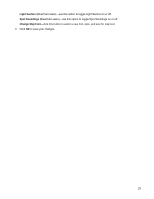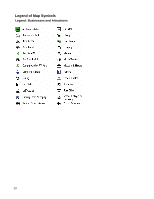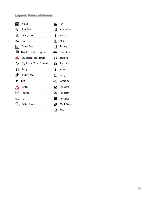Garmin GPS 18 nRoute Printable Help Contents - Page 28
Saving Your Data, To save waypoints, routes, and tracks
 |
UPC - 753759042660
View all Garmin GPS 18 manuals
Add to My Manuals
Save this manual to your list of manuals |
Page 28 highlights
Saving Your Data Data in nRoute is automatically saved and will be loaded whenever you start nRoute. Any waypoints, routes, and tracks you have created using nRoute can also be saved on your computer. These files can be used to back up your data or share data with Garmin MapSource. You can save files as .gdb (default) or .mps files. To save waypoints, routes, and tracks: 1. Select Export File from the File menu. 2. Select the file type in the Save as type field. 3. Enter a file name and select the desired location on your computer to save the file. 4. Click Save. The file is saved. 26

Saving Your Data
Data in nRoute is automatically saved and will be loaded whenever you start nRoute.
Any waypoints, routes,
and tracks you have created using nRoute can also be saved on your computer.
These files can be used to back
up your data or share data with Garmin MapSource.
You can save files as .gdb (default) or .mps files.
To save waypoints, routes, and tracks:
1. Select
Export File
from the
File
menu.
2.
Select the file type in the
Save as type
field.
3.
Enter a file name and select the desired location on your computer to save the file.
4. Click
Save
.
The file is saved.
26