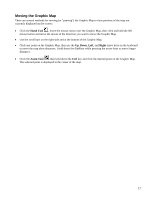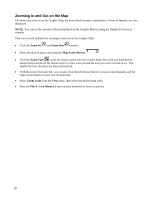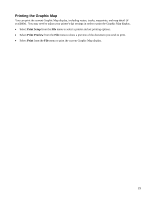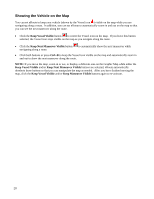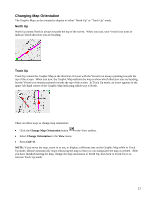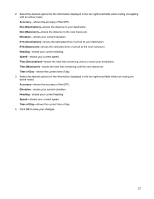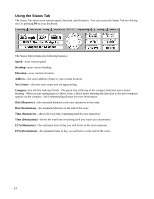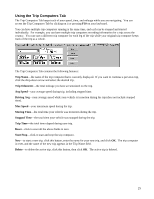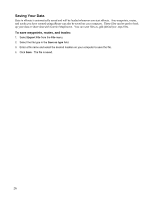Garmin GPS 18 nRoute Printable Help Contents - Page 24
Using the InfoBar, To change InfoBar preferences
 |
UPC - 753759042660
View all Garmin GPS 18 manuals
Add to My Manuals
Save this manual to your list of manuals |
Page 24 highlights
Using the InfoBar The InfoBar appears above the Graphic Map. You can resize the InfoBar by clicking on its bottom border and dragging it up or down. You can hide or show the InfoBar by right-clicking on any toolbar and checking or unchecking the InfoBar option. The InfoBar displays the following messages: • If you do not have a GPS connected to your computer, the InfoBar displays the message "Attempting connection to GPS." • If you have an active route but do not have a GPS connected, the InfoBar displays the message "Please connect GPS to start route." • If you have a GPS connected, but it has not acquired satellites, the InfoBar displays the message "Searching for satellites." • If you have a GPS connected and it has acquired satelltes, the InfoBar displays the message "Ready to Navigate." • While you are navigating along an active route, the InfoBar contains information about the next maneuver on your route, including the estimated distance and time to the next maneuver. • If you do not have a route active, the InfoBar defaults to display your current heading and speed, as well as the upcoming cross street. You can customize the information displayed in the InfoBar by changing InfoBar Preferences. To change InfoBar preferences: 1. Select Preferences from the Edit menu, then click the InfoBar tab. The InfoBar Preferences window appears. 22