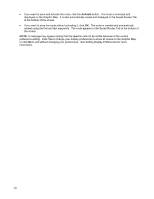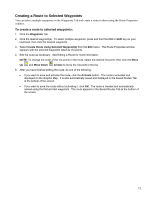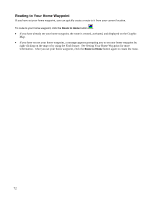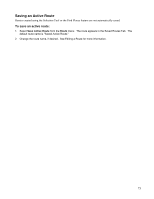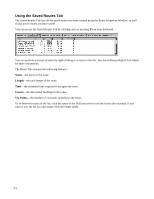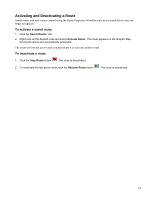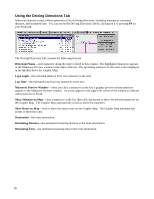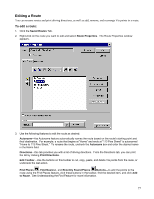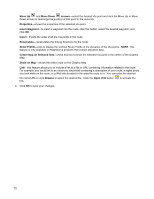Garmin GPS 18 nRoute Printable Help Contents - Page 75
Activating and Deactivating a Route, To save an active route
 |
UPC - 753759042660
View all Garmin GPS 18 manuals
Add to My Manuals
Save this manual to your list of manuals |
Page 75 highlights
Saving an Active Route Routes created using the Selection Tool or the Find Places feature are not automatically saved. To save an active route: 1. Select Save Active Route from the Route menu. The route appears in the Saved Routes Tab. The default route name is "Saved Active Route." 2. Change the route name, if desired. See Editing a Route for more information. 73

Saving an Active Route
Routes created using the Selection Tool or the Find Places feature are not automatically saved.
To save an active route:
1. Select
Save Active Route
from the
Route
menu.
The route appears in the Saved Routes Tab.
The
default route name is "Saved Active Route."
2.
Change the route name, if desired.
See Editing a Route for more information.
73