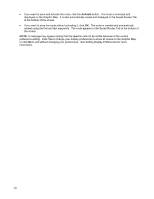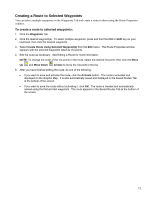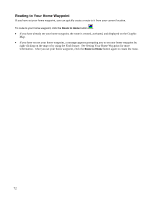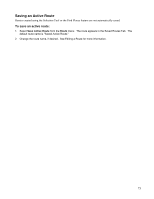Garmin GPS 18 nRoute Printable Help Contents - Page 70
Creating a Route Using the Find Places Feature - download
 |
UPC - 753759042660
View all Garmin GPS 18 manuals
Add to My Manuals
Save this manual to your list of manuals |
Page 70 highlights
Creating a Route Using the Find Places Feature You can create an active route to any city, address, intersection, waypoint, or Point of Interest using the Find Places, Find Nearest, or Recently Found Places features. All Find Items are part of the basemap (which contains major cities) and detailed map data downloads (which contain Addresses, Map Features, and Points of Interest). To create a route using the Find Places feature: 1. Click the Find Places , Find Nearest , or Recently Found Places button. 2. Find the desired item. See Understanding the Find Feature for more information. 3. When the desired item appears in the Find list, click it, then click Route To It. The route is created, activated, and displayed on the Graphic Map. Driving Directions are automatically generated. NOTE: Routes created using this method are not automatically saved in the Saved Routes Tab at the bottom of the screen. See Saving an Active Route for more information. 68