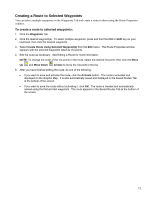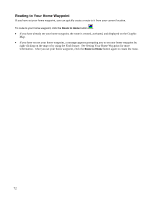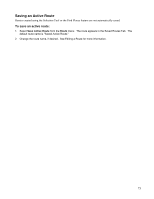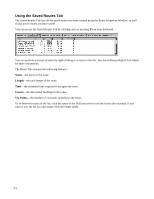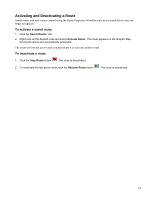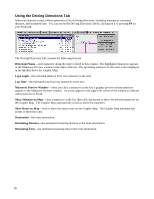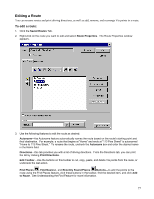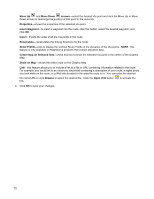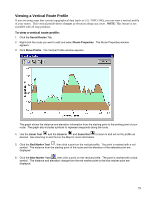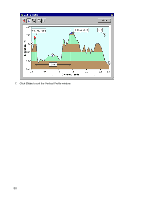Garmin GPS 18 nRoute Printable Help Contents - Page 78
Using the Driving Directions Tab, Directions/Name, Leg Length, Leg Time, Maneuver Preview Window
 |
UPC - 753759042660
View all Garmin GPS 18 manuals
Add to My Manuals
Save this manual to your list of manuals |
Page 78 highlights
Using the Driving Directions Tab When you activate a route, nRoute generates a list of driving directions, including maneuvers, estimated distance, and estimated time. You can access the Driving Directions Tab by clicking on it or pressing F9 on your keyboard. The Driving Directions Tab contains the following features: Directions/Name-each maneuver along the route is listed in this column. The highlighted maneuver appears in the Maneuver Preview window to the right of the list. The upcoming maneuver in the route is also displayed in the InfoBar above the Graphic Map. Leg Length-the estimated distance from one maneuver to the next. Leg Time-the estimated time from one maneuver to the next. Maneuver Preview Window-when you click a maneuver in the list, a graphic preview of that maneuver appears in the Maneuver Preview window. An arrow appears in the upper left corner of the window to indicate which direction is North. Show Selection on Map-click a maneuver in the list, then click this button to show the selected maneuver on the Graphic Map. The Graphic Map automatically zooms to show the maneuver. Show Route on Map-click to show the entire route on the Graphic Map. The Graphic Map automatically zooms to show the route. Destination-the route destination. Remaining Distance-the estimated remaining distance to the route destination. Remaining Time-the estimated remaining time to the route destination. 76