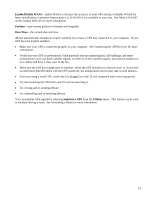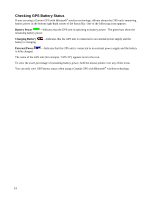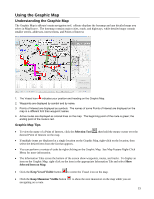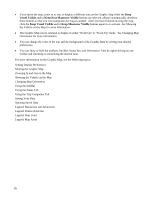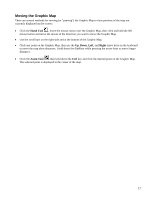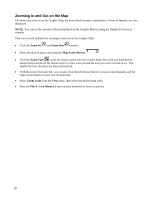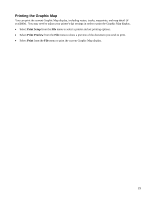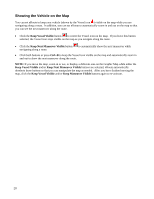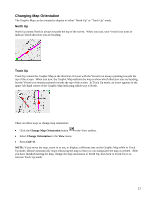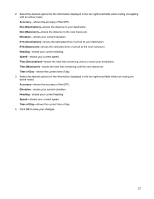Garmin GPS 18 nRoute Printable Help Contents - Page 20
Zooming In and Out on the Map, Zoom In, Zoom Out, Map Scale Selector, Zoom Tool, Zoom Scale, Minus
 |
UPC - 753759042660
View all Garmin GPS 18 manuals
Add to My Manuals
Save this manual to your list of manuals |
Page 20 highlights
Zooming In and Out on the Map The more you zoom in on the Graphic Map, the more details (streets, map features, Points of Interest, etc.) are displayed. NOTE: You can set the amount of detail displayed on the Graphic Map by using the Display Preferences window. There are several methods for zooming in and out on the Graphic Map: • Click the Zoom In and Zoom Out buttons. • Select the desired map scale using the Map Scale Selector . • Click the Zoom Tool , move the mouse cursor over the Graphic Map, then click and hold the left mouse button and move the mouse cursor to draw a box around the area you want to zoom in on. The smaller the box, the more the map will zoom in. • With the Zoom Tool selected, you can also click the left mouse button to zoom in incrementally and the right mouse button to zoom out incrementally. • Select Zoom Scale from the View menu, then select the desired map scale. • Press the Plus (+) and Minus (-) keys on your keyboard to zoom in and out. 18