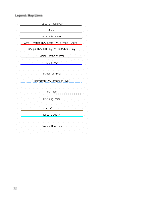Garmin GPS 18 nRoute Printable Help Contents - Page 39
Finding Cities, To find a city
 |
UPC - 753759042660
View all Garmin GPS 18 manuals
Add to My Manuals
Save this manual to your list of manuals |
Page 39 highlights
Finding Cities Major cities are part of the basemap loaded on your computer. To find a city: 1. Click the Find Places button , then click the City tab. 2. If you want to clear information you entered previously, click Reset. 3. Enter the name of the city in the City field. As you type, an Auto Complete list of nearest matches appears below the field. You may type the entire name of the city or type the first few letters and select the name from the list. 4. Enter the State/Province and Country to refine your search, if desired. 5. Click the Find button. A list of cities appears in the Places field. 6. Click the desired city in the list. The selected city is centered on the Graphic Map. 7. After selecting the desired city, you can do any of the following: • To mark the city as a waypoint, click Make Waypoint. The Waypoint Properties window appears. See Editing Waypoint Properties for more information. • To create a route to the city, click Route To It. nRoute generates a route from your current location to the selected city. • To close the Find Places window and leave the selected city centered on the Graphic Map, click OK. • To close the Find Places window and return to the previous map display, click Cancel. 37