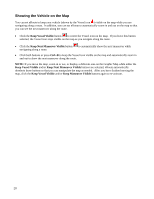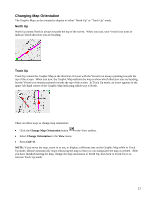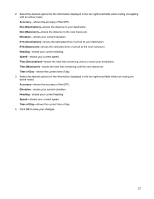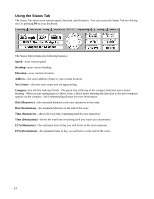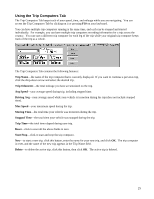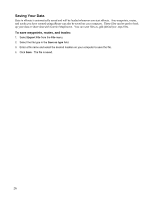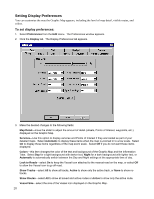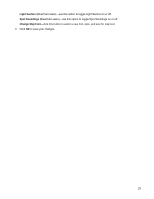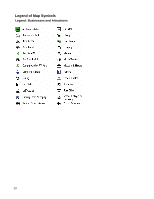Garmin GPS 18 nRoute Printable Help Contents - Page 27
Using the Trip Computers Tab, Trip Name, Trip Odometer, Avg Speed, Driving Avg, Max Speed, Moving Time
 |
UPC - 753759042660
View all Garmin GPS 18 manuals
Add to My Manuals
Save this manual to your list of manuals |
Page 27 highlights
Using the Trip Computers Tab The Trip Computers Tab keeps track of your speed, time, and mileage while you are navigating. You can access the Trip Computers Tab by clicking on it or pressing F10 on your keyboard. You can have multiple trip computers running at the same time, and each can be stopped and started individually. For example, you can have multiple trip computers recording information for a trip across the country. You can start a different trip computer for each leg of the trip while your original trip computer keeps track of the trip as a whole. The Trip Computers Tab contains the following features: Trip Name-the name of the trip computer that is currently displayed. If you want to continue a previous trip, click the drop-down arrow and select the desired trip. Trip Odometer-the total mileage you have accumulated on the trip. Avg Speed-your average speed during trip, including stopped time. Driving Avg-your average speed while your vehicle is in motion during the trip (does not include stopped time). Max Speed-your maximum speed during the trip. Moving Time-the total time your vehicle was in motion during the trip. Stopped Time-the total time your vehicle was stopped during the trip. Trip Time-the total time elapsed during your trip. Reset-click to reset all the above fields to zero. Start/Stop-click to start and stop the trip computer. New-to start a new trip, click this button, enter the name for your new trip, and click OK. The trip computer is reset, and the name of the new trip appears in the Trip Name field. Delete-to delete the active trip, click this button, then click OK. The active trip is deleted. 25